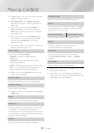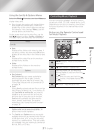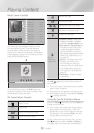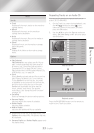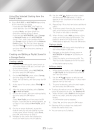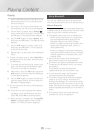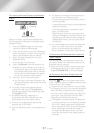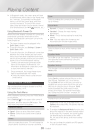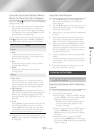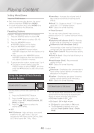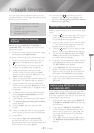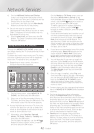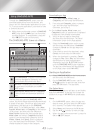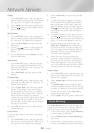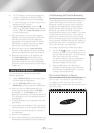- English
Playing Content
✎
In Bluetooth mode, the screen saver will start
if the Bluetooth device stays in the Ready state
for 5 minutes. To reconnect the Bluetooth
device, turn off the screen saver, and then
connect the device. To turn off the screen
saver, press any button on the remote control
(the Volume button, an
,.
buttons, etc.)
When the home theater is turned off, connecting
a previously connected smart device to the
product via a Bluetooth connection can turn the
home theater on.
✎
The home theater must be plugged in for
to work.
✎
To use this function, set > >
to .
✎
To use this function, the Bluetooth connection
between the Home theater and your smart
device must have been established previously,
and the Home theater must be on your smart
phone's list of known Bluetooth devices.
Connect your previously connected smart
device to the product via Bluetooth. (For
information on Bluetooth connections, refer
to your smart device’s manual.)
Once connected, the home theater turns
itself on automatically in BT mode.
~
Select the desired music to play on your
smart device.
Playing Photo Contents
You can play photo contents located on a DVD,
USB, mobile device, or PC.
While displaying a photo, press the button
on the remote.
Select
T
in the upper right corner of
the screen, and then press the button. The
Tools menu drop down list appears.
`
: Select to set a slide show's speed.
`
: Select to set a slide show's special
effects.
Select to rotate the picture. (This will rotate the
picture either clockwise or counter clockwise.)
Select to enlarge the current picture. (Enlarge
up to 4 times)
`
: Choose to increase sharpness.
`
: Choose for most viewing
applications.
`
: This is the best setting for watching
movies.
`
: Lets you adjust the sharpness and
noise reduction function respectively.
Select to listen to music while viewing a slide
show.
Set to to use the equalizer. Customize your
own personal sound preferences using the
equalizer settings.
This function is only available when
is .
Select to upload selected files to on-line
sites (Picasa, Facebook, etc.) or to devices.
To use with an on-line site, you need to
establish an account with the on-line site, and
then log in using the Log In function.
works essentially the same way for music,
photos, and videos. For general instructions,
see "Using the Send Function" on page 39.
Displays the picture information.
✎
Depending on the disc or storage device, the
menu may differ. All options may not
be displayed.
✎
To enable the function, the
photo file must be in the same storage media
as the music file. However, the sound quality
can be affected by the bitrate of the MP3
file, the size of the photo, and the encoding
method.
✎
You can't enlarge the subtitle and PG graphic
in the full screen mode.