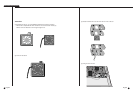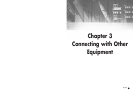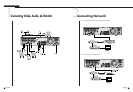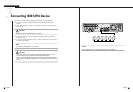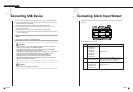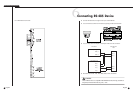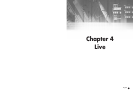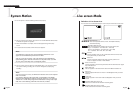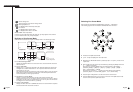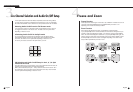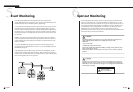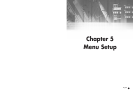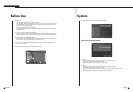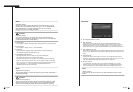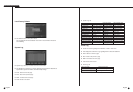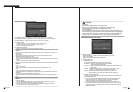English English
SHR-4081N/P USER’S MANUAL
4-3 4-4
Definition of Live Screen Mode
SHR-4081N/P receives 8 live images and displays them in the following 8 modes.
● Full Screen(Single) Mode:
Displays the selected channel in a full screen. Then, the channel LED concerned
will be turned on.
● 4,6,7,8 Split Mode:
Displays 4, 6, 7, 8, and image channels in the respective split screen and the CH
LED lights on to indicate the channel no. You may match channel numbers with
split screens on your own.
The 4CH Split mode has the function of screen change. Refer to (4-4) Live Screen
Mode Setup. Press the [Direction Control] button in the 8CH Split mode and the
main screen(CAM_01 in the figure) will move.
● PIP(Picture in picture) Mode:
Displays a one-ninth sized screen in the full screen and the channel LED
concerned is turned on. You are able to choose a channel as you want to, which is
displayed in the full screen or reduced screen area. You may move the PIP screen
at 5 stages in the Full screen with the ➐ or ❷key.
● Screen change Mode:
Displays the time when FULL SCREEN has been set to each channel in sequence
and the channel LED concerned is turned on.
CAM_01
CAM_02
CAM_01
CAM_05
CAM_01
CAM_06 CAM_07
CAM_08
CAM_04
CAM_03
CAM_02
9 Split Mode
6 Split Mode
8 Split Mode PIP Mode
Screen change Mode
7 Split Mode
CAM_03
CAM_04
CAM_01 CAM_02
CAM_03
CAM_06
CAM_04
CAM_01 CAM_02
CAM_07
CAM_05
4 Split Mode
Selecting Live Screen Mode
Each mode may be selected by [MODE Button] and [CH1 ~ CH8 Button]
The following figure shows Live Mode of SHR-4081N/P after converted.
● The default is 9 Split Screen Mode.
● [1 CH ~ 8 CH] are displayed in the 9 split mode.
● Whenever the LEFT/RIGHT button is pressed, [4 Split 1 . 4 Split 2 .] in order in the
4 split mode.
● Other modes than Full Screen may be selected by pressing the [Mode] button and
[, ➝] button in sequence.
Every time you press the [Mode] button, the mode changes in the following
procedure, [16Split] ➝ [9Split 1] ➝ [4Split 1] ➝ [6Split] ➝ [7Split] ➝ [8Split] ➝
[PIP] ➝ [Screen Mode] ➝ [16Split].
Every time you press the [ , ➝] button, the mode changes in the following
procedure, [9Split 1, 2, Screen Mode], [4Split 1, 2, 3, 4, Screen Mode].
● Press the [CH1~CH8] button to see the full screen of each channel.
● Press the Mode button after you convert to a full screen in the Split Screen mode
to returns to the previous Split mode screen.
: Screen change Icon
This icon appears in the Screen change mode.
: Backup playback icon
It is displayed when the backup data plays.
: Fan fail Icon
It is displayed when the fan stops.
: It is displayed when there is no HDD.
V.Loss / V.Off : Video Input Status
If there is no more video data input with Video On, [V.Loss] appears in the channel.
If you set Video On/Off to Off, [V.Off] will appear.
CAM_01 CAM_02
CAM_03
CAM_06
CAM_05
CAM_08
CAM_04
CAM_07
CAM_02
CAM_03
CAM_06
CAM_05
CAM_01
CAM_04
➝
➝
CAM_01
Single Mode