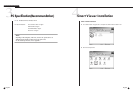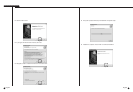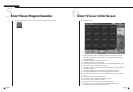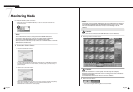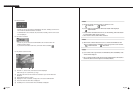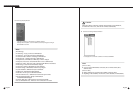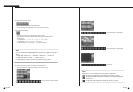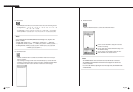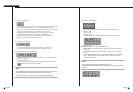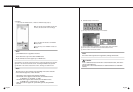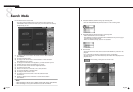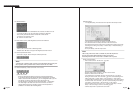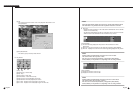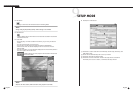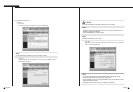English English
Note
Note
The adjusted Audio volume, brightness, and contrast values will be saved in your PC
and remain unchanged even if you terminate Smart Viewer and restart it.
* OS of Windows 98 or ME do not support this Brightness/Contrast function.
● PTZ device Control Buttons
- Select a channel connected to PTZ device to control PTZ related functions.
- PAN Left / Right
- TILT Up / Down
- Diagonal Control
- The channel under PTZ control will be displayed in the center of the button.
10-20
SHR-4081N/P USER’S MANUAL
10-19
● Audio Volume Control Button
- You may control Audio volume of the channel in play or set up Mute for it.
- You can increase or decrease Audio volume by 1 between 0 and +10.
● Video Brightness/Contrast Control Button
- Select the channel in play and use the control button(+,–) to adjust brightness or
contrast of the image.
- The default is set to +5.
- You can increase or decrease brightness or contrast by 1 between 0 and +10.
- Press the Button to recover the default.
Note
Note
The PAN / TILT / ZOOM function is supplied to all camera.
But, POWER ZOOM is supported only by Samsung Smart Dome Camera, with TILT
below 45°.
!@ ZOOM IN / OUT
# POWER ZOOM : Click P to activate POWER ZOOM.
- POWER ZOOM is a function to enlarge or reduce a video screen by touching the
screen itself.
- After POWER ZOOM is dominant, ZOOM IN / OUT will zoom in or out the video
screen.
- POWER ZOOM Operation Procedure : Click POWER ZOOM ➝ Select ZOOM IN or
OUT ➝ Click ZOOM IN or OUT in the video screen ➝ ZOOM IN / OUT will be
activated in the clicked part.
● Video Recording Button
- If you select a channel in play and click the REC button, the image will be saved
in a file format with the extension of .dvr in a designated folder of your PC.
- The name of the directory in which an image will be saved, the file name, and the
image save length shall be set up by Setup Mode ➝ Viewer Setup.
- The length of an image to be saved ranges from one minute to 10 minutes.
- The saved image can be played in Local Mode of Search Mode.
- Click the button again to stop recording. However, manual suspension is
prohibited for 10 seconds after recording started.
3
1
1
2
3
4
2
*