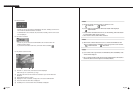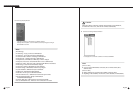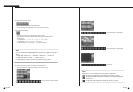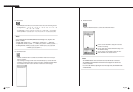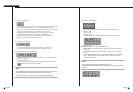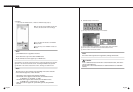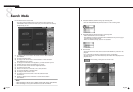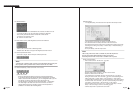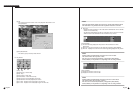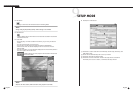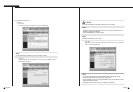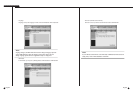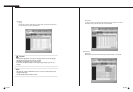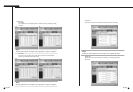English English
10-28
SHR-4081N/P USER’S MANUAL
10-27
Note
Note
During play(Play/RevPlay/FF/FB), disconnection or entering both Monitoring Mode
and Local Mode is not permitted. Click the Stop button first before conversion.
Note
Note
Double-clicking the neighborhood of Time Bar enters Zoom In Mode.
One column of Time Line represents an hour.
Time Line turns Green(Normal), Red(Panic), Orange(Alarm), Blue(Motion),
Yellow(Schedule), or Purple(Video Loss) depending on the recording condition.
Note
Note
Double-clicking the neighborhood of Time Bar again enters General Mode.
One column of Time Line represents 5 minutes.
Time Line turns Green(Normal), Red(Panic), Orange(Alarm), Blue(Motion),
Yellow(Schedule), or Purple(Video Loss) depending on the recording condition.
● Time Line
- Displays the time information on the video data in SHR-4081N/P on the calendar
window for the selected day.
- The General mode indicates the 24 hour information from 0 o’clock to 24 o’clock
while the Zoom mode indicates the time information every 2 hours.
[ General Mode ]
! The channels being displayed in Play Screen will be activated in a white
background.
@ Time Line : The time information on the video data recorded in SHR-4081N/P.
# Time Bar : Displays the current time of the video image being displayed in Play Screen.
[ Zoom In Mode ]
! Displays the time line one hour ago.
@ Displays the time line one hour later.
1
1
2
2
3
$ Print
- This function outputs the screen zone of the playback video which is now
being displayed.
% Setup Mode Button
- This button pops up the setup mode window.
● Play Buttons
! Play : Play
@ Reverse Play : Reverse Play
# Stop : Stop
$ Fast Forward : Faster Play
% Fast Backward : Faster Reverse Play
^ Step Forward : Forward playback per second.
& Step Backward : Reverse playback per second.
* Go to First : Playback of the first image in the time Line
( Go to Last : Playback of the latest(last) image in the time Line
2
1
5 3
4
9 7
6 8