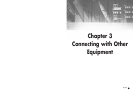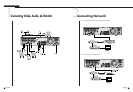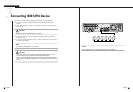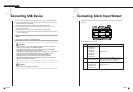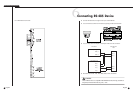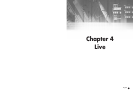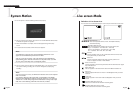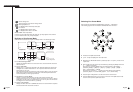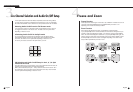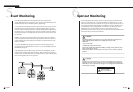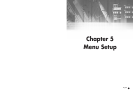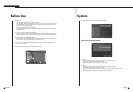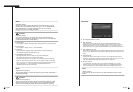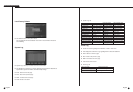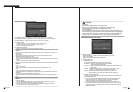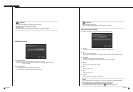English English
3
Live Channel Selection and Audio On/Off Setup
4-6
SHR-4081N/P USER’S MANUAL
4-5
In other split modes than Full Screen Mode, 9 Split Mode, and Screen change Mode,
you may choose a channel to be displayed in each split area on your own. Meanwhile,
the channel whose MENU is set to Audio On can set up Audio On/Off in all Live Modes.
Selecting Audio On/Off from the Full Screen mode
In the Full Screen mode, the selected CH Audio is automatically turned on and you
can toggle the CH button to turn Audio on/off. The Audio icon turns yellow/white
depending on Audio On or Off.
9 Selecting Audio On/Off in the Split mode
9 If you press [Enter] in the Split mode, the following cursor will appear and the
channel will be selected. Press the CH button with a channel selected to set Audio
on/off. Now, the Audio icon turns yellow/white depending on Audio On or Off.
16 You may not choose a channel in the Split mode on your own.
4
Freeze and Zoom
Freeze Function
Freeze pauses the video image in Live Screen, only available in Live Mode. You can set
up Freeze On/Off with [FREEZE] button and [FREEZE LED] is turned on or off
depending on the Freeze On/Off setup condition.
Zoom Function
Zoom enlarges the selected area twice, only available in Full Screen Mode.
If you press [ZOOM] button in Full Screen Mode, the zoomed area will appear now you
are able to adjust the selected area position. If you select an area and press [ENTER]
button, the area will be displayed in double size. If you press [ENTER] button again, the
previous screen to select Zoom area will appear again and you will be capable of Zoom
Off with [ZOOM] button after the screen is enlarged. Depending on the Zoom On/Off
setup condition [ZOOM LED] is turned on or off.
CH Selection and Audio On/Off Setup in the 4, 6, 7, 8 Split
mode and PIP mode
As in the 9 Split mode, if you press [Enter] in the 4,6,7,8 Split mode and PIP mode, the
selected cursor will appear and the channel will be selected.
With a channel selected, press [CH1 ~ CH9] to select the channel in the screen. As in
the 9 Split mode, use the CH button LED to make Audio on/off setup. Now, the Audio
icon turns yellow/white depending on Audio On or Off.
CAM_01
CAM_02
CAM_03
CAM_06
CAM_05
CAM_08
CAM_04
CAM_07