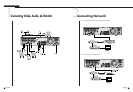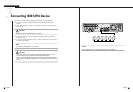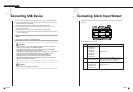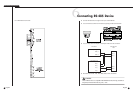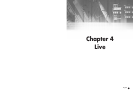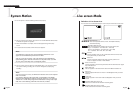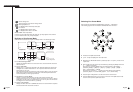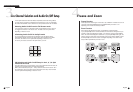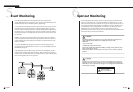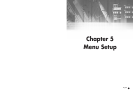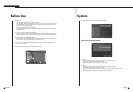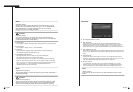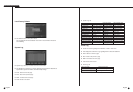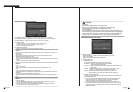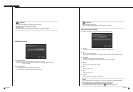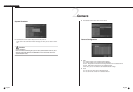English English
5
Event Monitoring
4-8
Event Monitoring displays the channel synchronized with a specific event
(Sensor/Motion/Video Loss) on the screen when it occurs. Event Monitoring On/Off
and Event Duration setup is available in [Menu]➝[Monitoring].
If you set the Event Monitoring interval to 5 seconds and an event occurs at CH2 in
the beginning as in the following figure, the system will display CH2 in the whole
screen for 5 second. Another event within 5 seconds will be displayed together with
the existing event. In the following figure, both CH1 and CH3 events occur within 5
seconds (for example, in 4 seconds) after the CH2 event, the three events are split
into 4 screens.
Likewise, CH2, CH5, and CH7 events within 5 seconds after both CH1 and CH3
events are integrated with the existing 2 events and all the 5 events are split into 9
screens. Without further event during Event Duration, the system will return to the
previous Live Mode.
If you press [ALARM] button during Event Duration, Event Monitoring will stop.
On sensing an event, [ALARM LED] is turned on. If you press [ALARM] button now,
[ALARM LED] will go out.
Press [ALARM] to reset the Alarm setting. The Event icon will disappear and this
function will be cancelled during Event monitoring. When the Event recording time,
Pre-Alarm time, and Post-Alarm time were already set after an alarm had been given,
Event recording will be done for the set period.
SHR-4081N/P USER’S MANUAL
4-7
6
Spot-out Monitoring
Spot-out Monitoring has nothing to do with Live Screen Output, monitoring the full
screen of a certain channel. If you select Monitoring in the MENU screen, you can
make a channel among CH1 to CH8 spot out or you can output channels one by one
at an interval as Screen change Mode of Live Mode. The interval is as same as the
forwarding time of Screen change Mode of Live Mode. If you set Spot-out Event
Monitoring to On, you will be able to spot out the event channel. In case of
simultaneous event occurrence at more than one channel, the lowest numbered event
channel has the first priority to be spotted out.
Caution
Caution
If the built-in HDD is not connected, or it operates with power applying in error,
( ) indicating "built-in HDD error" is displayed at the top of left.
At this time,
(1) Live screen mode
(2) Monitoring mode by Smart Viewer
operate only and the other functions including recording, search, playback, menu
setup, and PTZ do not operate.
If the above problem is occurred, Be sure to contact a service center to settle the
problem.
Caution
Caution
If the fan of set is not operated or occurs an error, the following error message is
popped up in the live screen. And the fan error icon is displayed at the left upper.
Check the fan of set in this time. The left upper icon is disappeared automatically if
the fan operates normally.
Fan Information
Fan is in trouble.
Refer to the Manual.