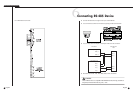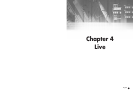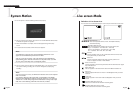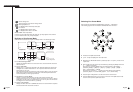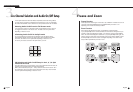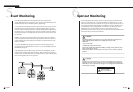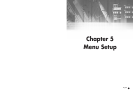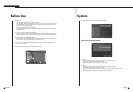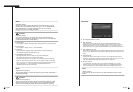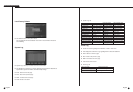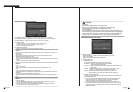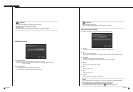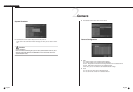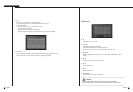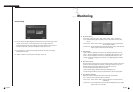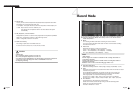English English
5-4
Password
SHR-4081N/P USER’S MANUAL
5-3
● Date Format
This supplies 3 formats, Year-Month-Date / Date-Month-Year / Month-Date-Year.
● Time Format
This supplies 2 formats, 24 Hour / 12 Hour(AM/PM).
● Language
After you select a language, OSD is expressed in the selected language.
The available languages are added in the list.
● DST(Daylight Saving Time)
DST sets the watch one hour faster than the local standard time.
This makes the system count for DST in DST regions.
Being the DST setup date, the set goes one hour faster and starts rebooting.
Set to Off, DST does not operate. Then, you are unable to enter the right date
menu. Set to On, you can set the start time on the left and the end time on the
right on the basis of ‘~’. DST is allowed to set Month/Date/Time only.
Year/Minute/Second remains inactivated.
● The Default Password is 4321.
● New Password
This is used to change the system password inside SHR-4081N/P. You are
allowed to create a password up to 8 digits. Press the “Enter” button and then a
channel button from 0 ~ 9 on your left to finish input. If you press the “Enter”
button after change, the system will automatically turn to “New Password Confirm”.
● New Password Confirm
This confirms a new password. You shall be obliged to input New Password in the
above row first. Without New Password input, New Password Confirm input has no
effect.
● Password Lock
Pressing the “Menu” button while it is set to On, you will be asked by a pop-up
window of the password. Pressing the “Menu” button while it is set to Off, you will
enter Menu Mode immediately, not being asked of the password.
● All Key Lock On
If you select this, the system will enter Live Mode immediately. If you press a
button in the front, the Password window will pop up. Succeeding in Password
input will be followed by Key Lock cancellation after such a message window pops up.
Note
Note
[Date/Time Change]
Pressing “OK” after you change date and time, you will be asked by a pop-up
window if you really confirm the change. Here, press “Yes” to change the time.
Since Date/Time does not change in backup process, be sure to stop the
backup process before you change Date/Time.
Note
Note
[When the DST is operated]
The proceeding backup is cancelled. Recording in progress will be suspended for a
moment until rebooting.
Note
Note
[All Key Lock On]
If you select this, the system will enter Live Mode immediately and keys will be
locked.
Caution
Caution
[Date/Time Change]
If you restore Date/Time to the original value, the data recorded before the
restoration may be deleted. For example, if you restore 8 am to 7 am, all the data
recorded between the times will be deleted.
Caution
Caution
[When the DST is operated]
As the system goes one hour earlier, the data recorded since an hour ago will be
deleted. As DST activates at the preset time, you are recommended to take the
utmost care of preventing any trouble incurred by data deletion or rebooting.