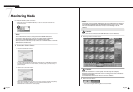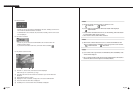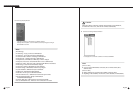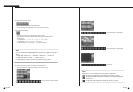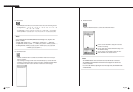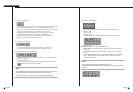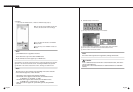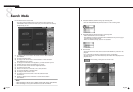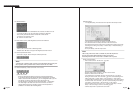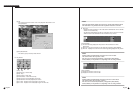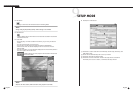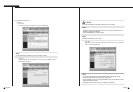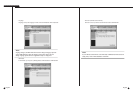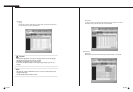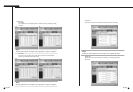English English
10-26
SHR-4081N/P USER’S MANUAL
10-25
@ Backup Button
- If not playback(Stop), the video save button performs the backup function.
- If the save button is pressed, the window for backup pops up.
- Set a Start/End tome for backup and select a file format to save.
- The backup starts when the “Start” button is clicked. The backup file is saved
according to the setting route; Setup ➞ Viewer Setup ➞ Video Recording ➞
Video Location.
- To stop the backup, click the “Stop” button.
● Calendar Window
- If the video data in on-line SHR-4081N/P was recorded, the date turns red.
- If you click the date in red, the saved video information is displayed.
- The currently selected date will be marked with a thick red box.
- ➛☎: Moves to the previous month.
- ❿☎: Moves to the next month.
● Audio Volume Control, Video Brightness/Contrast Control Buttons
- Same as the control function of Monitoring Mode
- Windows 98 or ME does not support this Brightness/Contrast function.
● Screen Split Selection Button
- Full Screen / Single / Quad / Nine-split / Sixteen split mode
Note
Note
9 partition and 16 partition modes cannot be used in the Remote Mode. And 4 parti-
tion, 9 partition, and 16 partition modes cannot be used in the Local Mode.
Note
Note
Video saving in the remote mode is available only when the Play/Reverse
Play/Fast Forward/Fast Backward button remains pressed down.
The backup function in the remote mode is available at the Stop status.
# File Converting Button
- This function converts .dvr files into “ .jpg” files.
- Click the “Open” button to select a
*
.dvr file to be converted.
- Select the JPEG Frame or AVI Video.
- If the JPEG Frame is selected, the file is converted into the “
*
.jpg” file by
clicking the “Start” button. The converted “
*
.jpg” file is saved according to the
setting route Setup ➞ Viewer Setup ➞ File Converting ➞ Jpeg Location.
- I f the AVI Video is selected, the file is converted into the “
*
.avi” file by clicking
the “Start” button. The converted “
*
.avi” file is saved according to the setting
route Setup ➞ Viewer Setup ➞ File Converting ➞ AVI Location
- Press the “Start” button to convert it to a
*
.Jpg file. Press Setup ➞ Viewer
Setup ➞ File Converting to save the converted
*
.jpg file.
- Click the Stop button to pause the file conversion.
● Video Save(Backup) / Video Conversion / Print / Setup
! Video save button
:During the playback(Play/Reverse Play/Fast Forward/Fast Backward),
- If you select a channel in the playback and click the SAVE button, the video is
saved in a file format with the extension of .dvr in a designated folder of your PC.
- The directory in which an image will be saved, the file name, and
the video length to be saved can be set at the Setup Mode
➝
Viewer Setup.
- The video length to be saved can be set from one minute to 10 minutes.
- Click the button again to stop recording. However, manual suspension is
prohibited for 10 seconds after recording started.
1
2
3 4
*
**