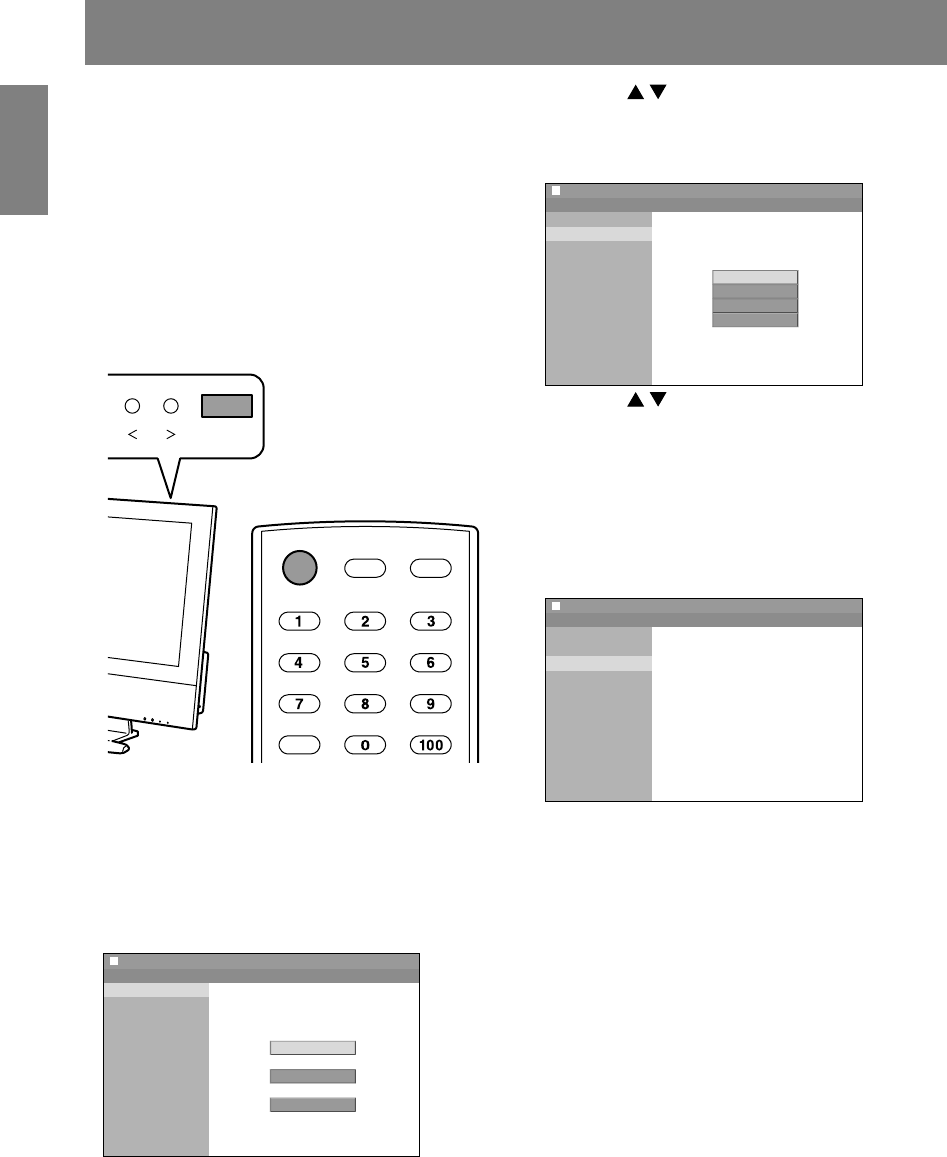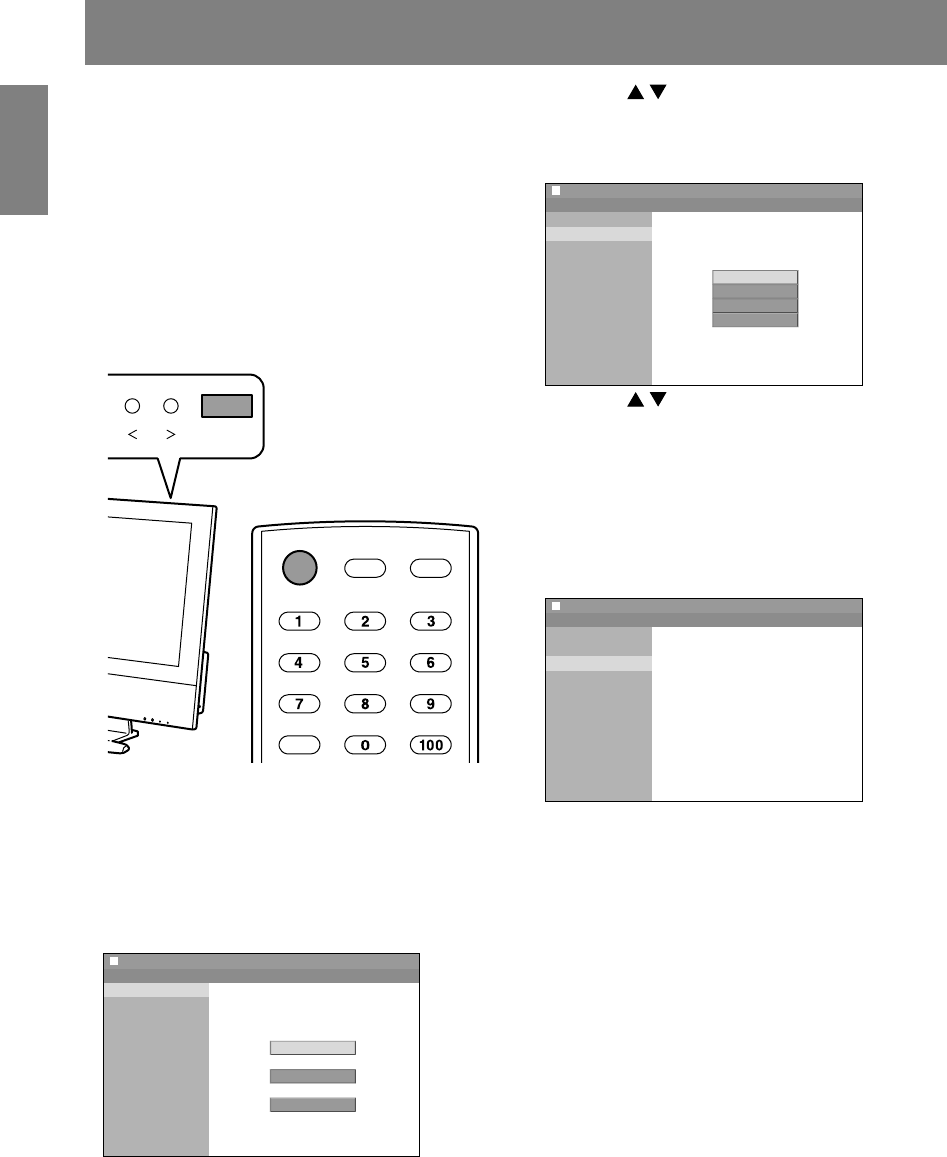
E20
Setting TV channels (EZ Setup)
When you turn on the TV for the first time (see
page E28), it will automatically memorize the
broadcasting channels where you live.
Make sure you have performed the following steps
before you turn on the TV.
- Insert the batteries into the remote control. (See
page E14.)
- Connect the antenna cable to the TV. (See pages
E16 and E17.)
Make sure what kind of connection (receiving
mode) is made with your TV.
- Plug in the power cord to the TV and AC outlet.
(See page E19.)
POWER
DISPLAY INPUT
FLASH
BACK
POWERVOL
1.Press the POWER button on the TV to turn on the
TV.
When the POWER LED lights red, press the
POWER button on the remote control.
Language setting
The language selection screen will be
displayed.
EZ Setup
Language
Air/Cable
CH Search
Set the on-screen display language
English
Français
Español
2.Press the buttons to select the desired
language, and press the ENTER button.
Antenna setting
The air/cable selection screen will be displayed.
EZ Setup
Language
Air/Cable
CH Search
Selecting Air/Cable channels
Air
Cable(STD)
Cable(HRC)
Cable(IRC)
3.Press the buttons to select the desired
receiving mode, and press the ENTER button.
Channel search
The tuner will search through all available
channels in your area and save them to the TV
memory.
Note:
- To interrupt the search, press the RETURN
button. It will stop at the current channel.
EZ Setup
Language
Air/Cable
CH Search
Searching
Air [ 12]
When the search completes, the search screen
becomes off and TV screen becomes minimum
channel of TV memory.
Notes:
- You can also select the language using the
Setup menu. (See pages E42 and E44, or E47
and E51 for information on using the menus.)
- Even if this setup fails to memorize channels in
your area, you can still set the channels using
"CH Setup" in the Setup menu. (See pages E32
and E33.)
- EZ Setup will start also after the ALL RESET
operation (see the end of this manual).
01_LD-26SH3U_gb_01.P65 5/23/2005, 1:44 PM20