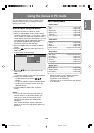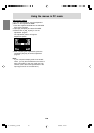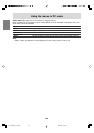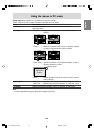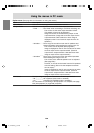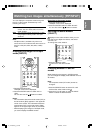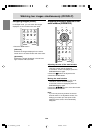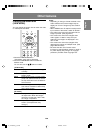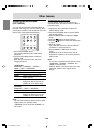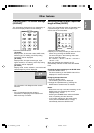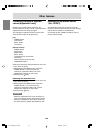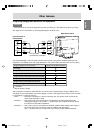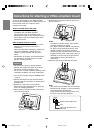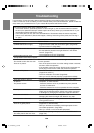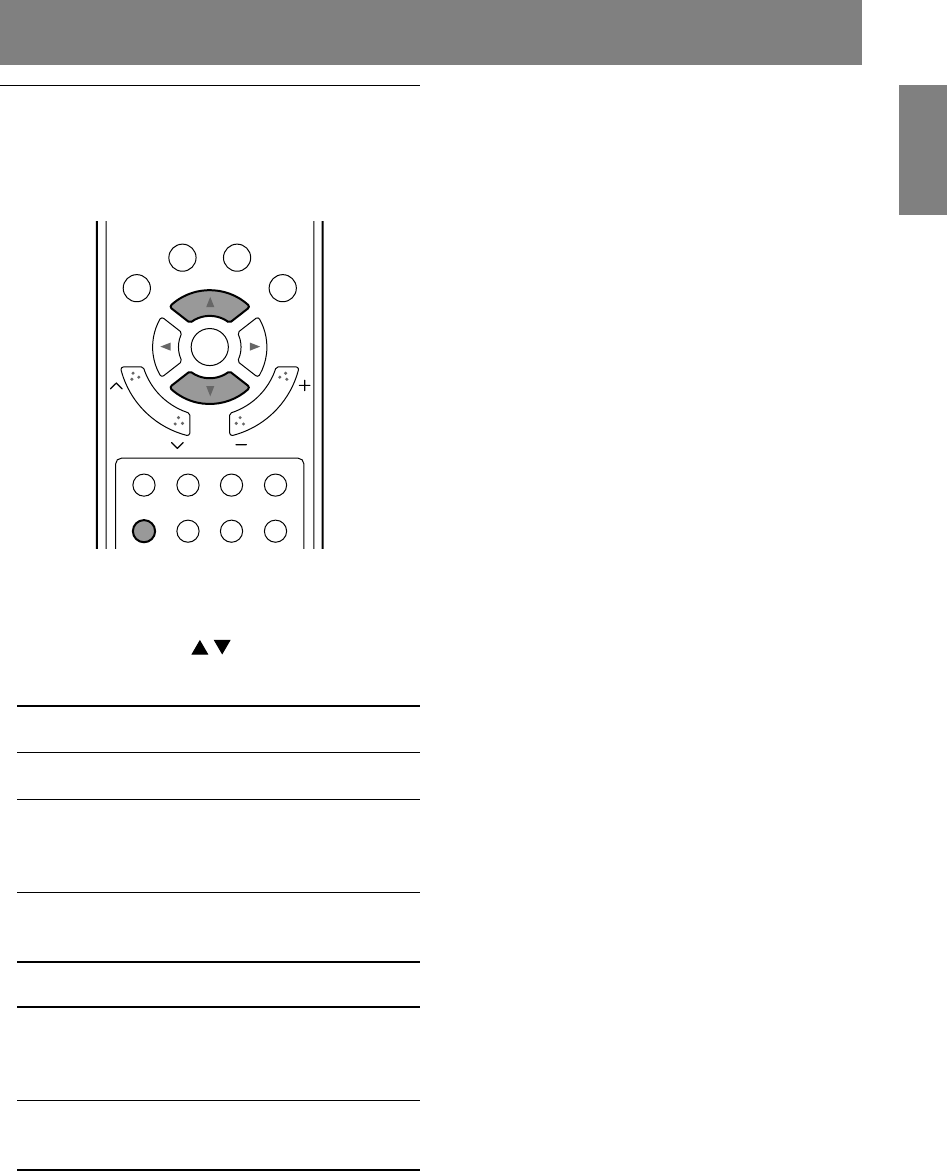
E55
EnglishDeutschFrançaisItalianoEspañolEnglish
Other features
Changing the screen size
(VIEW MODE)
You can change the screen size to match the video
on videotapes and DVDs.
TV AV
MENU PC
VOLCH
RETURN EXIT MTS MUTE
VIEW MODE PICT MODE
CC FREEZE
ENTER
1.Press the VIEW MODE button.
"View Mode" menu will be displayed.
2.Press the VIEW MODE button to select the
desired mode.
You can also use the buttons to select.
[TV/AV mode]
Side Bar Displays 4:3 aspect ratio TV images
normally.
S. Stretch Expands 4:3 images to fill the entire
screen (16:9).
Zoom Expands the image to fill the screen
(16:9) with wide black bands across
the top and bottom such as letterbox
format movies.
Stretch Returns images horizontally reduced
from 16:9 to 4:3 back to 16:9 so they
fill the entire screen.
[PC mode]
Normal Displays the image without changing
its aspect ratio. When the image's
resolution is lower than 1024 x 768,
the image is expanded.
Stretch Expands the image so that it fills the
screen. (The aspect ratio may
change.)
Notes:
- Depending on the type of data received or the
video software used, screen edges may be
slightly cut off or the image may have a black
border.
- When "ZOOM" cuts off captions or telops at the
top or bottom of the screen, select "S. Stretch".
- The screen size cannot be changed while an
image is paused. (See page E41.)
- The screen size cannot be changed when
video signals of 1080i or 720p are input
externally. The images are displayed in the
ratio of 16:9.
- The screen size cannot be changed while
displaying the images in PIP/Split mode. (See
pages E53 and E54.)
- Be aware that the use of screen resize
functions to enlarge/reduce images for profit or
for public display may infringe on copyright
protection provided under Copyright Law.
02_LD-26SH3U_gb_02.P65 5/23/2005, 1:44 PM55