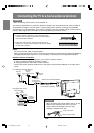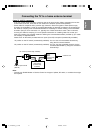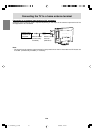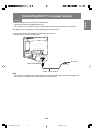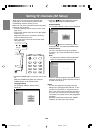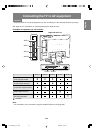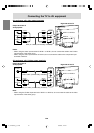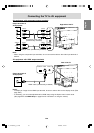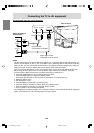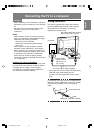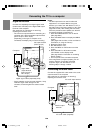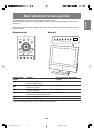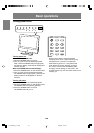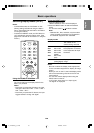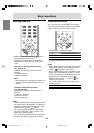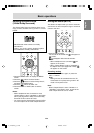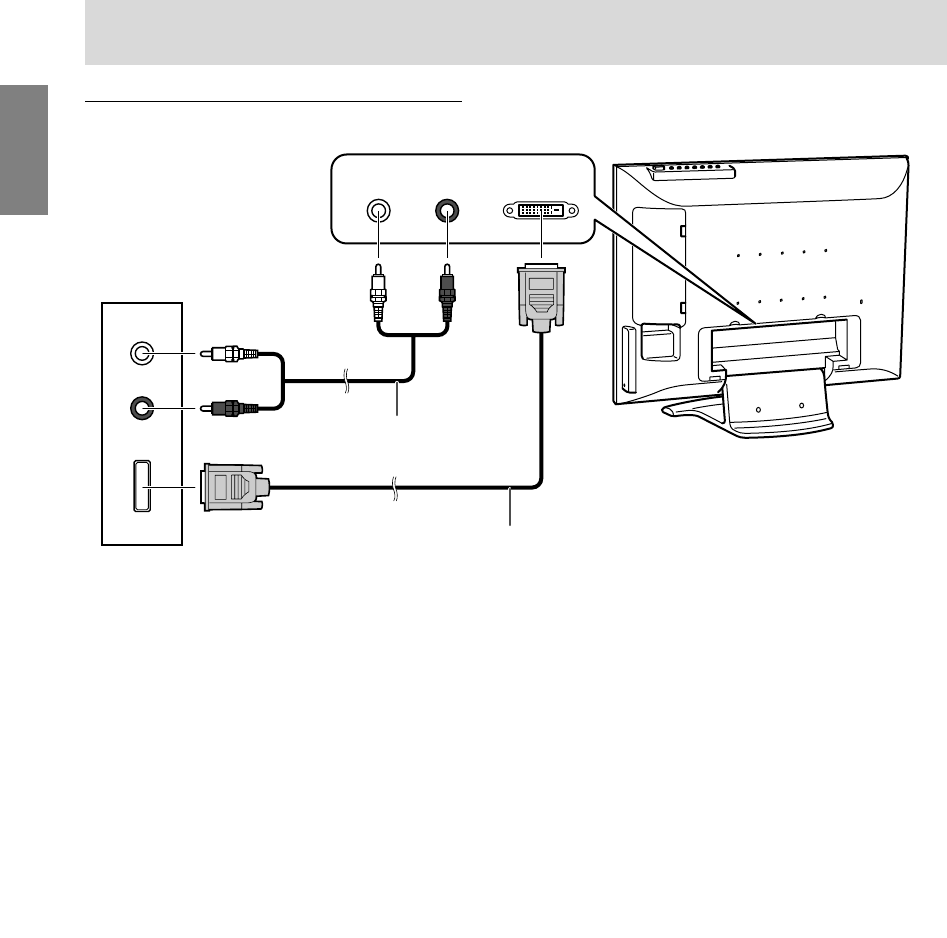
E24
Connecting the TV to AV equipment
AV equipment with DVI output terminals
AUDIO-L
AUDIO-R
DVI OUT
AUDIO-L AUDIO-R DIGITAL
Notes:
- The DVI input terminal is used for either AV equipment or a computer. Before using this terminal, you
need to set "DVI Select" to "AV" or "PC" in the Option menu. (See page E45 or E52.) Since the factory
setting is "AV", you can use the DVI input terminal for AV equipment without changing any setting. To
display an image, be sure to select "AV5" as the display mode. (See page E29.)
- Once you have set "DVI Select" to "PC" in the Option menu, be sure to set "DVI Select" back to "AV"
before using the DVI input terminal for AV equipment. After making the connection, follow the
procedure below. (Make sure that the connected equipment is switched off.)
1. Press the POWER button to turn on the TV. (See page E28.)
2. Press the MENU button to display the MENU screen.
(See pages E42 and E45, or E47 and E52 for information on using the menus.)
3. Select the Option menu.
4. Set "DVI Select" to "AV".
5. Press the MENU or EXIT button to exit the screen.
6. Press the INPUT or AV button to select "AV5" as the display mode.
(See page E29 for information on switching display modes.)
7. Turn on power to the connected equipment.
- If the image does not appear properly, turn off power to both the TV and the connected AV equipment.
Again, set "DVI Select" to "AV" following steps 1 through 7 above.
Rear of the TV
(White) (Red)
(White)
(Red)
RCA pin cable
(commercially available)
Digital signal cable
(separately-sold, NL-C04J)
Output terminals of
AV equipment
01_LD-26SH3U_gb_01.P65 5/23/2005, 1:44 PM24