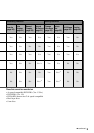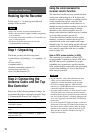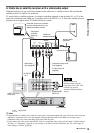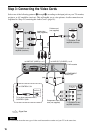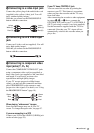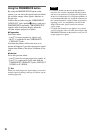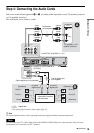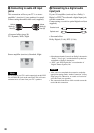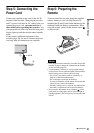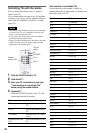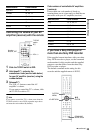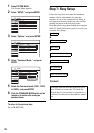17
Hookups and Settings
A Connecting to a video input jack
Connect the yellow plug of the audio/video cord
(supplied) to the yellow (video) jack. You will
enjoy standard quality images.
Note that you cannot use the PROGRESSIVE
button with this connection.
B Connecting to an S VIDEO input
jack
Connect an S-video cord (not supplied). You will
enjoy high quality images.
Note that you cannot use the PROGRESSIVE
button with this connection.
C Connecting to component video
input jacks (Y, P
B, PR)
Connect the COMPONENT VIDEO OUT jacks
using a component video cord (not supplied) or
three video cords (not supplied) of the same kind
and length. You will enjoy accurate color
reproduction and high quality images.
If your TV accepts progressive 480p format
signals, you must use this connection and then
press PROGRESSIVE on the remote to send
progressive video signals. For details, see “Using
the PROGRESSIVE button” (page 18).
When playing “wide screen” images
Some recorded images may not fit your TV
screen. To change the aspect ratio, see page 87.
If you are connecting to a VCR
Connect your VCR to the LINE IN (VIDEO) jack
on the recorder (page 29).
If your TV has a CONTROL S jack
You can control the recorder by pointing the
remote at your TV. This feature is convenient
when you place the recorder and the TV away
from each other.
After connecting the recorder to other equipment
in pattern A, B, or C above, connect the
CONTROL S IN jack to your TV’s CONTROL S
(OUT) jack using a control S cord (not supplied).
See the instructions supplied with the TV to be
connected. Note that your TV’s input will not
automatically switch to this recorder when you
play a disc.
Yellow
White (L)
Red (R)
Yellow
White (L)
Red (R)
Green
Blue
Red
Green
Blue
Red
,continued