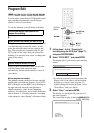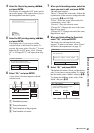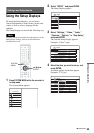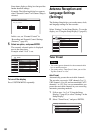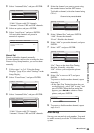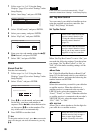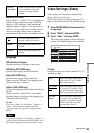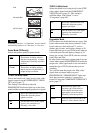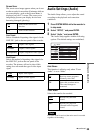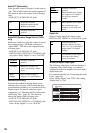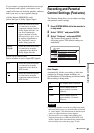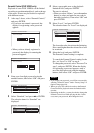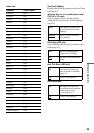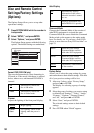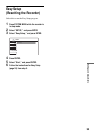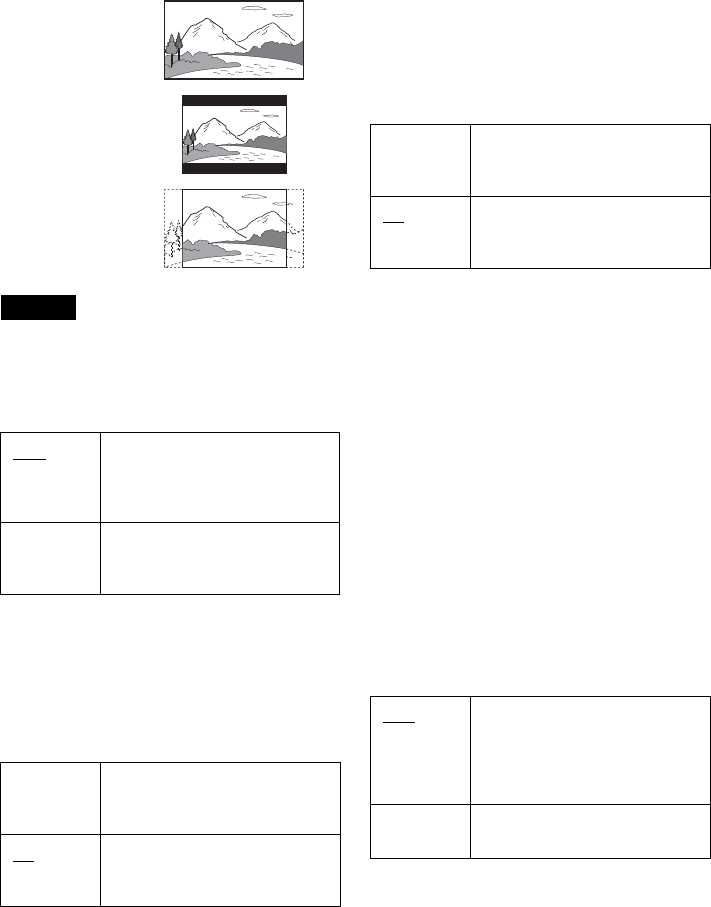
88
Note
Depending on the disc, “4:3 Letter Box” may be selected
automatically instead of “4:3 Pan Scan” or vice versa.
Pause Mode (DVDs only)
Selects the picture quality in pause mode.
Y/Pb/Pr Out Black Level
Selects the black level (setup level) for the video
signals output from the COMPONENT VIDEO
OUT jacks (page 17).
This setting is not effective when the
PROGRESSIVE indicator lights up on the front
panel and the recorder outputs progressive signals.
Y/Pb/Pr In Black Level
Selects the black level (setup level) for the NTSC
video signals input from the COMPONENT
VIDEO IN jacks (page 13). This setting is
available when “Line1 Input” is set to
“Component” (page 89).
Progressive Mode
DVD software can be divided into two types: film
based software and video based software. Video
based software is derived from TV, such as
dramas and sit-coms, and displays images at 30
frames/60 fields per second. Film based software
is derived from film and displays images at 24
frames per second. Some DVD software contains
both Video and Film.
In order for these images to appear natural on your
screen when output in PROGRESSIVE mode, the
progressive video signal needs to be converted to
match the type of DVD software that you are
watching.
You can fine-tune the progressive 480p video
signals that are output when you press
PROGRESSIVE (“PROGRESSIVE” lights up).
Note that you must connect to a progressive
format TV using the COMPONENT VIDEO OUT
jacks (page 17).
Auto The picture, including subjects
that move dynamically, is output
with no jitter. Normally select this
position.
Frame The picture, including subjects
that do not move dynamically, is
output in high resolution.
On Raises the standard black level.
Select this when the picture
appears too dark.
Off
Sets the black level of the output
signal to the standard level.
Normally, select this.
16:9
4:3 Letter Box
4:3 Pan Scan
On Raises the standard black level.
Select this when the picture
appears too bright.
Off
Sets the black level of the input
signals to the standard level.
Normally, select this.
Auto
Automatically detects the
software type (Film-based or
Video-based) and selects the
appropriate conversion mode.
Normally select this position.
Video Fixes the conversion mode to the
mode for Video-based software.