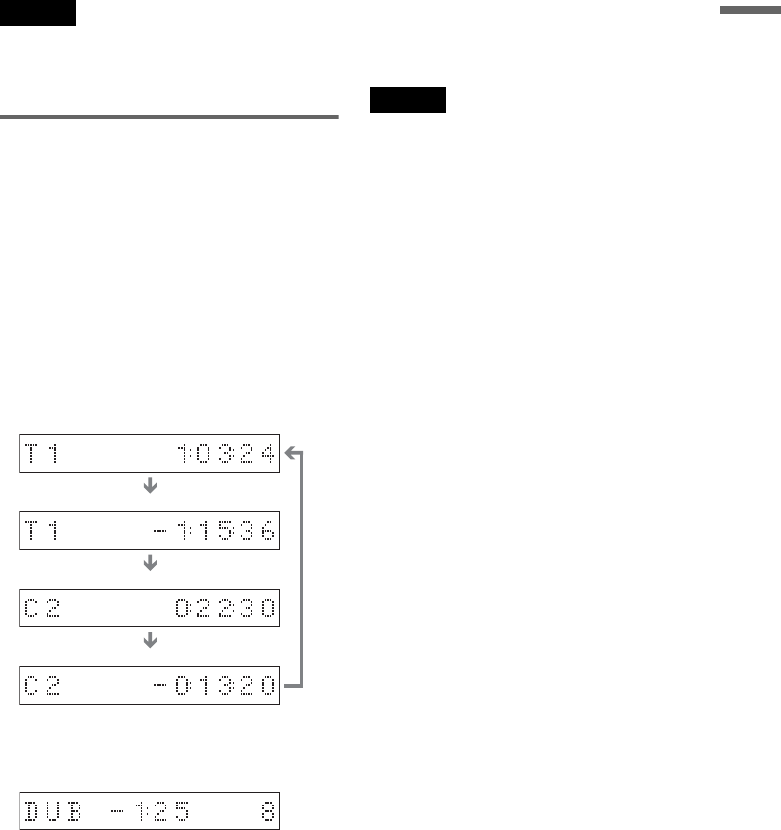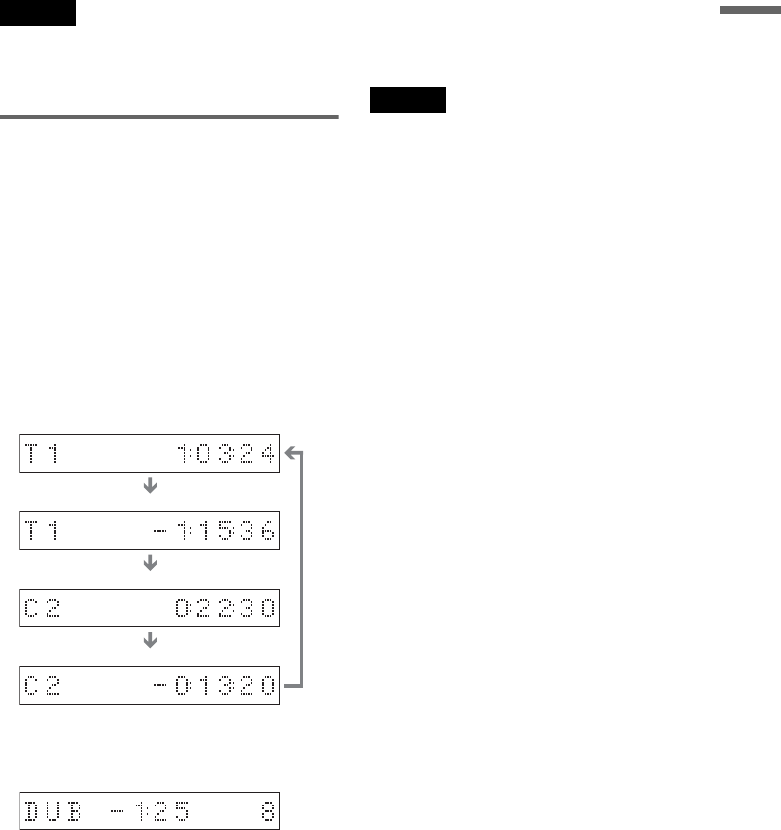
39
Guide to Displays
z Hints
• If “DTS” is set to “Off” in Audio Setup, the DTS track
selection option will not appear on the screen even if
the disc contains DTS tracks (page 92).
• When “Auto Display” is set to “On” (default) in
Options Setup (page 97), playback information
automatically appears when the recorder is turned on,
etc.
Notes
• The recorder can only display the first level of a CD’s
text, such as the disc name.
• The letters or symbols that cannot be displayed are
replaced with “*.”
Checking the playing/remaining
time
You can view the playing or time information
displayed on the TV screen and the front panel
display.
Press TIME/TEXT repeatedly.
The displays differ depending on the disc type or
playing status.
◆Front panel display
Example: When playing a DVD
Example: When dubbing a DVD
Example: When playing a CD
Notes
• The recorder can only display the first level of a CD’s
text, such as the disc name.
• The letters or symbols that cannot be displayed are
replaced with “*.”
• Playing time of MP3 audio tracks may not be displayed
correctly.
Playing time and number of the current title
Remaining time of the current title
Playing time and number of the current chapter
Remaining time of the current chapter
CH
Remaining time of dubbing in progress
Track playing time and the current track/index
number
Remaining time of the current track
Remaining time of the disc
CD text (when available)
Playing time of the disc
m
m
m
m