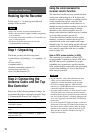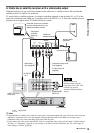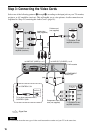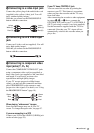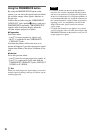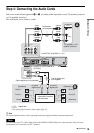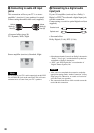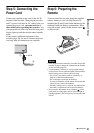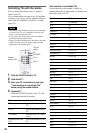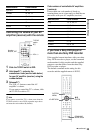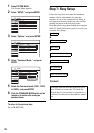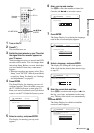18
Using the PROGRESSIVE button
By using the PROGRESSIVE button on the
remote, you can select the signal format in which
the recorder outputs video signals: Interlace or
Progressive.
Connect the recorder using the COMPONENT
VIDEO OUT jacks (pattern C above), and press
PROGRESSIVE repeatedly. “PROGRESSIVE”
appears in the front panel display when the
recorder outputs progressive signals.
◆Progressive
Select this when:
–your TV accepts progressive signals, and,
–the TV is connected to the COMPONENT
VIDEO OUT jacks.
Note that the pictures will not be clear or no
picture will appear if you select progressive signal
output when either of the above conditions is not
met.
◆Interlace
Set to this position when:
–your TV does not accept progressive signals, or,
–your TV is connected to jacks other than the
COMPONENT VIDEO OUT jacks (LINE OUT
(VIDEO) or S VIDEO).
z Hint
When you select progressive signal output, you can fine-
tune the signal according to the type of software you are
watching (page 88).
Notes
• Consumers should note that not all high definition
television sets are fully compatible with this product
and may cause artifacts to be displayed in the picture.
In the case of 480 progressive scan picture problems, it
is recommended that the user switch the connection to
the ‘standard definition’ output. If there are questions
regarding our TV set compatibility with this model
480p DVD recorder, please contact our customer
service center.
• TV Guide On Screen does not appear if you connect
your TV using the video or S-video jacks and press the
PROGRESSIVE button on the remote, even if your TV
accepts progressive signals.