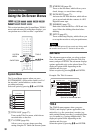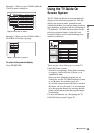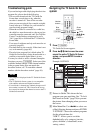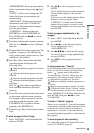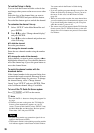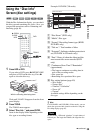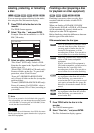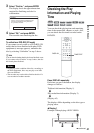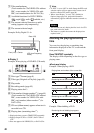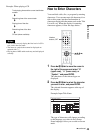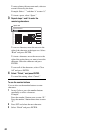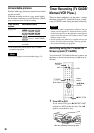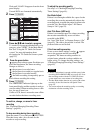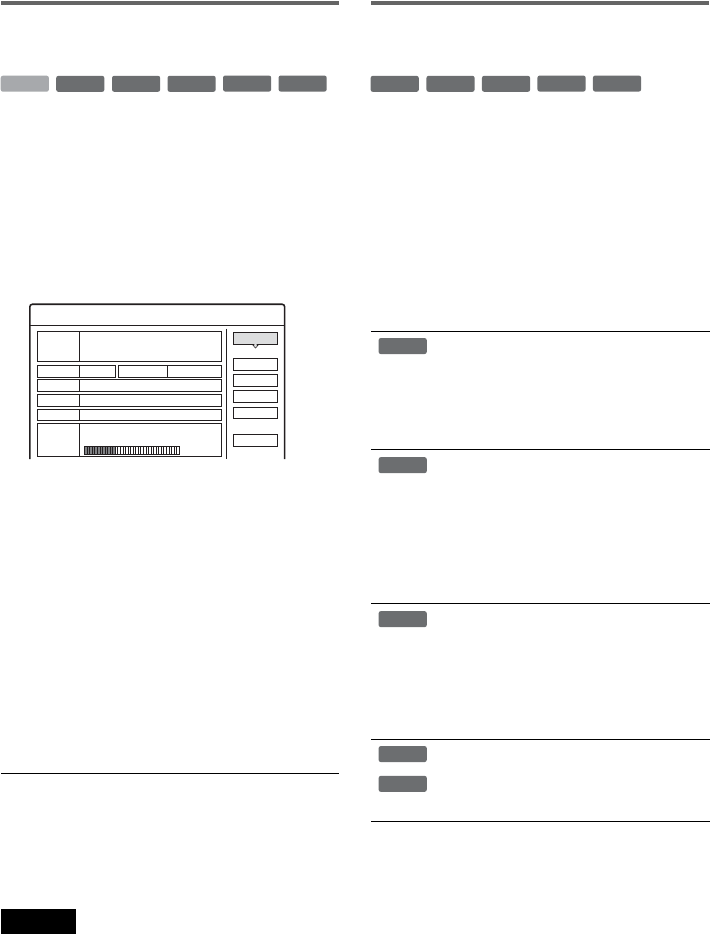
40
Labeling, protecting, or formatting
a disc
You can execute options effective for the entire
disc using the Disc Information display.
1 Press TOOLS while the disc is in the
recorder.
The TOOLS menu appears.
2 Select “Disc Info.,” and press ENTER.
Example: When the inserted disc is a DVD-
RW (VR mode).
3 Select an option, and press ENTER.
“Disc Name” (DVD only): Labels a DVD.
Enter the disc name in the “Input Disc Name”
display (page 43).
“Protect Disc” (DVD-RW in VR mode only):
Protects all titles on the disc. To cancel the
protection, select “Don’t Protect.”
“Erase All” (HDD/DVD+RW/DVD-RW
only): Erases all titles on the disc (except the
protected titles).
“Format” (HDD/DVD+RW/DVD-RW only):
Erases all contents. For DVD-RWs, select a
recording format (VR or Video) according to
your needs.
z Hints
• You can set protection for individual titles (page 65).
• By reformatting, you can change the recording format
on DVD-RWs, or record again on DVD-RWs (Video
mode) that have been finalized.
Note
You can enter up to 64 characters for a DVD disc name.
The disc name may not appear when the disc is played on
other DVD equipment.
Finalizing a disc (preparing a disc
for playback on other equipment)
Finalizing is necessary when you play discs
recorded with this recorder on other DVD
equipment.
When you finalize a DVD+RW, DVD-RW
(Video mode), DVD+R, or DVD-R, a DVD menu
will be automatically created, which can be
displayed on other DVD equipment.
Before finalizing, check the differences between
the disc types in the table below.
Differences between the disc types
1 Press TOOLS while the disc is in the
recorder.
The TOOLS menu appears.
2 Select “Disc Info.,” and press ENTER.
The Disc Information display appears.
-
RWVR
-
RW
Video
+
RW
-
R
+
R
HDD
Disc Information
DiscName
Close
Media DVD-RW Format VR
Title no. Original 3 / Playlist 2
Protected Not Protected
Date 9/15/2003 ~ 10/28/2003
HQ : 0H30M
LP : 1H30M
HSP : 0H45M
EP : 2H00M
SP : 1H00M
2. 3 / 4. 7GB
SLP : 3H00M
Remainder
Disc Name
Format
Erase All
Finalize
Protect Disc
Discs are automatically finalized when
removed from the recorder. However,
you may need to finalize the disc for
certain DVD equipment, or if the
recording time is short. You can edit or
record on the disc even after finalizing.
Finalizing is unnecessary when playing
a disc on VR format compatible
equipment.
Even if your other DVD equipment is
VR format compatible, you may need to
finalize the disc, especially if the
recording time is short. You can edit or
record on the disc even after finalizing.
Finalizing is necessary when playing on
any equipment other than this recorder.
After finalizing, you cannot edit or
record on the disc. If you want to record
on it again, reformat the disc (page 40).
However, all recorded contents will be
erased.
Finalizing is necessary when playing on
any equipment other than this recorder.
After finalizing, you cannot edit or
record on the disc.
-
RWVR
-
RW
Video
+
RW
-
R
+
R
+
RW
-
RWVR
-
RW
Video
-
R
+
R