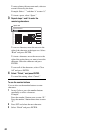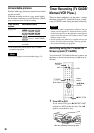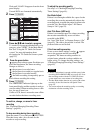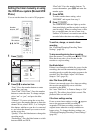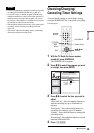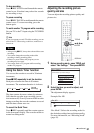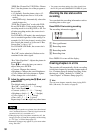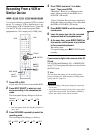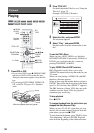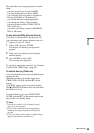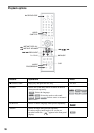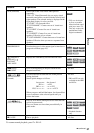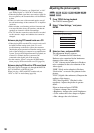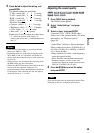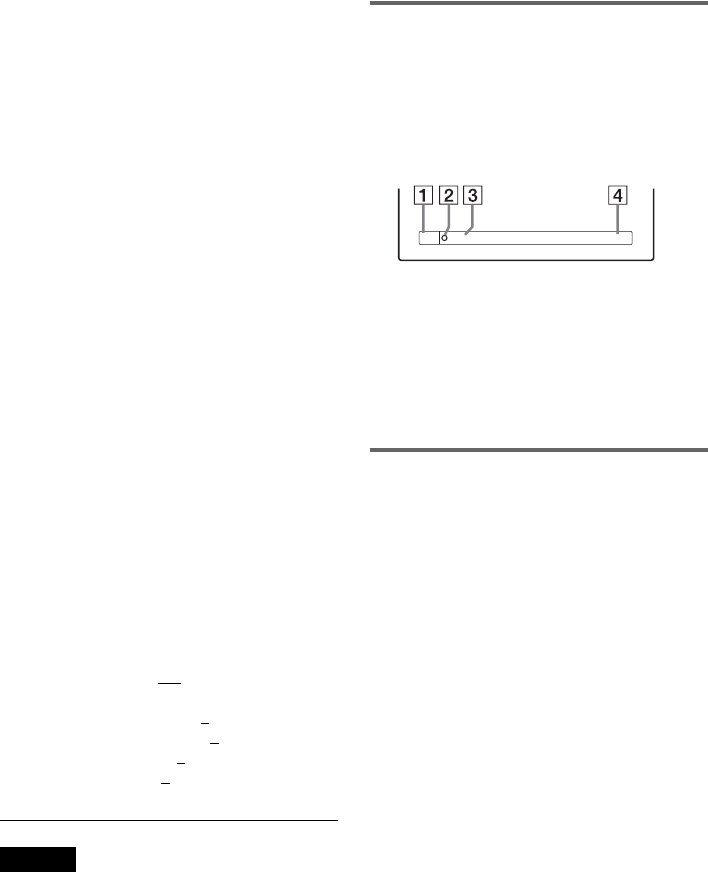
52
“HDD Rec. Picture Size”/“DVD Rec. Picture
Size”: Sets the picture size of the program to
be recorded.
• 4:3 (default): Sets the picture size to 4:3.
• 16:9: Sets the picture size to 16:9 (wide
mode).
• Auto (HDD only): Automatically selects the
actual picture size.
“DVD Rec. Picture Size” works with DVD-
Rs and DVD-RWs (Video mode) when the
recording mode is set to HQ, HSP, or SP. For
all other recording modes, the screen size is
fixed at “4:3.”
For DVD-RWs (VR mode), the actual picture
size is recorded regardless of the setting. For
example, if a 16:9 size picture is received, the
disc records the picture as 16:9 even if “Rec
Screen Size” is set to “4:3.”
For DVD+RWs/DVD+Rs, the screen size is
fixed at “4:3.”
“Rec NR” (noise reduction): Reduces noise
contained in the video signal.
“Rec Video Equalizer”: Adjusts the picture in
greater detail.
Press M/m to select the item you want to
adjust, then press ENTER.
• Contrast: Changes the contrast.
• Brightness: Changes the overall brightness.
• Color: Makes the colors deeper or lighter.
• Hue: changes the color balance.
3 Adjust the setting using </M/m/,, and
press ENTER.
The default setting is underlined.
“Rec NR”: (weak) Off 1 ~ 3 (strong)
“Rec Video Equalizer”:
• Contrast: (weak) –3 ~ 0
~ 3 (strong)
• Brightness: (dark) –3 ~ 0 ~ 3 (bright)
• Color: (light) –3 ~ 0
~ 3 (deep)
• Hue: (red) –3 ~ 0
~ 3 (green)
Repeat steps 2 and 3 to adjust any other items.
Notes
• If one program contains two picture sizes, the selected
size is recorded. However, if the 16:9 signal cannot be
recorded as 16:9, it is recorded as 4:3.
• When playing a 16:9 size picture recorded as 4:3, the
image is fixed to 4:3 letter box regardless of the setting
in “TV Type” of Video Setup (page 87).
• Remnants of images may appear on your screen when
using “Rec NR.”
• You cannot use these settings for video signals from
the DV IN jack and COMPONENT VIDEO IN jacks.
Checking the disc status while
recording
You can check the recording information such as
recording time or disc type.
Press DISPLAY twice during recording.
The recording information appears.
A Disc type/format
B Recording status
C Recording mode
D Recording time
Press DISPLAY to turn off the display.
Creating chapters in a title
The recorder will automatically divide a recording
(a title) into chapters by inserting chapter marks at
6 or 15 minute intervals during recording. Select
the interval, “6Min” (default) or “15Min” in
“Auto Chapter” of Features Setup (page 91).
z Hint
You can create chapters manually when playing DVD-
RWs (VR mode). For details, see page 68.
1:23:45SP
DVD -RW
VIDEO