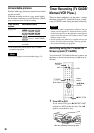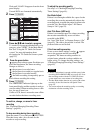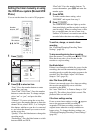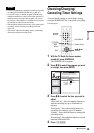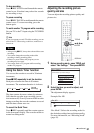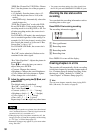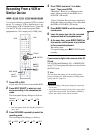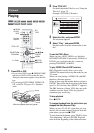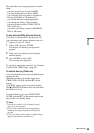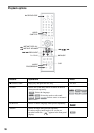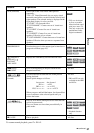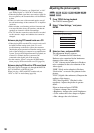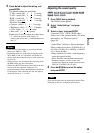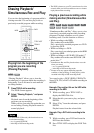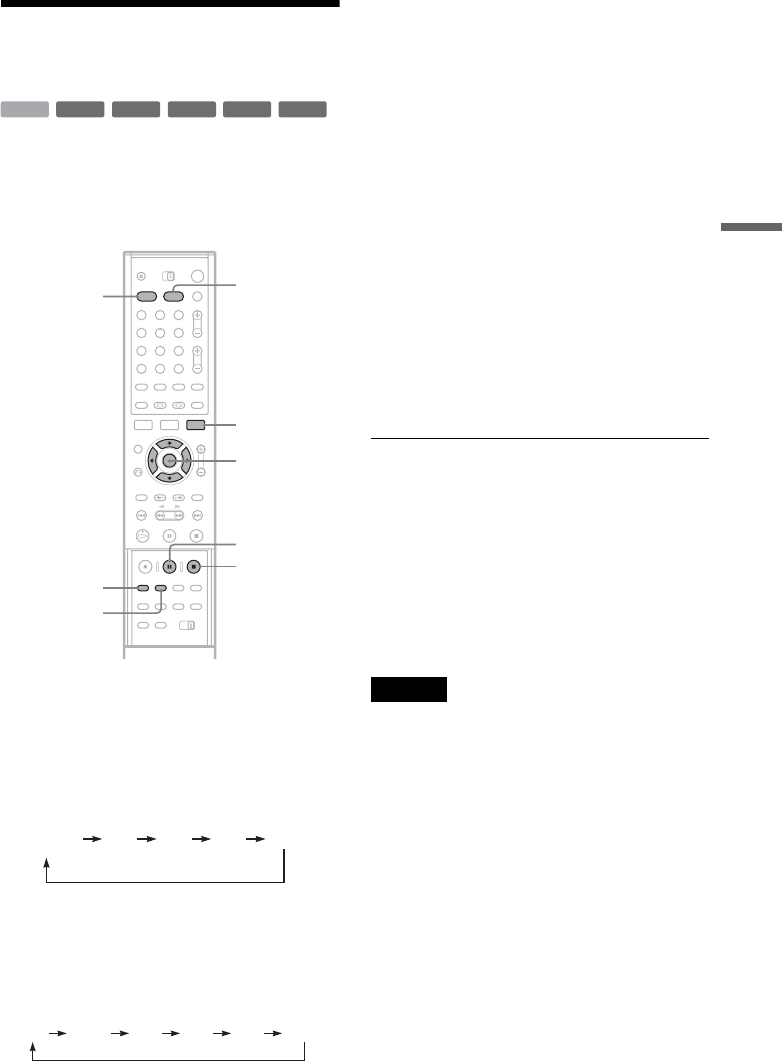
53
Recording
Recording From a VCR or
Similar Device
You can record from a connected VCR or similar
device. To connect a VCR or similar device, see
“Connecting a VCR or Similar Device” (page 29).
Use the DV IN jack on the front panel if the
equipment has a DV output jack (i.LINK jack).
1 Press HDD or DVD.
If you select DVD, insert a recordable DVD.
2 Press INPUT SELECT to select an input
source according to the connection you
made.
The front panel display changes as follows:
* Does not appear when “Set Top Box Control” is
set to “On.”
3 Press REC MODE repeatedly to select the
recording mode.
The recording mode changes as follows:
4 Press TOOLS and select “Line Audio
Input.” Then press ENTER.
“Main/Sub”: Records two different sound
tracks when recording to the HDD or to a
DVD-RW (VR mode).
“Stereo” (default): Records stereo sound only.
Select this when recording to discs other than
the HDD or DVD-RWs (VR mode).
5 Press X REC PAUSE to set this recorder to
record pause.
6 Insert the source tape into the connected
equipment and set to playback pause.
7 At the same time, press X REC PAUSE on
this recorder and the pause or play button
on the connected equipment.
Recording starts.
To stop recording, press x REC STOP on this
recorder.
If you connect a digital video camera with a DV
IN jack
See “DV/Digital8 Dubbing (DV t HDD/DVD)”
(page 77) for an explanation of how to record from
the DV IN jack.
z Hint
You can adjust the settings for the recording picture
before recording. See “Adjusting the recording picture
quality and size” (page 51).
Notes
• When recording a video game image, the screen may
not be clear.
• Any program that contains a Copy-Never copy guard
signal cannot be recorded. The recorder continues to
record, but a blank screen will be recorded.
+
RW
+
R
-
RWVR
-
RW
Video
-
R
HDD
1 2 3
4 5 6
7 8 9
0
TOOLS
M/m, ENTER
X REC
PAUSE
x REC
STOP
REC MODE
INPUT
SELECT
DVD
HDD
*
L2L1 L3 DV
Channel
number
HQ SP LP EPHSP SLP