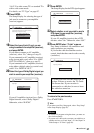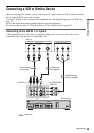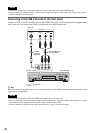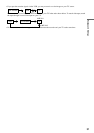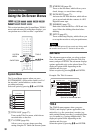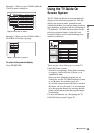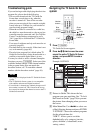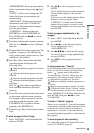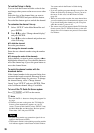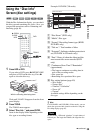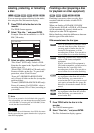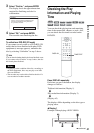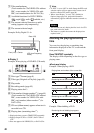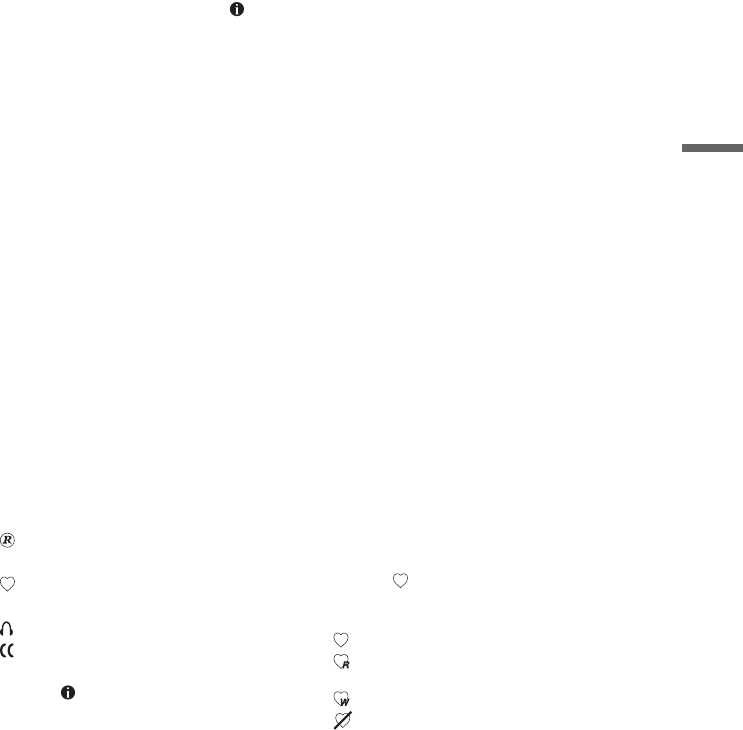
35
Guide to Displays
“PROMOTIONS”: Shows just promotions.
Select a promotion and press
the (info)
button
.
“SETUP”: Allows you to change the TV
Guide On Screen system settings and
channel lineup.
“MESSAGES”: Displays messages and
information such as the TV Guide ID
Number. To delete unwanted messages,
press the green button.
“SCHEDULE”: Displays either the
RECORD list or the FAVORITES list.
Press ENTER and use </, to switch
between the lists.
C Time Slot: Indicates the currently selected
time slot. Use </, to select a different
time slot.
D Program Title: Gives the program title. The
program’s category is also indicated by
color: green (sports), purple (movies), blue
(children’s), teal (others).
E Info. Box: Shows information about the
selected program and displays the
following icons.
“ ”indicates that the program is set to be
recorded.
“ ”indicates that the program is set as a
Favorite.
“ ”indicates that the program is in stereo.
“ ”indicates that the program is closed
captioned.
Press the (info) button repeatedly to
show extended information about the
program.
F Action Bar: Shows buttons that can be used
on the remote with the current selection.
For example, when a program is selected,
press blue to add the program to the
FAVORITES list, or green to add the
program to the RECORD list.
G Channel Logo: Shows the broadcast station
logo.
To select a program (Direct Tuning)
1 Select “LISTINGS” in the Main Menu Bar
and press ENTER.
2 Press M/m to select a program and press
ENTER.
The TV Guide On Screen system disappears
and the channel changes to the selected
program.
You can also use the number buttons (Direct
Dialing) to select a program. When
“LISTINGS” is selected, enter the channel
number of the program you want to watch
using the number buttons on the remote, then
press ENTER.
To find a program alphabetically or by
category
1 Select “SORT” in the Main Menu Bar and
press ENTER.
2 Press </, to select the main category.
To sort alphabetically, select
“ALPHABETICAL.”
3 Press</M/m/, to select the sub-category
(or a letter if you are sorting alphabetically),
and press ENTER.
4 Press M/m to select a program and press
ENTER.
To set a program as a “Favorite”
If you find a program that you want to watch in the
future, set it as a Favorite by pressing the blue
button. “ ” appears next to the program.
To customize the “Favorite” setting, press the
green button. The settings change as follows:
: Registers the program as a “Favorite.”
: Registers a regularly scheduled program as a
“Favorite.”
: Registers the program as a weekly “Favorite.”
: Temporarily turns off the “Favorite” setting.
To view the programs you have set a “Favorite,”
select “SCHEDULE” in the Main Menu Bar and
press ENTER. Then press </, to select
“FAVORITES.”
To watch a “Favorite” program
When you are watching TV, press the blue button
on the remote when the broadcasting time for that
program arrives. If more than one program is
registered as a “Favorite” in the same time slot,
press the blue button repeatedly to switch between
the programs.
To set a program for timer recording
See “Recording using the TV Guide On Screen
system (TV GUIDE)” (page 46).
,continued