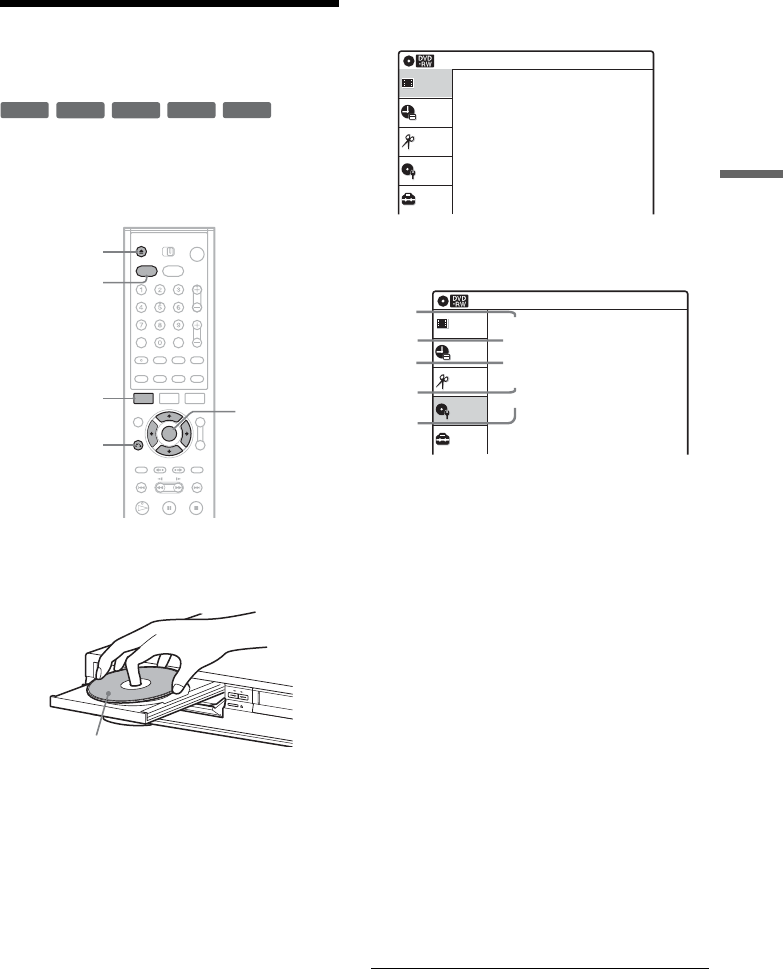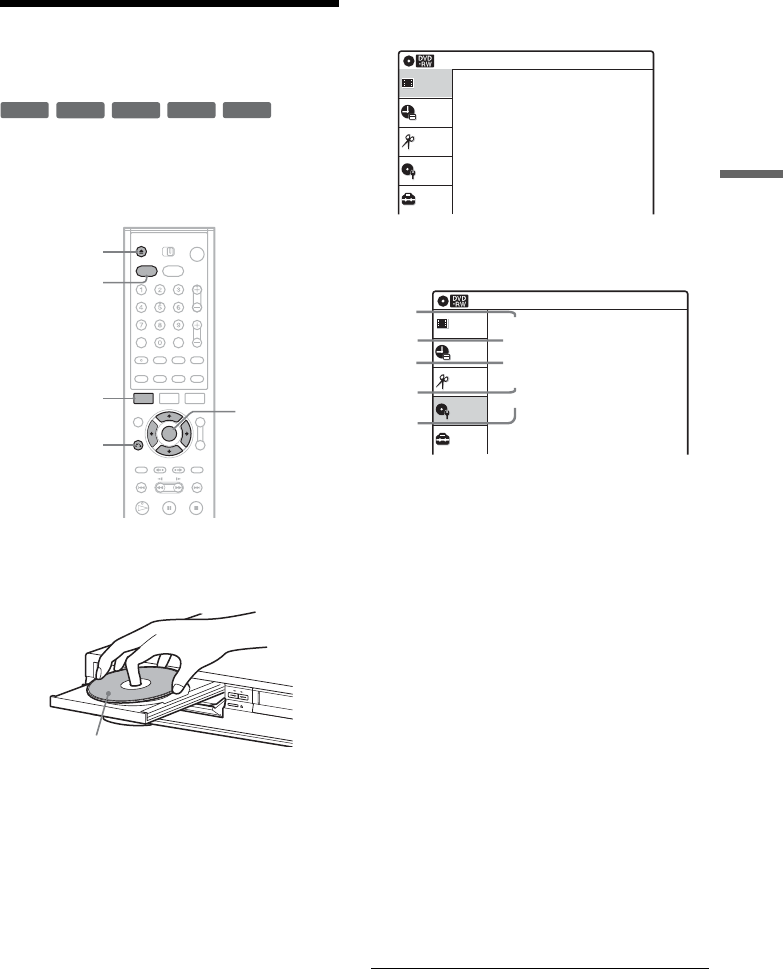
43
Basic Operation
Using the DVD Disc Setting
Displays
With the “Disc Setting” display, you can perform
operations such as formatting and finalizing
(page 44).
1 Press DVD to control the DVD recorder.
2 Press Z OPEN/CLOSE, and place a disc on
the disc tray.
3 Press Z OPEN/CLOSE to close the disc
tray.
Wait until “LOAD” disappears from the front
panel display.
4 Press SYSTEM MENU while the recorder is
in stop mode.
5 Select “Disc Setting,” and press ENTER.
The “Disc Setting” display appears.
6 Select an option, and press ENTER.
A “Disc Name”:
Labels a disc. Enter the disc name in the
“Disc Name” display (page 46).
B “Disc Protect” (DVD-RW in VR mode
only):
Protects all titles on the disc. To cancel
the protection, select “Not protected.”
C “Disc Format” (DVD-RW/DVD+RW
only):
Erases all contents of the disc to make a
blank disc. For DVD-RWs, select a
recording format (“VR Mode” or “Video
Mode”) according to your needs.
D “Disc Finalize”:
Finalizes a disc (page 44).
E “Erase All Titles” (DVD-RW/
DVD+RW only):
Erases all titles on the disc (except the
protected titles) and Playlists created with
protected titles.
To return to the previous display
Press O RETURN.
+
RW
-
RWVR
-
RW
Video
-
R
+
R
Z OPEN/
CLOSE
SYSTEM
MENU
DVD
M/m/</,,
ENTER
O RETURN
With the recording side facing down
Setup
Disc Setting
Edit
Timer
Title List(Original)
Title List
10:10 AM
Press ENTER :
Title Menu for DVD Title List.
Setup
Disc Setting
Edit
Timer
Disc Setting
Title List
Disc Name :
Disc Protect : Not Protected
Disc Format : VR Mode
Disc Finalize : Unfinalized
Erase All Titles
10:10 AM
2
3
4
5
1
,
continued