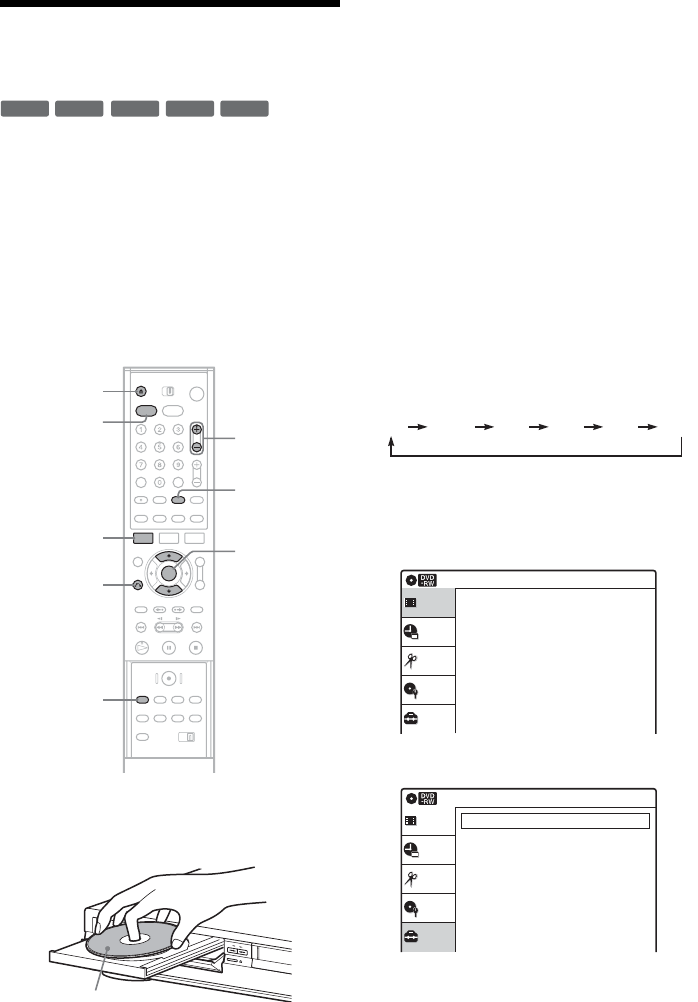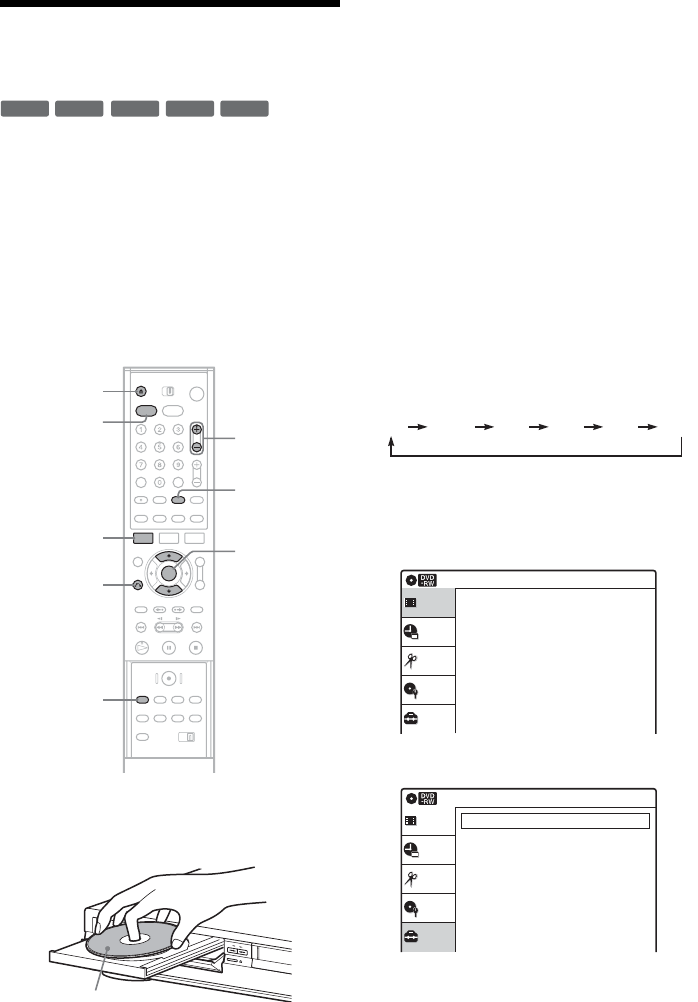
94
Dubbing from a DV Format
Tape to a DVD
You can record a DV format tape onto a disc. The
recorder controls the digital video camera. You
can fast forward, rewind, play in slow motion, and
stop the tape to select the scenes using the
recorder’s remote control.
◆How chapters are created
The recorder divides the title in either 5 or 15-
minute intervals, according to the setting in “DVD
Auto Chapter” in “Features” setup (page 104).
1 Press DVD to control the DVD recorder.
2 Press Z OPEN/CLOSE, and place a
recordable disc on the disc tray.
3 Press Z OPEN/CLOSE to close the disc
tray.
Wait until “LOAD” disappears from the front
panel display.
Unused DVD-RWs are formatted in VR mode
automatically.
To format in Video mode, see page 43.
4 Insert the source DV format tape into your
digital video camera.
For the recorder to record or edit, your digital
video camera must be set to video playback
mode.
5 Press INPUT SELECT repeatedly to select
“DV.”
6 Press REC MODE repeatedly to select the
recording mode.
Each time you press the button, the display
changes on the TV screen as follows:
For more details about the recording mode,
see page 47.
7 Press SYSTEM MENU while the recorder is
stopped.
8 Select “Setup,” and press ENTER.
-
RWVR
-
RW
Video
+
RW
-
R
+
R
REC MODE
INPUT
SELECT
Z OPEN/
CLOSE
SYSTEM
MENU
M/m,
ENTER
O RETURN
DVD
CH +/–
With the recording side facing down
HQ SP LP EPHSP SLP
Setup
Disc Setting
Edit
Timer
Title List(Original)
Title List
10:10 AM
Press ENTER :
Title Menu for DVD Title List.
Setup
Disc Setting
Edit
Tuner Preset
Clock Set
Video
Audio
Features
Options
Setup
Title List
Easy Setup
Timer
10:10 AM