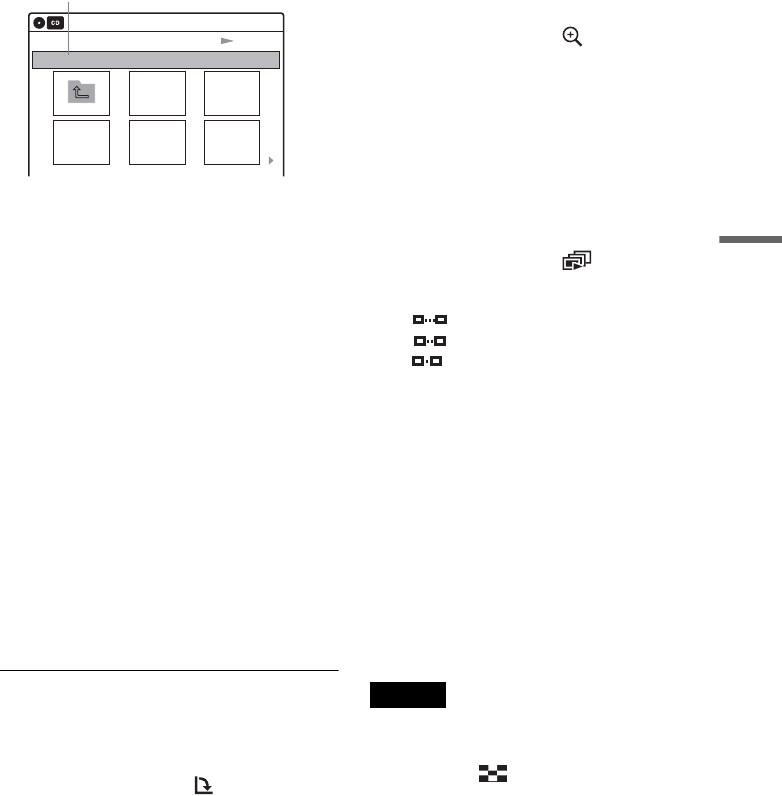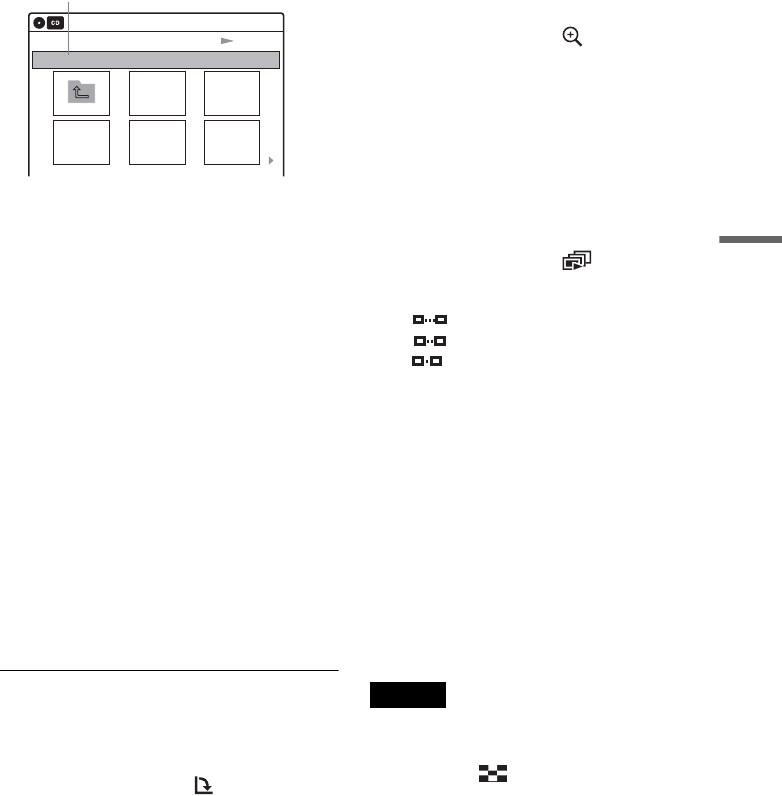
65
Playing Discs
3 Select “Photo,” then press ENTER.
4 Press ./> to select the next/
previous album page, then press M/m/</
, to select an image.
To display the selected image
1 Press ENTER.
The selected image is displayed over the
entire screen.
2 To display the next/previous image, press
./>.
To play the Slide show
1 Press H PLAY.
You can also play the Slide show using
the menu on the selected image.
For details, see “To enjoy the Slide show”
on page 65.
2 Press </, to select the desired playing
speed on the “Slide Show Speed” menu,
then press ENTER.
Slide show starts from the selected image.
To rotate the selected image
1 Press M/m/</, to select an image in the
“Index” display, then press ENTER.
2 Press </, to select “ ,” then press
ENTER.
Each time you press ENTER, the image turns
clockwise by 90°.
To zoom in an image
1 Press M/m/</, to select an image in the
“Index” display, then press ENTER.
2 Press </, to select “ ,” then press
ENTER.
3 Press ENTER repeatedly to change the
magnification. Each time you press ENTER,
the magnification changes as shown below.
2× t 4× t 2× t normal magnification
To enjoy the Slide show
1 Press M/m/</, to select an image in the
“Index” display, then press ENTER.
2 Press </, to select “ ,” then press
ENTER.
The “Slide Show Speed” menu appears.
“”: Slow
“”: Normal
“”: Fast
3 Press </, to select the desired play speed,
then press ENTER.
Slide show starts.
To turn on/off the menu in the single image
display
Press TOOLS to turn off the menu.
To return to the previous display
Press O RETURN.
To return to the display for selecting a media
type
Press x STOP, then press TOP MENU.
Notes
• Slide show can play in only one direction.
• You cannot rotate or zoom in the image during Slide
show.
•
If you select “ ” in the rotated image display,
the images in the “
Index” display will not be rotated.
Slide Show
\\abc\defg
Page 1 / 2
10:10 AM
Photo
Directory information
,continued