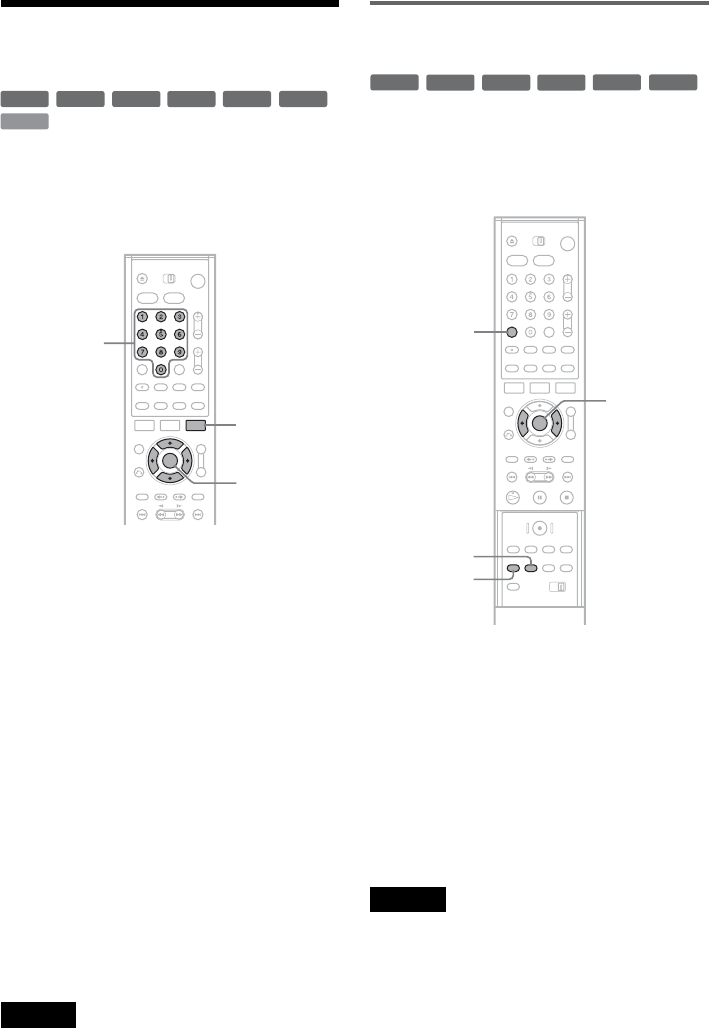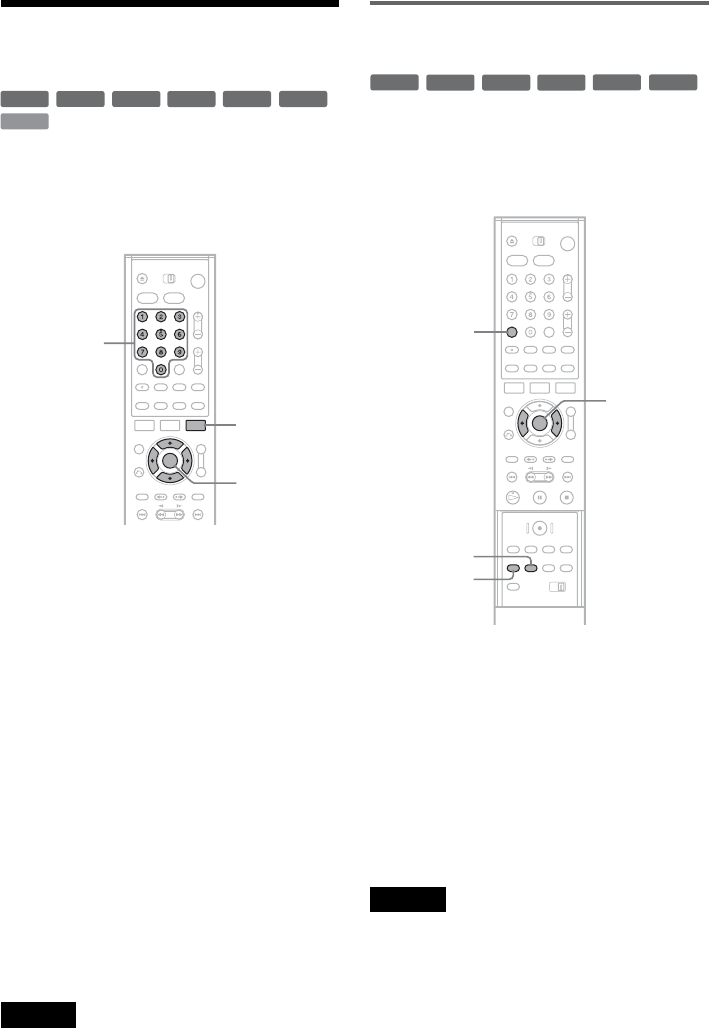
62
Searching for a Title/
Chapter/Track, etc.
You can search a DVD by title or chapter, and
VIDEO CD by track or scene. As titles and tracks
are assigned individual numbers on the disc, select
the title or track by entering its number. You can
also search for a scene using the time code.
1 Press TOOLS during playback.
The TOOLS menu appears.
2 Select a search method.
“Title” (for DVDs)
“Chapter” (for DVDs)
“Track” (for VIDEO CDs with PBC function
off)
“Time” (for DVDs/VIDEO CDs): Searches
for a starting point by entering the time code.
3
Press
</,
to select the number of the
title, chapter, track, etc., you want, or press
the number buttons to enter the time code.
For example: Time
To find a scene at 2 hours, 10 minutes, and 20
seconds, enter “21020.”
If you make a mistake, wait a bit until the
display returns to the elapsed playing time
display, then select another number.
4 Press ENTER.
The recorder starts playback from the selected
number.
Note
Depending on the disc, you cannot use the TOOLS menu
to search for a title, chapter, track, or start from a point by
entering the time code.
Setting and selecting a favorite
scene (Bookmark)
You can have the recorder store specific portions
of the disc in memory and play them immediately
whenever you want (Bookmark). Up to 10
bookmarks per disc.
You can play back from the bookmarked scene.
During playback, press SEARCH, and select the
bookmark using </,, then press ENTER.
To set a bookmark
During playback, press MARKER when you find
a scene to be bookmarked.
To reset the bookmark
During playback, press SEARCH, and select the
bookmark you want to reset using, then press </
,, then press CLEAR.
Note
When you eject the disc, the bookmark information is
cleared.
+
RW
+
R
DVD
VCD
-
RWVR
-
RW
Video
-
R
TOOLS
M/m/</,,
ENTER
Number
buttons
+
RW
+
R
DVD
-
RWVR
-
RW
Video
-
R
SEARCH
CLEAR
MARKER
</,,
ENTER