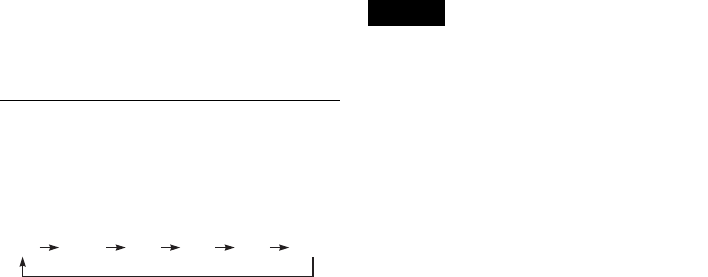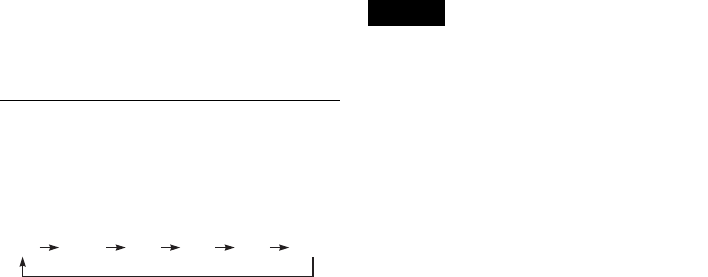
90
7 Select “Video t DVD,” and press ENTER.
The display for confirmation appears.
8 Select “OK,” and press ENTER.
Dubbing starts.
To select the recording mode
Press DVD to control the DVD recorder, then
press REC MODE repeatedly.
Each time you press the button, the display
changes on the TV screen as follows:
For more details about the recording mode, see
page 47.
To select the sound
1 After step 2 above, press VIDEO to control
the VCR.
2 Press H PLAY.
3 Press AUDIO repeatedly to select the sound
you want.
For details, see page 80.
4 Press X PAUSE.
5 Follow the instructions above from step 3.
To stop dubbing
Press x STOP.
Note that it may take a few seconds for the
recorder to stop dubbing.
To play discs recorded with this recorder on
other DVD equipment
Finalize the disc. For details, see page 44.
z Hints
• A black screen is recorded at the end of the dubbed disc,
but this is not a malfunction. When dubbing stops, there
may be some time difference between the tape and the
disc. In this case, a black (no signal) screen is recorded.
• You can switch the playback tape audio while dubbing.
• When dubbing a VHS tape to a disc, the VHS tape
counter value may differ slightly from the DVD
recording time.
• The audio output is the VHS playback audio.
Notes
• Dubbing is not possible in the following cases.
– When a non-recordable DVD is set.
– When using VHS software with copy guard
functions.
• Dubbing stops in the following cases.
– When the VHS tape is played back to the end and
stops.
– When the VHS deck or the DVD deck is stopped.
– When the disc remaining time runs out.
• The System menu, TOOLS menu, and information
display are not displayed during dubbing.
• Copyrights
– Recordings made from VHS tapes and other
copyrighted material are solely for individual
enjoyment, and other unauthorized use is prohibited
under copyright law.
– Unauthorized editing of copyrighted material is
prohibited under copyright law.
HQ SP LP EPHSP SLP