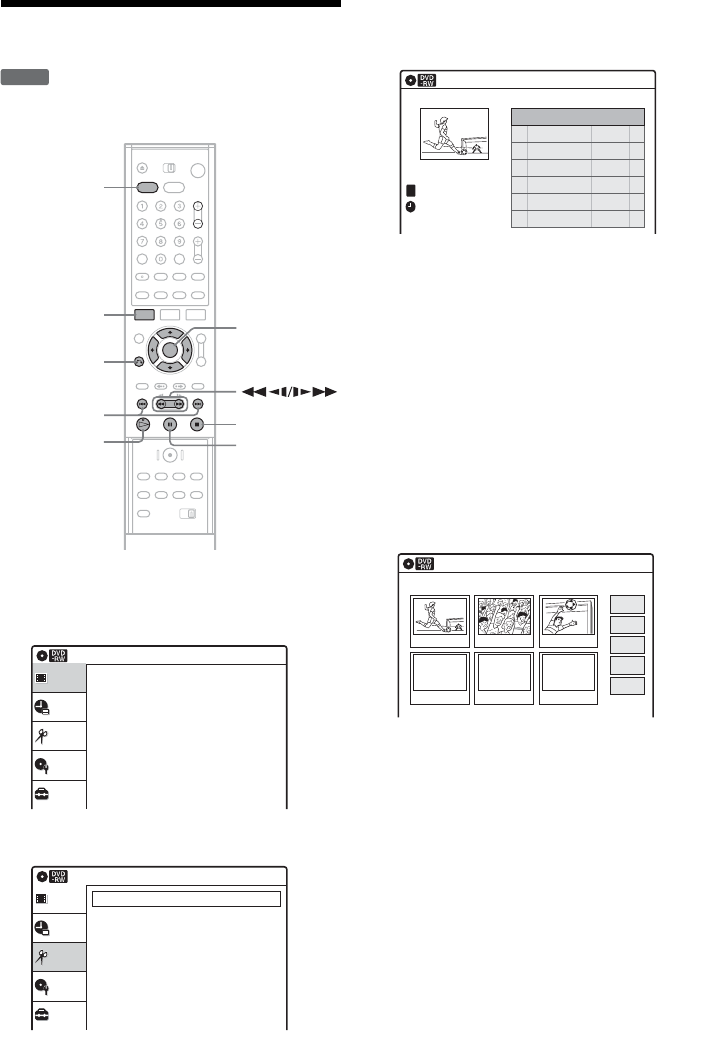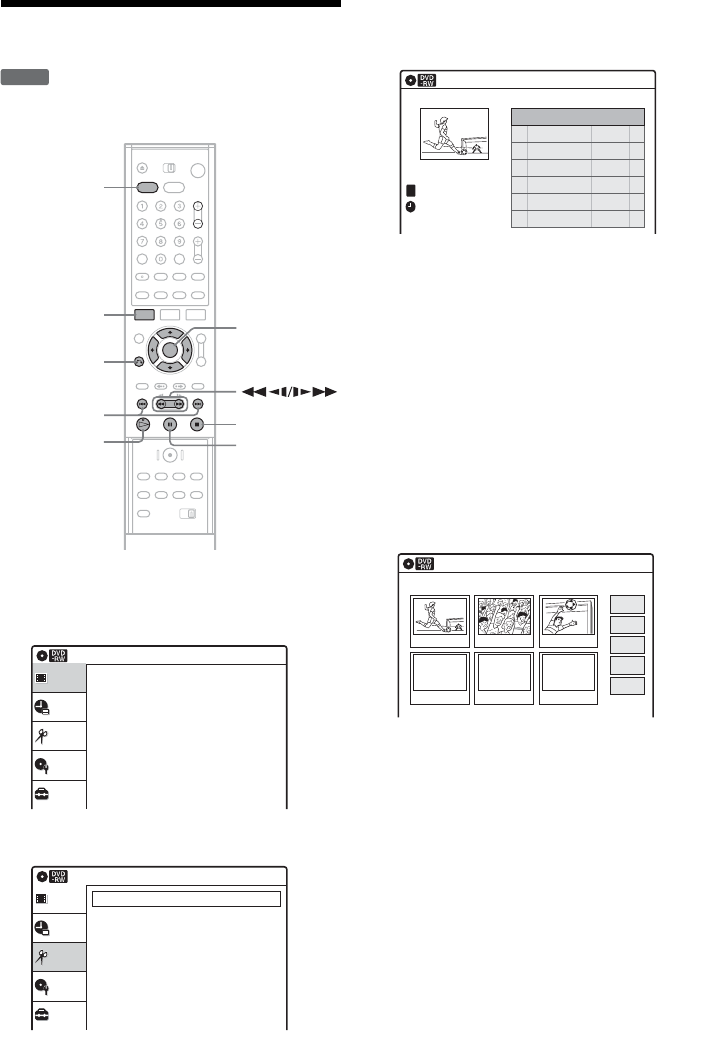
86
Editing a Playlist
You can edit a scene of the Playlist titles.
1 Press DVD to control the DVD recorder.
2 Press SYSTEM MENU while the recorder is
stopped.
3 Select “Edit,” and press ENTER.
4 Select “Edit Playlist,” and press ENTER.
The display for selecting Playlist titles
appears.
5 Select a Playlist title, and press ENTER.
The sub-menu appears.
6 Select an option, and press ENTER.
You can make the following edits to the title.
“Erase”: Erases the selected Playlist title.
Select “OK” when asked for confirmation.
“Title Name”: Allows you to enter or re-enter
a Playlist title name (page 46).
“Edit Scene”: Allows you to re-edit without
changing the actual recordings (see below).
“Title List”: Switches to the “Title
List(Original).”
7 Select “Edit Scene,” and press ENTER.
The Scene List menu appears with all of the
selected scenes.
“Modify”: Allows you to change the start and
end point of the selected scene. See
“Modifying a scene (Modify)” on page 87.
“Move”: Changes the scene order. See
“Moving a scene (Move)” on page 87.
“Add”: Allows you to add more scenes before
the selected scene. See “Adding a scene
(Add)” on page 88.
“Erase”: Erases the scene. The selection is
canceled. See “Erasing a scene (Erase)” on
page 88.
-
RWVR
SYSTEM
MENU
DVD
M/m/</,,
ENTER
H PLAY
x STOP
X PAUSE
O RETURN
./>
Setup
Disc Setting
Edit
Timer
Title List(Original)
Title List
10:10 AM
Press ENTER :
Title Menu for DVD Title List.
Setup
Disc Setting
Edit
Timer
Create Playlist
Edit Playlist
DV Edit
Dubbing
Edit
Title List
10:10 AM
Playlist
No. Title Length Edit
01 CH 32 >00:05:04
02 CH 96 >00:00:51
CH 32
10:10 AM
Nov/27/2004
03:25 PM
T
Edit Scene
10:10 AM
Playlist No.01Scene No.1 / 1
Play
Modify
Move
Add
Erase
03 00:04:2002 00:00:1001 00:00:34