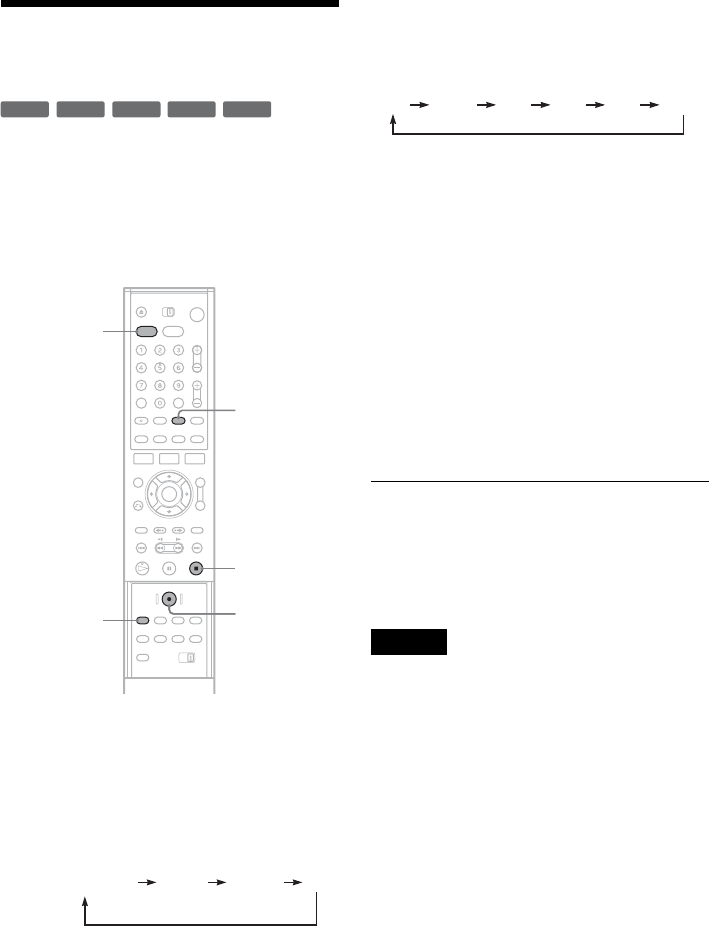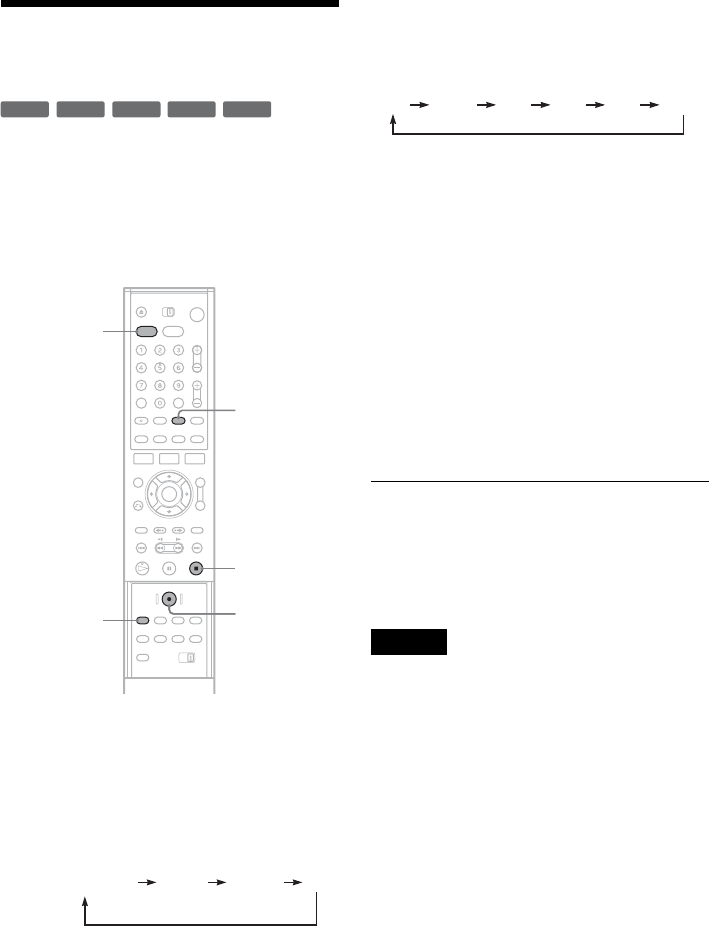
56
Recording from Connected
Equipment without a Timer
You can record from a connected VCR or similar
device. To connect other VCR or similar device,
see “Connecting Another VCR or Similar Device”
on page 34.
Use the DV IN jack on the front panel if the
equipment has a DV output jack (i.LINK jack).
1 Press DVD to control the DVD recorder.
2 Insert a recordable disc.
3 Press INPUT SELECT to select an input
source according to the connection you
made.
The front panel display changes as follows:
4 Press REC MODE repeatedly to select the
recording mode.
Each time you press the button, the display
changes on the TV screen as follows:
For more details about the recording mode,
see page 47.
5 Select the line input audio.
Set “Line Audio Input” of “Audio” to
“Stereo” or “Main/Sub” in the “Setup”
display (page 103).
6 Insert the source tape into the connected
equipment and set to playback pause.
7 At the same time, press z REC on this
recorder and the pause or play button on
the connected equipment.
Recording starts.
To stop recording, press x STOP on this
recorder.
If you connect a digital video camera with a DV
IN jack
See “Dubbing from a DV Format Tape to a DVD”
on page 94 for an explanation of how to record
from the DV IN jack.
Notes
• When recording a video game image, the screen may not
be clear.
•
Any program that contains a Copy-Never copy guard
signal cannot be recorded. The recorder automatically
stops recording after a few seconds.
+
RW
+
R
-
RWVR
-
RW
Video
-
R
INPUT
SELECT
z REC
x STOP
REC MODE
DVD
LINE2 DVLINE1
program position
HQ SP LP EPHSP SLP