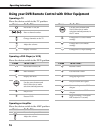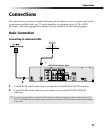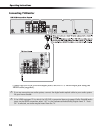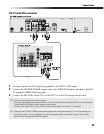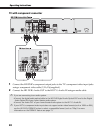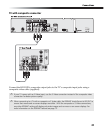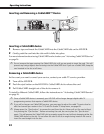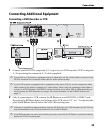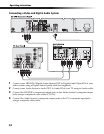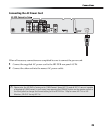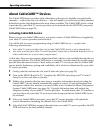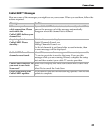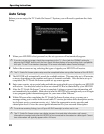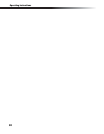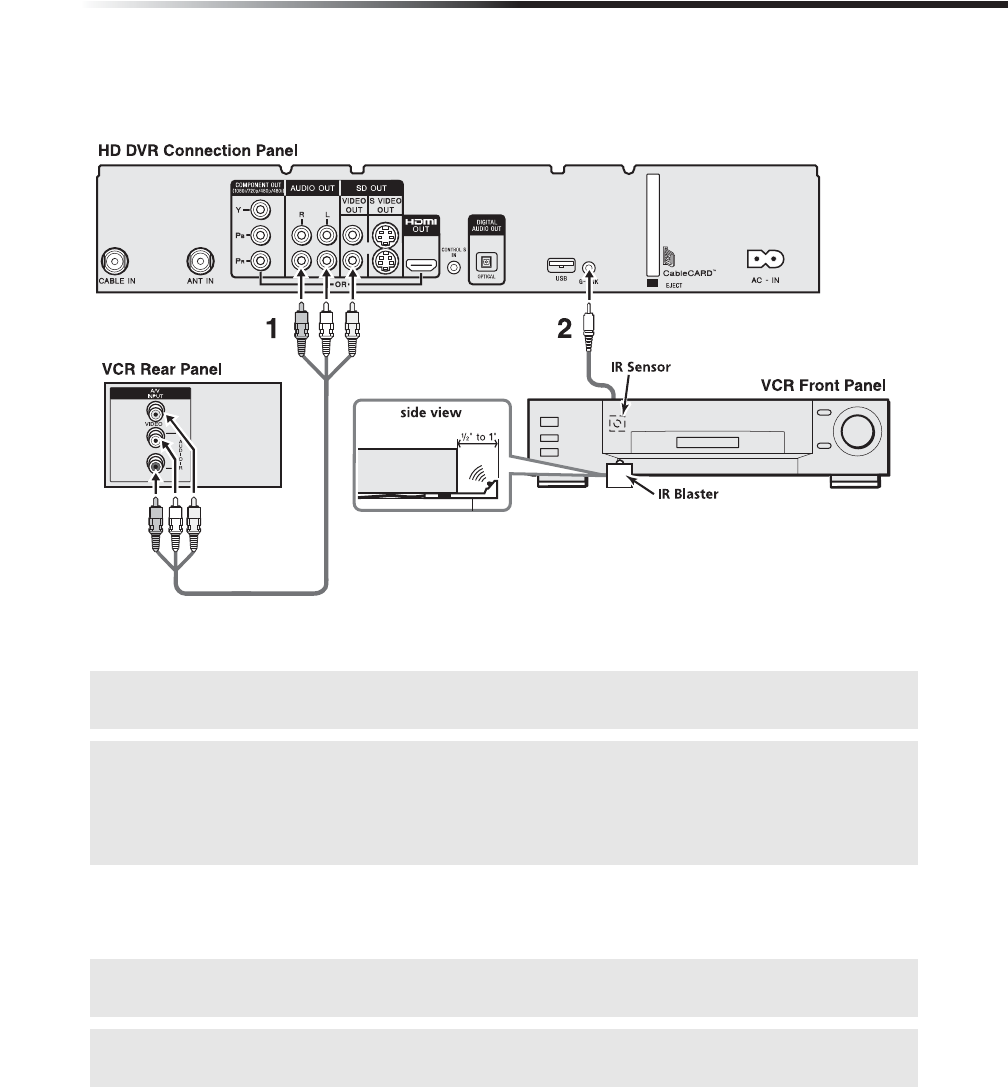
Connections
23
Connecting Additional Equipment
Connecting a DVD Recorder or VCR
1 Connect your HD DVR’s composite A/V output to your DVD recorder/VCR’s composite
A/V input using the composite A/V cable (supplied).
2 Only if connecting to a VCR, connect the IR Blaster to your HD DVR’s G-LINK™ jack,
then place the IR Blaster below and in front of the VCR, about 1/2 ” to 1”. For best results,
place the IR Blaster directly below the VCR’s IR receiving area.
✍ If your DVD or VCR recorder is equipped with an S Video jack, use the S Video cable to connect to the
HD DVR instead of the composite video cable for better picture quality.
✍ If your DVD recorder is equipped with a component video input (Y,PB,PR), use the component video
cable instead of the yellow composite or S Video cables. When using the component video cable to
connect to a DVD Recorder, the FORMAT setting should be set to either 480i or 480p depending on
which formats the DVD Recorder can accept. For more information on the FORMAT feature see
page 73.
✍ Although it s possible to make recordings from the HD DVR with your DVD Recorder, the HD DVR can
only automatically control VCRs to record with the G-LINK IR Blaster.
✍ If the IR Blaster does not seem to be working correctly, check that the IR Blaster is positioned directly
below the VCR’s IR receiving area.