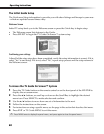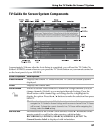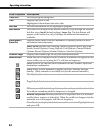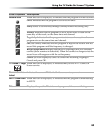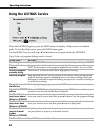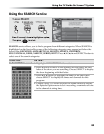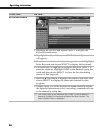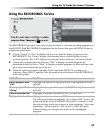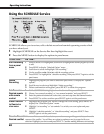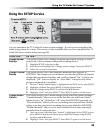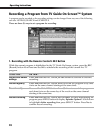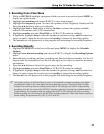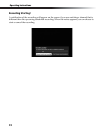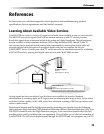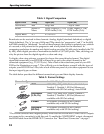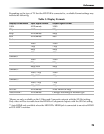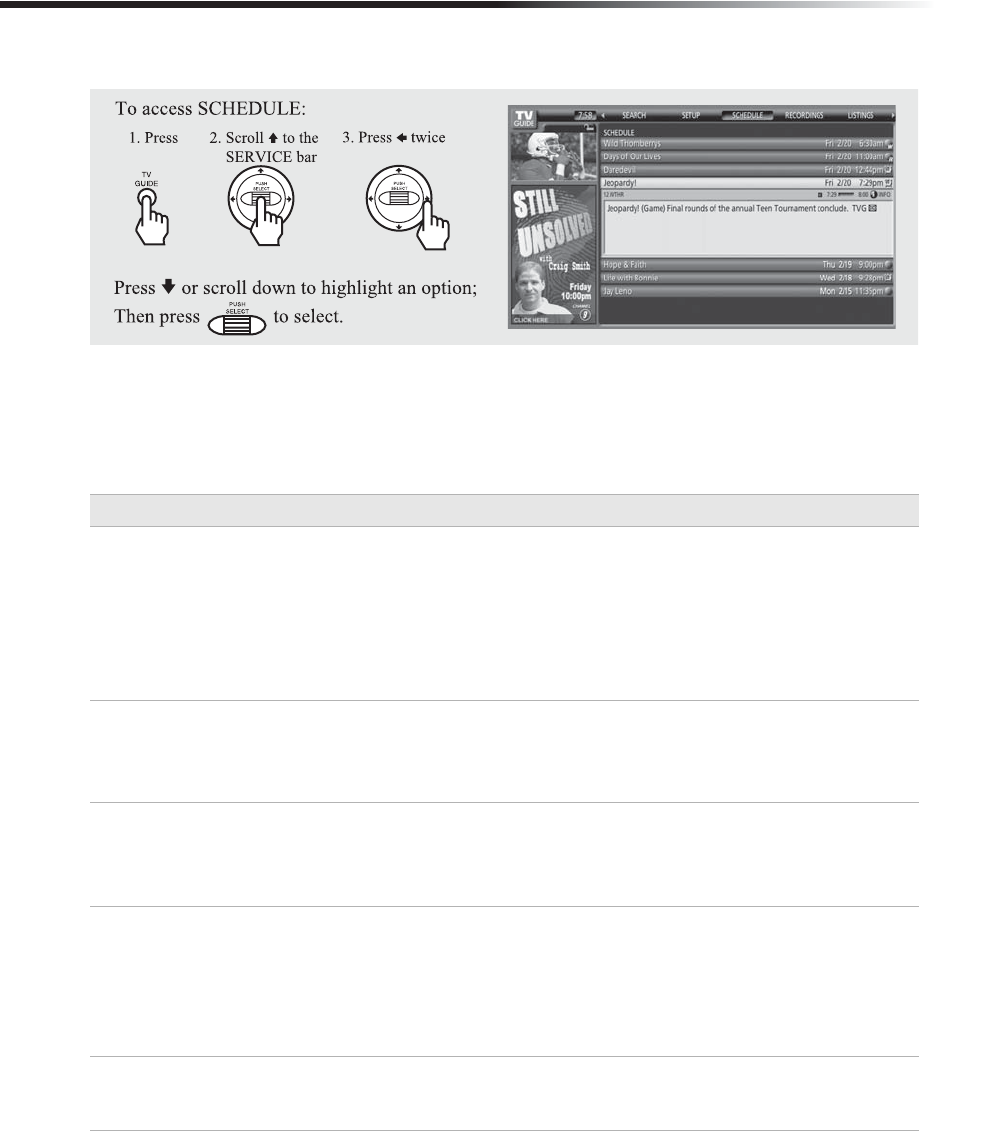
68
Operating Instructions
Using the SCHEDULE Service
SCHEDULE allows you to review, edit or delete record and remind upcoming events which
you have already set.
1 Highlight SCHEDULE on the Service Bar then highlight the event.
2 Press the MENU button to display the options in panel menu.
To Do This... Do This...
Edit Recording
from a panel
menu
1
While SCHEDULE is highlighted, scroll down to highlight the desired program you want
to edit.
2
Press MENU to display “Schedule Option” menu.
3
Scroll down to select and highlight “edit recording.”
4
Use the scroll bar and
V
/
v
/
B
/
b
to edit the recording options.
5
Press SELECT to highlight the “schedule recording” then press SELECT again to exit the
panel menu.
Delete
Recording
1
Highlight the program you want to delete then press MENU to display the “episode
options.”
2 Scroll down to select and highlight “delete recording.”
3 Delete confirmation will appear, press SELECT to delete the program.
Set Record or
Remind events
with remote
control
1 While SCHEDULE is highlighted on the Service Bar, press MENU.
2
Choose “new manual recording” or “new manual reminder” and press SELECT.
3
Enter the pertinent information such as date, start and stop time and channel number.
4
Press SELECT to set the event then press SELECT again to exit the panel menu.
Switch Record
to Remind or
vice versa
1 Highlight the program you want to change the event setting, press MENU to
display the “Schedule Option” menu.
2
Highlight “set recording” or “set reminder” to switch your event option and press
SELECT.
3
Highlight “schedule reminder” or “schedule recording” and press SELECT. Press
SELECT again to exit the panel menu.
Resolve Record/
Remind conflict
When a conflict occurs with the selection you made a message will appear to let you know the
reasons of the conflict. You will have an option to continue or not to proceed with your
selection. Highlight your choice and press SELECT. Consider making different event settings.