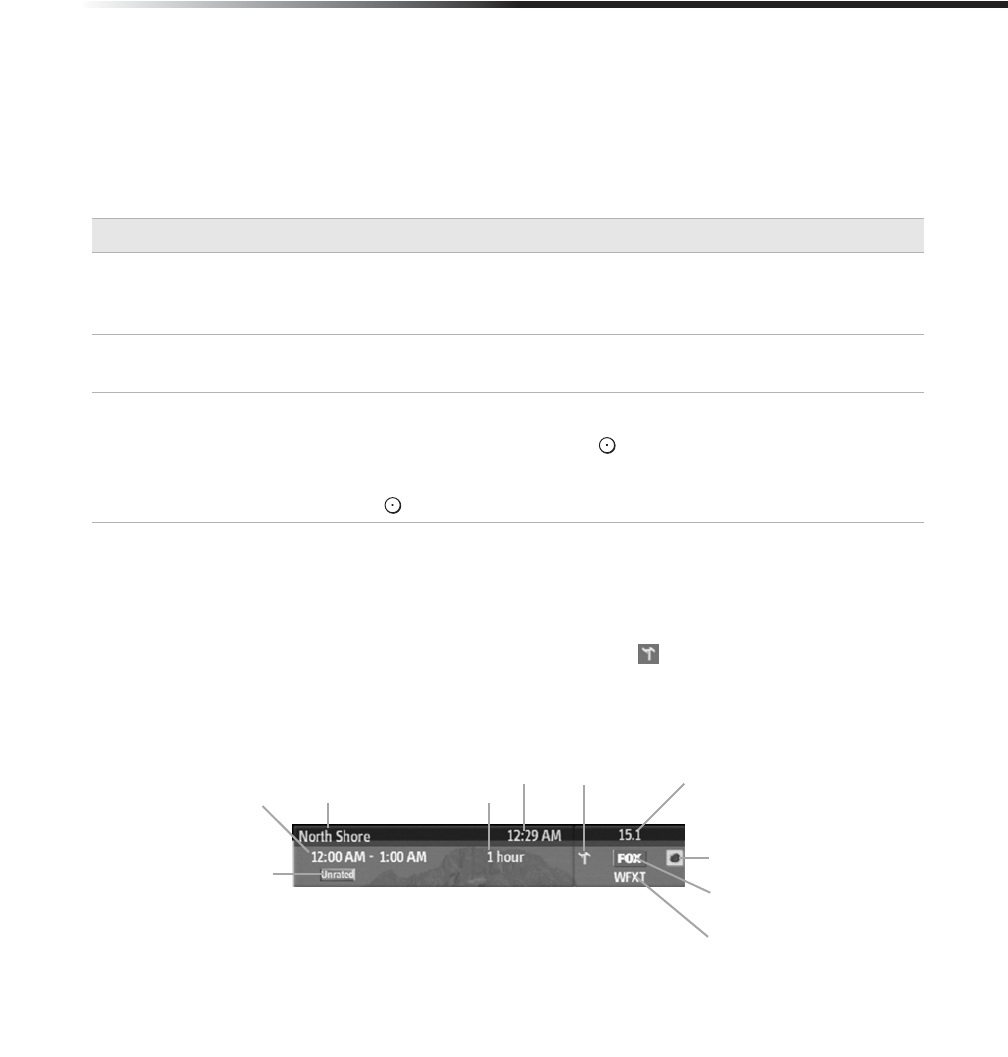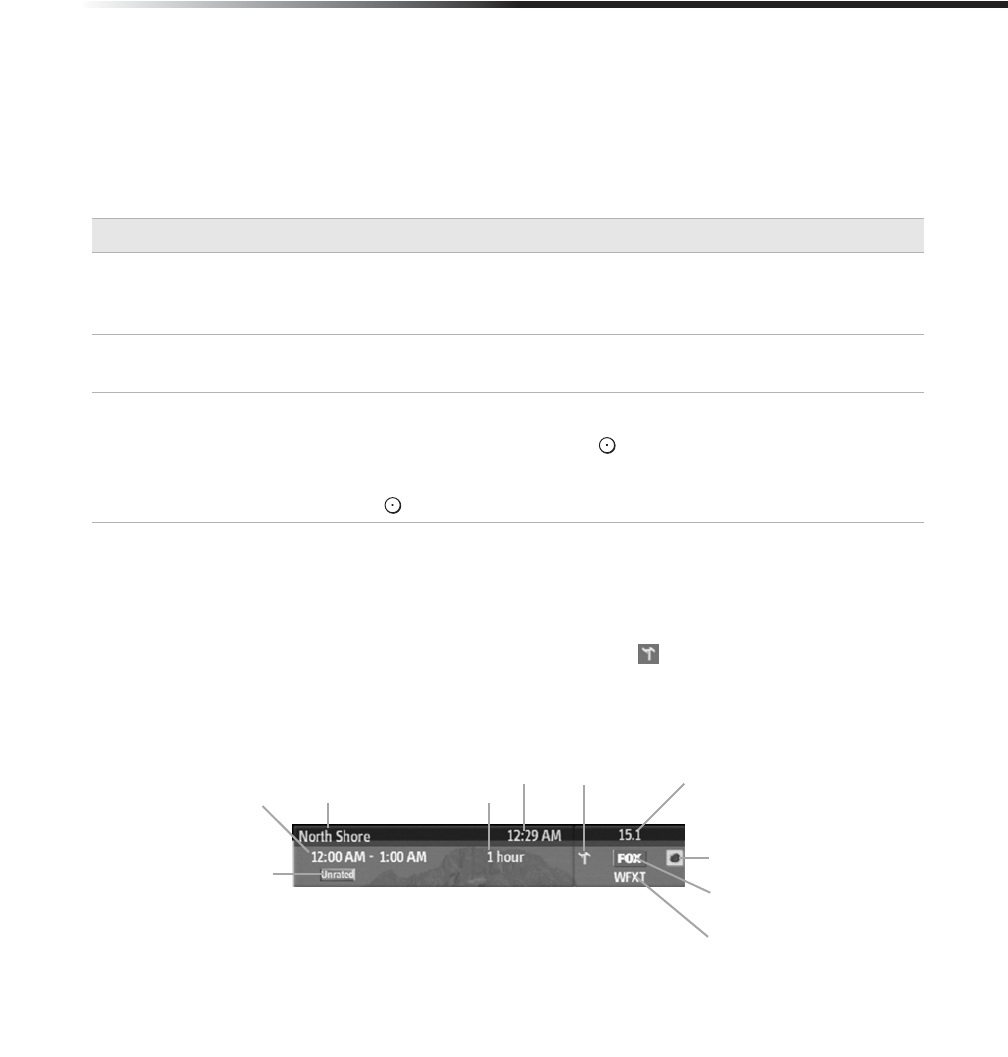
Connections
29
Changing TV channels with your HD DVR Remote Control
After you have successfully performed the remote control programming on page 12 you will
be able to operate your HD DVR and other home theater equipment with the remote control.
Refer to “Using your DVR Remote Control with Other Equipment” on page 16.
As you navigate through the channels with your remote control for live TV programs, you
will see the “Info Banner” at the top of the screen. The Info Banner may display the following
information if it is available: channel number, channel logo, channel name, broadcast
resolution, closed caption indicator, terrestrial channel icon (“
” if applicable), current time,
program title, program duration, program airtime, recording in progress icon (if applicable),
program rating and Parental Lock icon (if applicable).
To Do This... Do This...
Activate the remote
control to Operate
the HD DVR
Slide device switch to DVR
Turn on/off the
HD DVR
Press POWER
Tune directly to a
channel
To tune to an analog channel, press 0-9 to select channel.
For digital sub-channels, press 0-9, , press 0-9 again, and then ENTER.
For example, to select sub-channel 21.13.
Press 2+1+ +1+3, and then press ENTER.
Channel
Number
Channel Logo
Channel Name
Terrestrial
Channel Icon
Current
Time
Program
Duration
Program
Title
Recording in
Progress Icon
Program
Rating
Program
Airtime