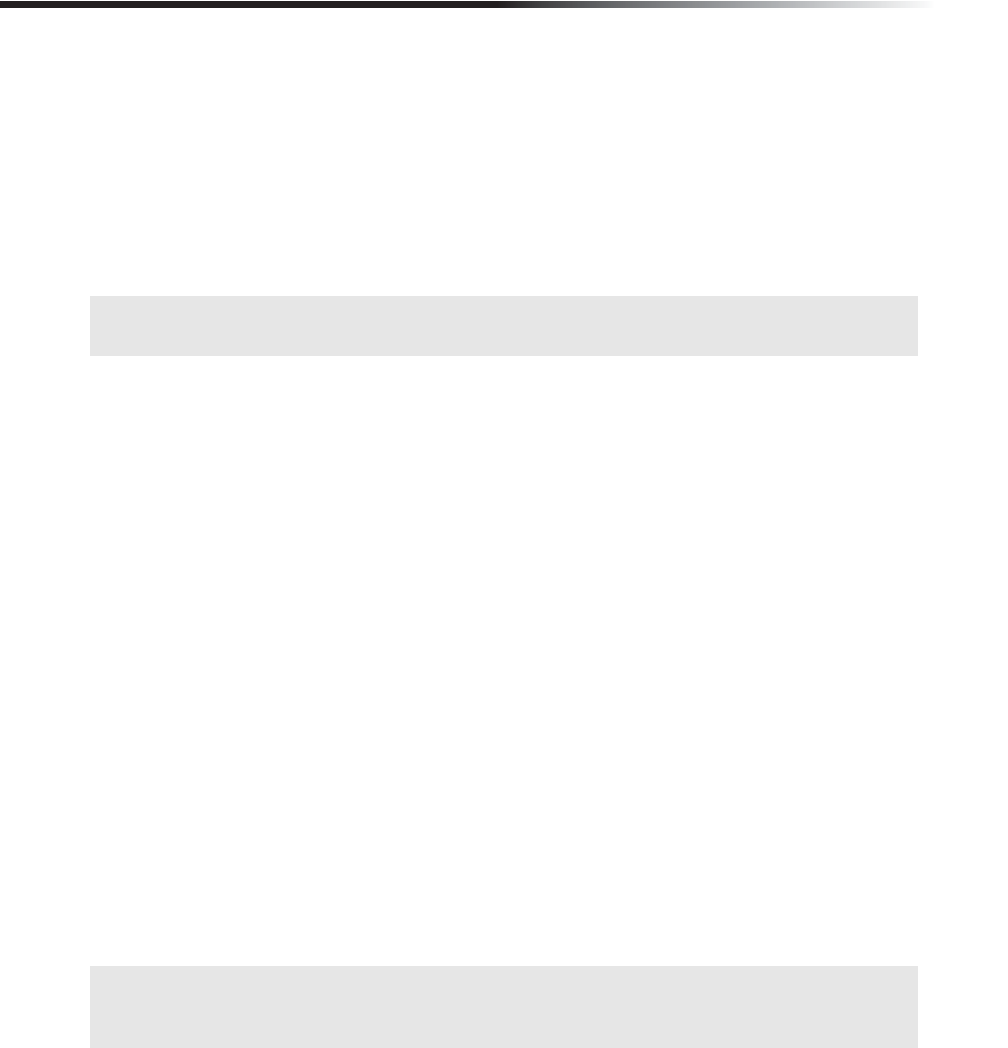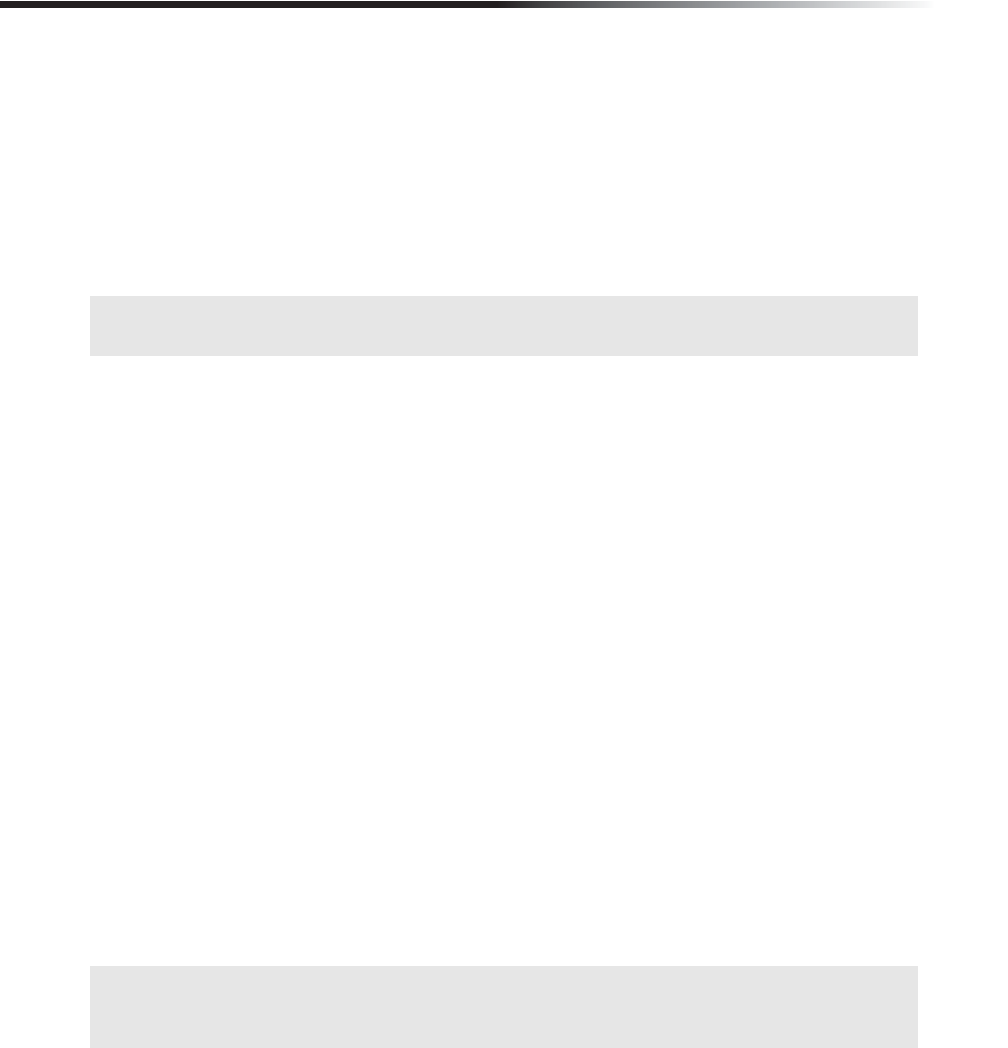
50
Operating Instructions
Pausing TV
Using the Pause Feature
Do not let small interruptions cause you to miss a moment of your favorite show. Use the
pause feature to pause a live or recorded program until you are ready to begin viewing again.
1 Press the PAUSE button.
2 Live TV programs are held in pause for up to 30, 60 or 90 minutes, depending on the Live
TV Pause Time setting (see page 37). Recorded TV programs are held indefinitely.
3 Press the PAUSE button again or press the PLAY button to return to normal viewing.
Live TV Pause Time
The HD DVR’s Live TV Pause Time feature allows you to set the amount of time of live TV
programming that will be saved (see “Live TV Pause Time” on page 37). If the Live TV Pause
Time is set to 30 minutes, you will be able to view and control up to 30 minutes of
programming. The live TV pause time is re-set in the following cases:
• When the TV channel is changed.
• When the HD DVR is turned off (standby).
• When the Live TV Pause Time setting is changed (see page 37).
• When the current or default audio settings are changed (see page 40).
• When the Auto Off feature occurs (see page 36).
• When power is removed from the HD DVR by unplugging the AC power cord or through
a power interruption.
• When a recording begins or ends.
Understanding the Screen Saver Feature
The Screen Saver feature automatically appears after 10 minutes without any activity. The
screen saver can appear if a program is paused for at least 10 minutes or if a menu is displayed
for at least 10 minutes without any activity. Press any button to remove the screen saver and
return to normal viewing.
✍ The screen saver feature will appear after 10 minutes of no activity. Press any button to remove the
screen saver.
✍ While most menus will continue to appear on screen until they are removed or until the Screen Saver
is activated, the TV Guide On Screen™ system will automatically be removed from the screen after 5
minutes without any activity.