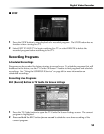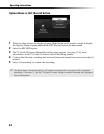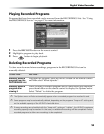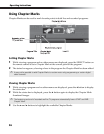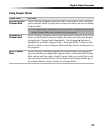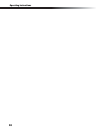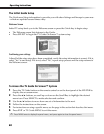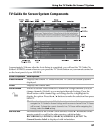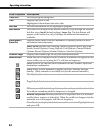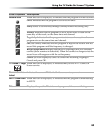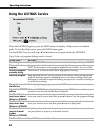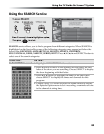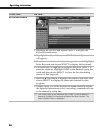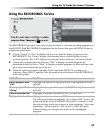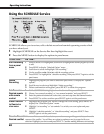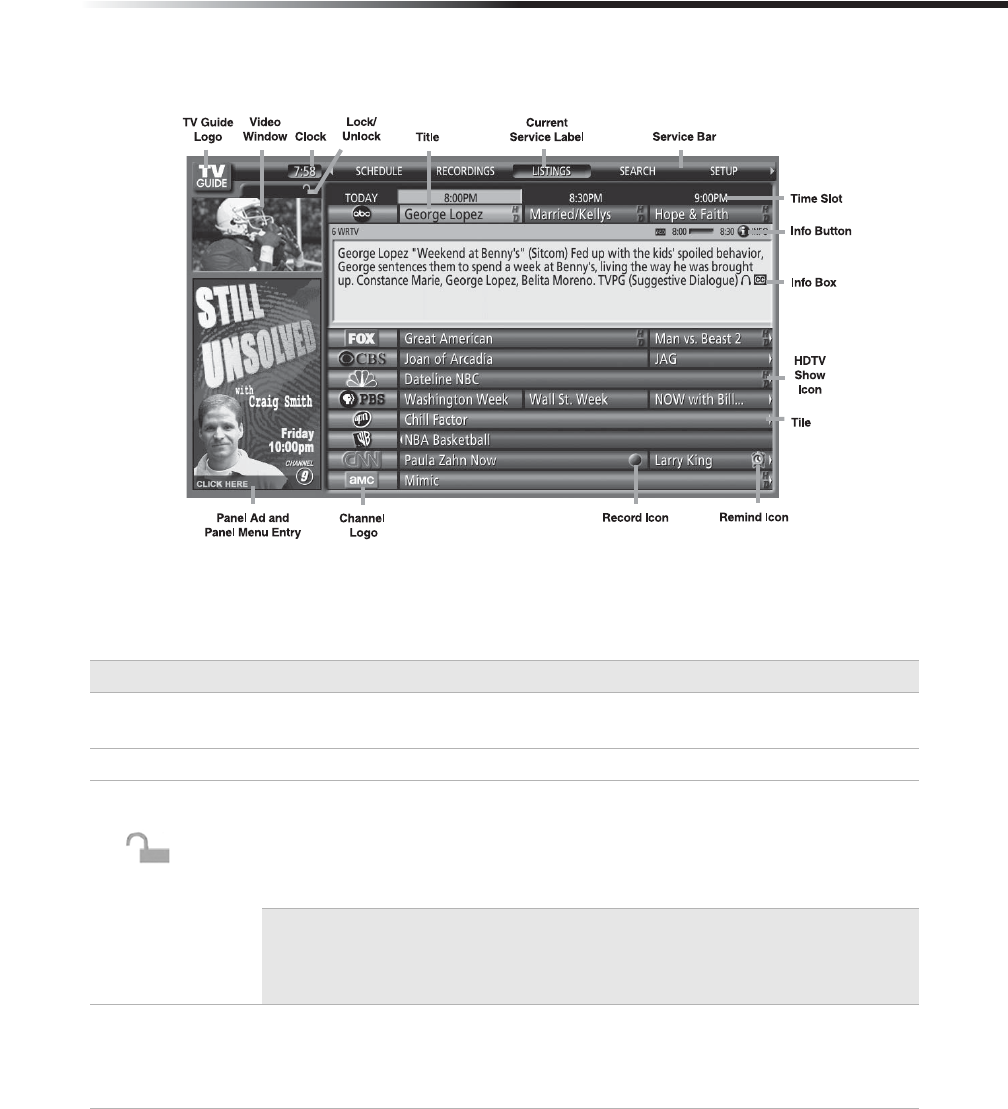
Using the TV Guide On Screen™ System
61
TV Guide On Screen System Components
Approximately 24 hours after the Auto Setup is completed, you will see this TV Guide On
Screen LISTINGS screen whenever you press the TV Guide button on your remote control or
on the front panel of your HD DVR.
Screen Components
Descriptions
Video Window Displays the current TV video while the TV Guide On Screen system is
displayed.
Clock Displays the current time.
Lock/Unlock Allows to set the Video Window to remain on a single channel (Lock) or
change channels (Unlock) as you navigate through Listings. Press the
Menu button while channel logo or Listings Service is highlighted to
display the option. Press the B / b buttons to make the selection then press
SELECT.
✍ When the video setting is in Unlock, the video window will change as you
navigate the TV Guide on Screen Listings and the current channel's Live TV Pause
will be reset. To keep the current channel's Live TV Pause while navigating the
Listings, select the Lock setting.
Service Bar Provides access to the 5 main Guide Services. Press B / b buttons on the
remote control to scroll to the other services, which include:
RECORDINGS, LISTINGS, SEARCH, SCHEDULE, SETUP. The
Current Service Label is displayed with indentation.