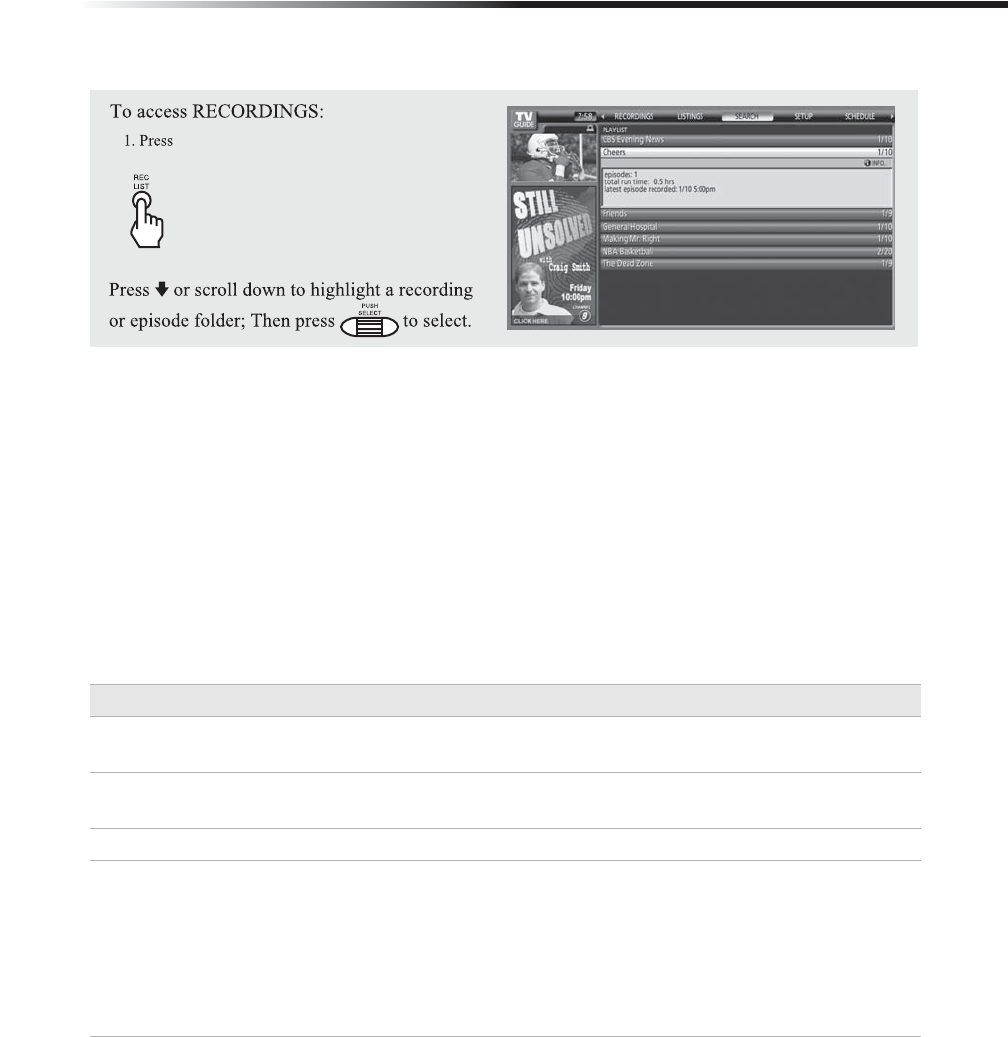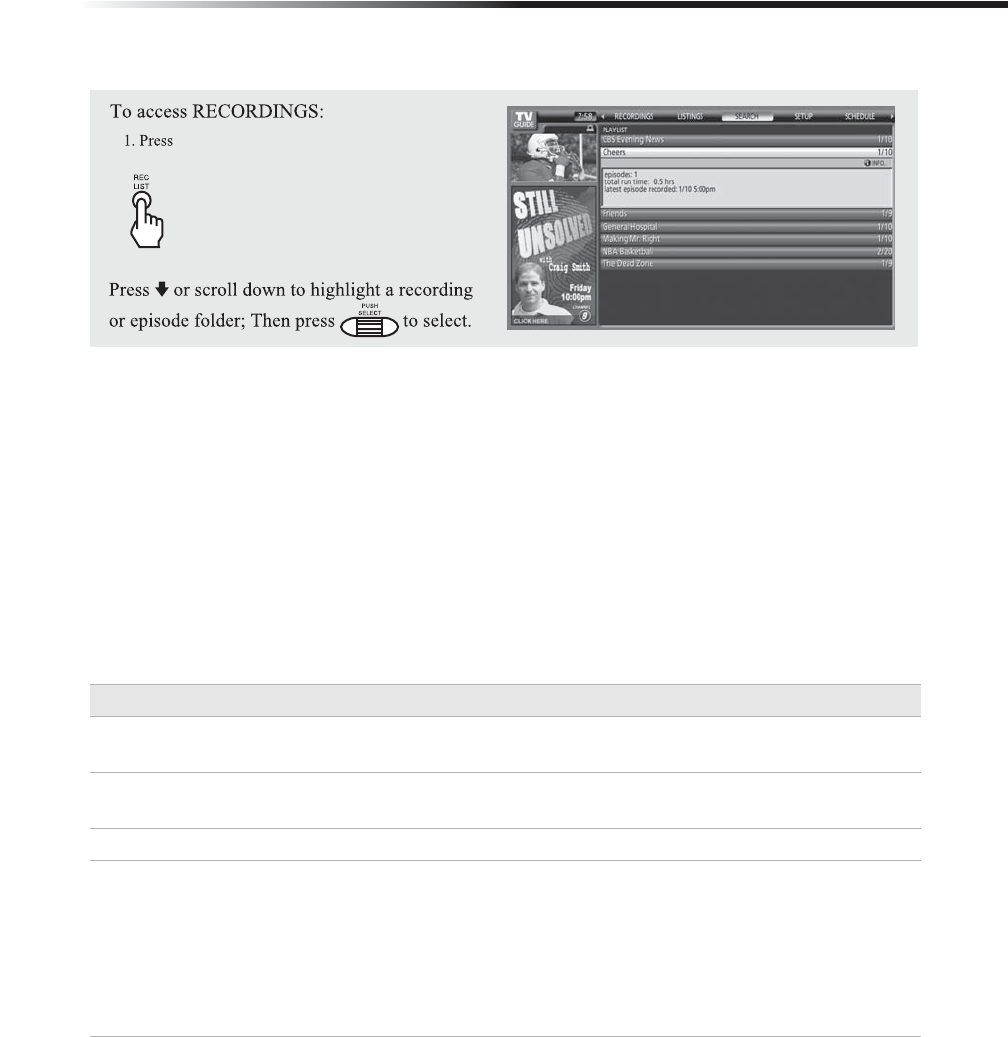
Using the TV Guide On Screen™ System
67
Using the RECORDINGS Service
The RECORDINGS provides a list of previously recorded or currently recording programs on
the HD DVR. With RECORDINGS highlighted on the Service Bar press the MENU button to
display the panel menu.
1 Choose “Group” or “List” to display the way you want the listing to appear on the
RECORDINGS. The “Group” displays the recorded shows without listing of every
recorded episode. The “List” displays the recorded shows with every recorded episode.
2 Choose the sorting method by selecting “Title” to display recorded programs by
alphabetical order by title or “Date” to display recorded programs by date and time with
most recent recording at the top of the list.
3 When the selection is made, highlight “Done” and press SELECT to confirm your
selections. Press SELECT again to close the panel menu and return to the RECORDINGS
with your options.
To Do This... Do This...
View a program from
“List”
Highlight the episode to display Info box with information of the
episode.
View a program from
“Group”
Highlight the program title and press SELECT to display recorded
episodes.
View an episode now Highlight an episode, and press SELECT to view now.
Display episode option Highlight an episode and press MENU.
The following options are available: “go to Service Bar” to close the
menu and return to the SCHEDULE Service Bar, “resume” to start
the episode from where last stopped or from beginning, “play from
beginning,” “delete episode” and “cancel” to close the menu
without making any changes and return to the highlighted
program.