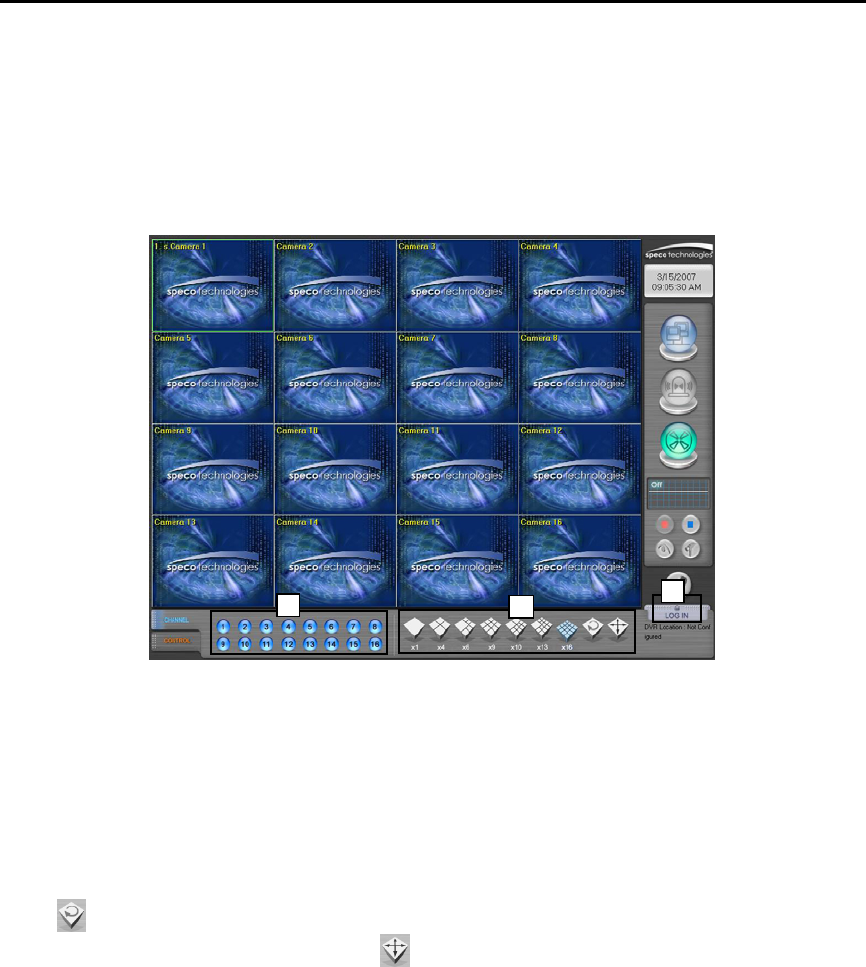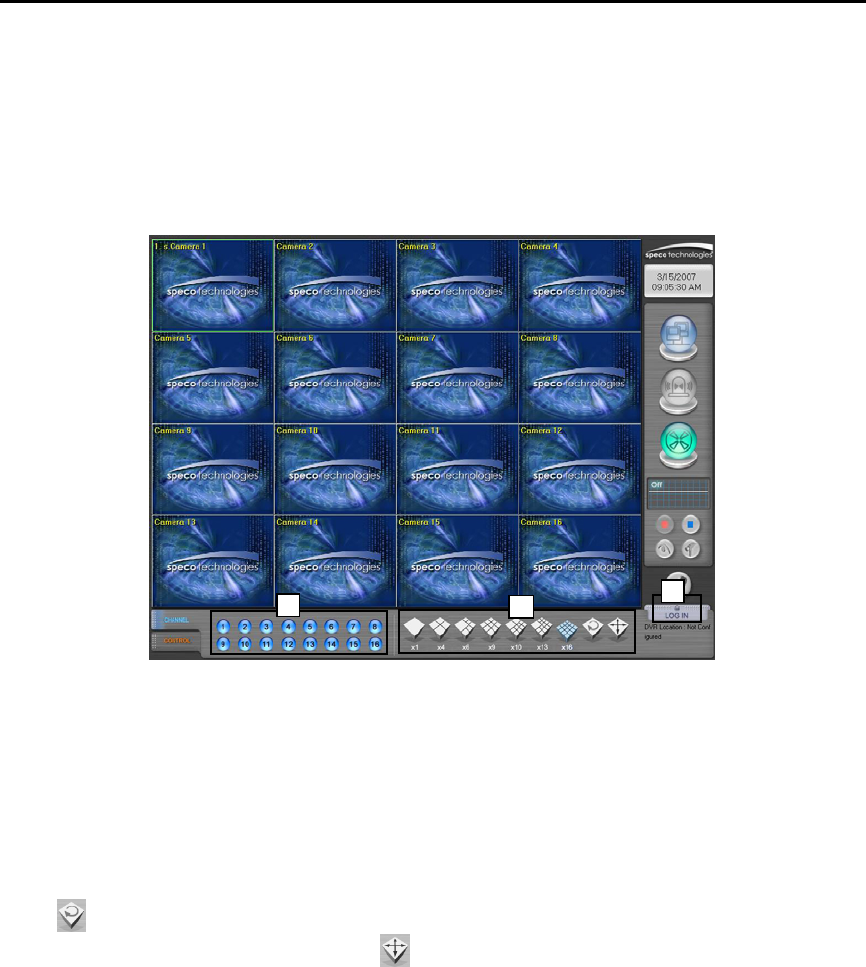
12
4. Basic Operation
4.1 Power Connection
Check the connection of the peripheral devices of the system and connect the power. When the power cord is connected,
The system’s program will start.
To end the program, wait until the booting is completed and press the power button on the front panel.
4.2 Start Program
1
2
3
4.2.1. Login
To use any of the menu, login as a user login. Press the [Tools] button on the main screen and menu will appear. On the
menu, press [Login] button to login as a user.
4.2.2. To see Channel Image
Each number will be corresponding with the connected camera. Press each number to see if the channel image can be
seen properly. When the channel number is pressed, only the image of the camera can be seen.
4.2.3. Split Screen Mode
According to the user environment, the current display screen can be seen in several screens or by only one screen.
When the user presses each button, the screen will change to 1, 4, 6, 9,10,13,16 split screens. Press the [Display
Division
] button and the screen will automatically alternate from group split mode. Refer to the time setting for screen
sequence from the Settings. When [Full Screen Mode
] is pressed, the image screen will be shown without the menu.
Double click on the full screen and it will change back to main screen with the menu.