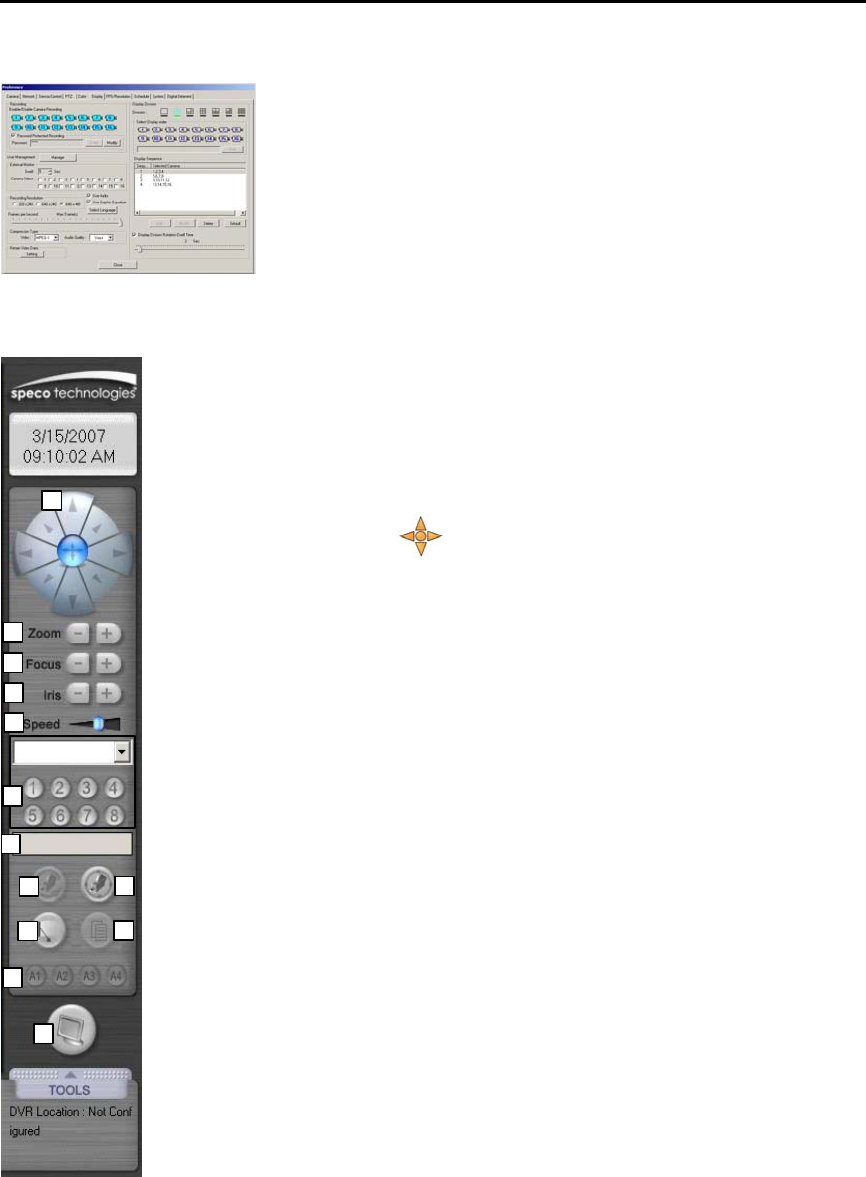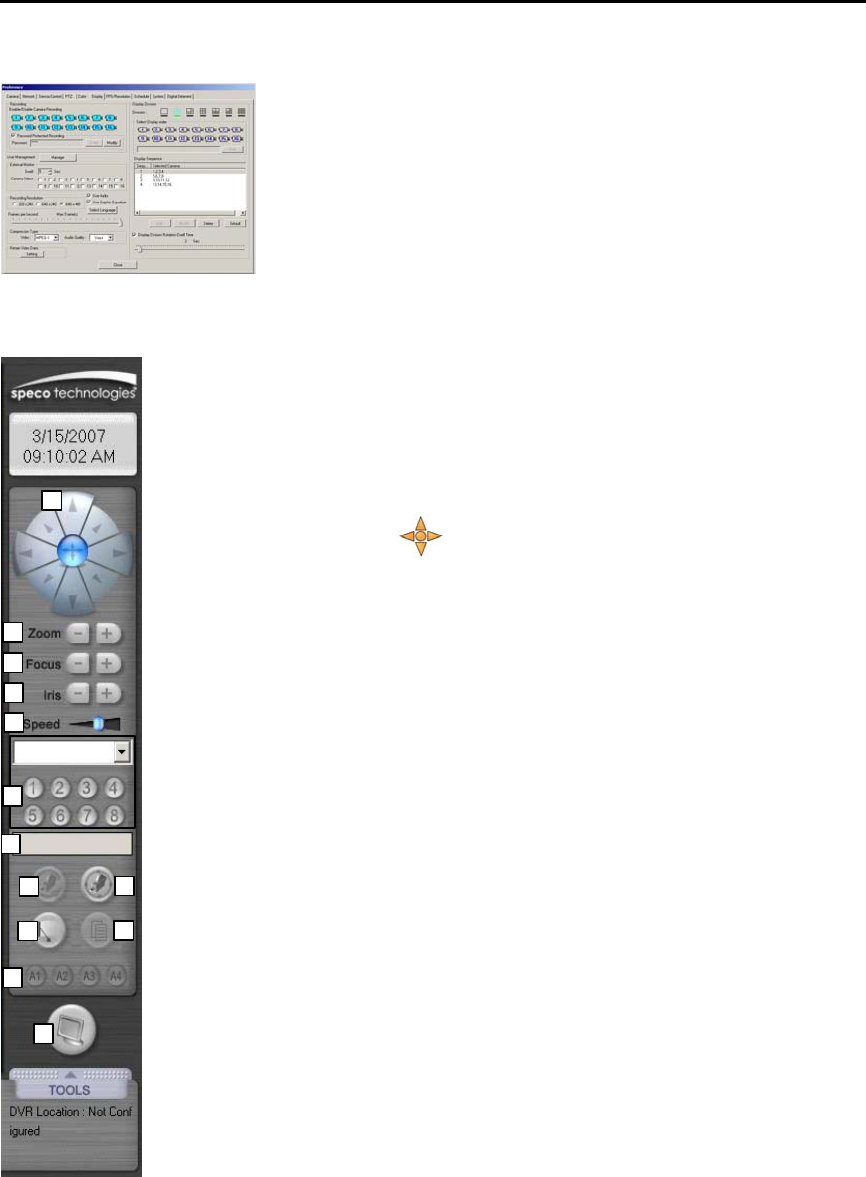
20
5.1.14. Preference (Settings)
Selection screen will appear for setting recording section, image quality,
desired recording time, motion sensitivity and etc. Refer to “Setting
Customized Functions” section for detail explanations.
5.1.15. PTZ Setting
1
2
3
4
5
7
8
9
10
11
12
13
6
When the camera controller setting is incorrect or if it’s not installed, it will not
activate. The controller enables users to control the Pan/Tilt, Zoom In/Out,
screen adjustment functions of the camera.
Refer to “Settings”
→“PTZ” tap for settings of each function.
This function can be only used on the channel screen with [PTZ] indicated on
the main screen. When PTZ panel appears on the right side of the main
screen, the “
virtual joystick” appears on the selected channel screen.
Press the left of the mouse and it will change to arrows. Move the mouse to
move the PTZ in the desired direction. PTZ Speed becomes faster while
mouse moves far away from the center of the screen and becomes slower if
the mouse comes near by center of the screen. You may control the Zoom
In/Out using scroll button of the mouse.
The following are the explanations for each button of the camera controller.
1) Pan/Tilt
Camera with installed P/T controller will move in each direction while the
button is pressed down (The Pan controls the right left direction of the camera
and Tilt moves the camera pointer). The movement stops when the pointer is
not pressed.
2) Zoom (In/Out)
The size of the image will be enlarged(+) or reduced(-) while the button is
pressed down.
3) Focus (Near/Far)
Objects on the screen will be focused(near and far) while the buttons are
pressed down
4) Iris (Open/Close)
IRIS Open(+)/IRIS Close(-)
5) Speed
Adjust the speed of the P/T/Z
6) Preset
Displays the Preset recall buttons. (Refer to ‘Camera Control’ for the method
of saving the preset settings.