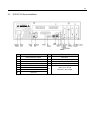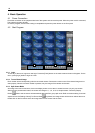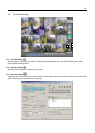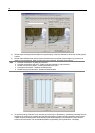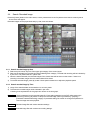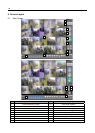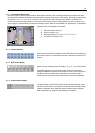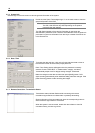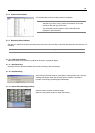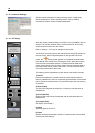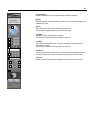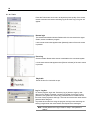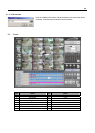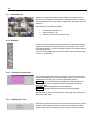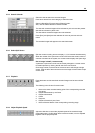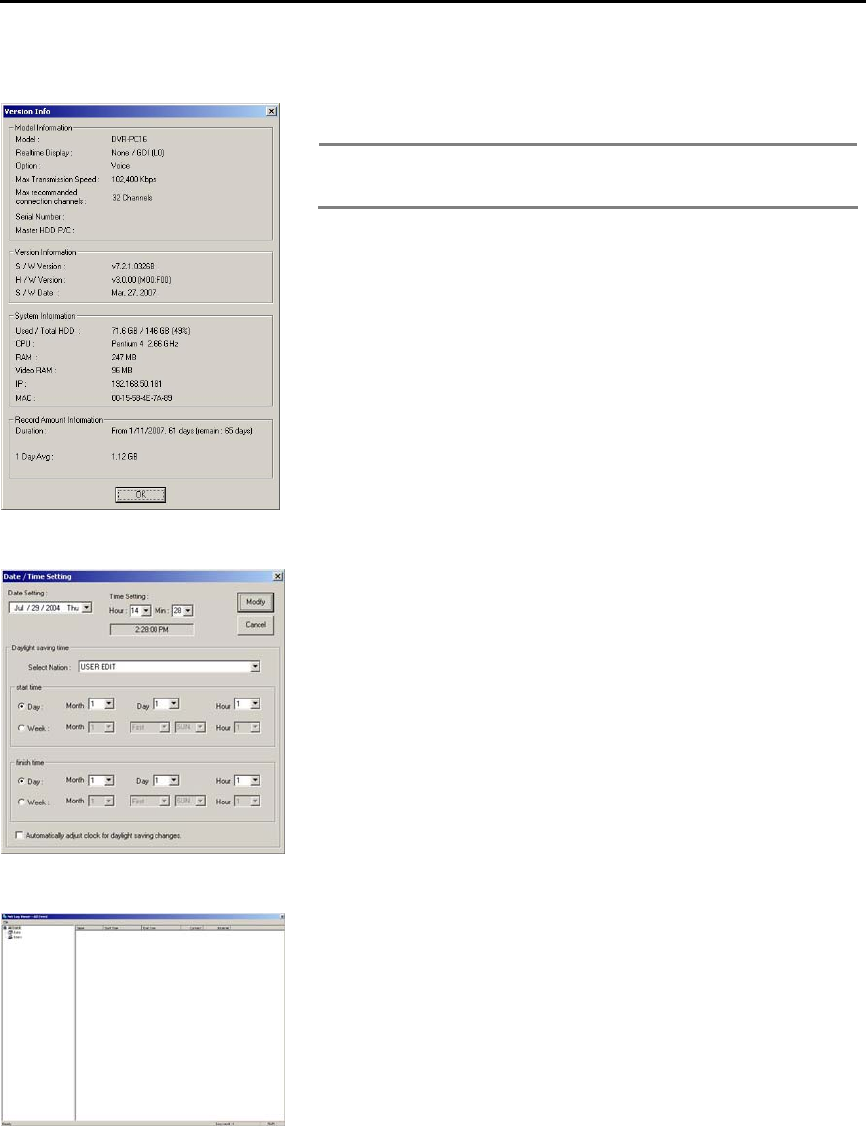
18
5.1.5. System Info
Click the logo on the main screen to view the general information of the system.
Double click the Speco Technologies logo “e” on the main screen to view the
general information of the DVR.
Note The contents may differ depending on the product purchased.
The S/W, H/W versions may differ depending on the product
model and the user settings.
The S/N (Serial Number) of the version information is used when the
administrator’s password is lost. Check the Serial Number when the product is
purchased. Inquire more information from the buyer or dealer if the S/N is not
in the General Info.
5.1.6. Date / Time
To change the date and time, click on the figures that show date or time on
the DVR main screen and then enter proper password.
Date / Time Setting window will appear when the password is correctly
entered. Choose “USER EDIT” in “Select Nation” category, and leave,
“Automatically adjust clock for daylight saving changes” unselected.
Make the changes on the date and time then press [Modify] button. DVR
stops recording automatically when date/time setting has been changed. Click
[Start Recording] button to start recording the images.
5.1.7. Remote Connection / Transmission Status
Transmission status indicator flashes while connecting with remote
surveillance Agent Series to indicate that it is presently transmitting.
Shows information of the connected user when the corresponding button is
clicked while the Agent Series is connected.
When the system is not connected, double click the indicator to view full
connection history, the Net Log Viewer.