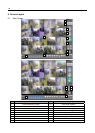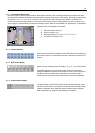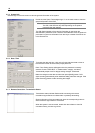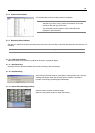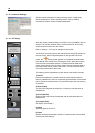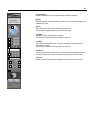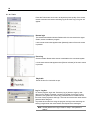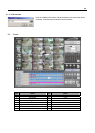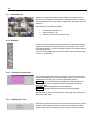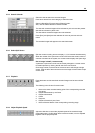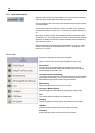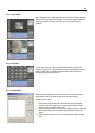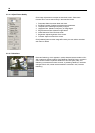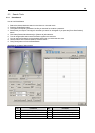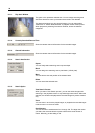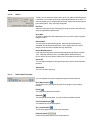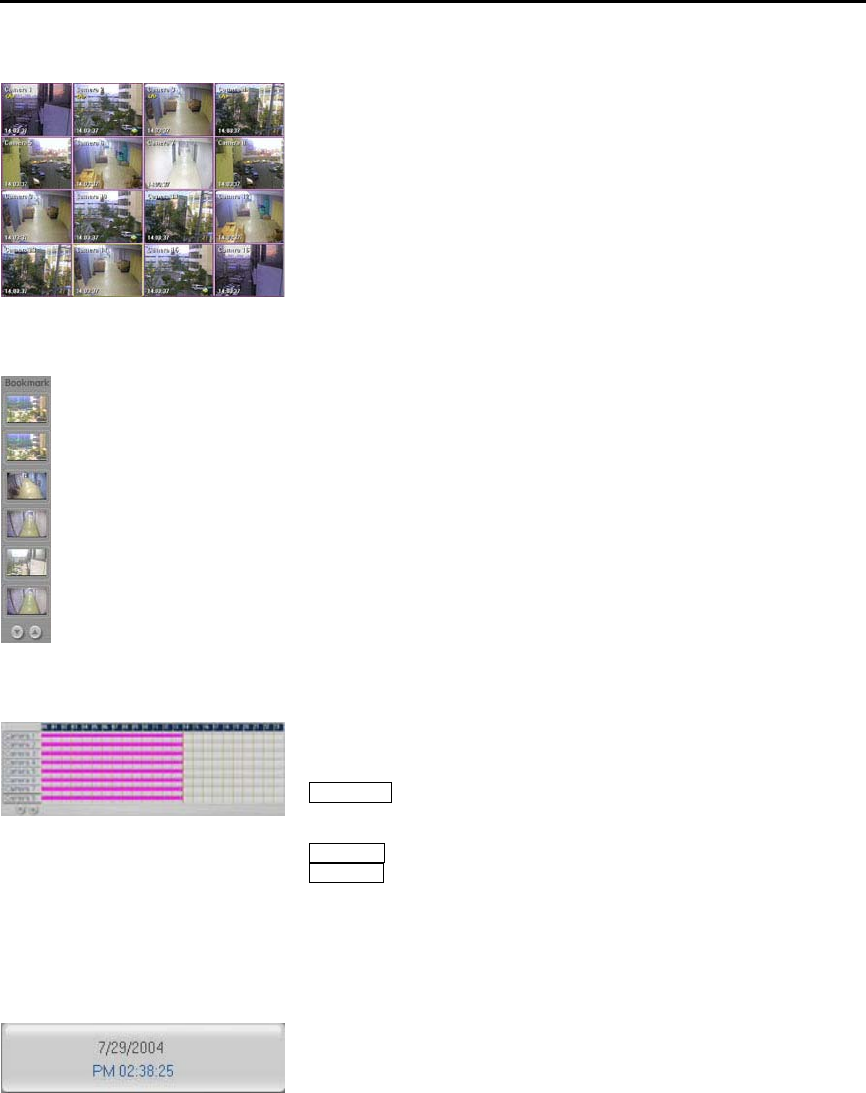
24
5.2.1. Searched Screen
Displays the images that match the search criteria. Up to maximum of 16
channels can be displayed simultaneously. Change the screen to 1-channel
and click [Replay] button to see real-time images while quick search you have
seen on TV.
OSD indicated on the screen is as below.
1. Camera Name: Camera 1-16
2. Audio Connection: <A>
3. Recording Time: 00:00:00 (Hr: Min: Sec)
5.2.2. Bookmark
Function to save the images temporarily while the user searches the images.
Drag the desired image for backup and bring it to the empty column to save
the image temporarily. To save more images, press the arrow button below to
move to other screens
To see the saved image, drag the mouse or double click the searched image
to see it in 1 screen mode.
5.2.3. Time Position Indication Bar
The recorded images will be shown as time graph. The user can search the
time of the image easily from the searched date. Use the mouse to move the
vertical red bar from the graph. The time is indicated for 24hours.
Black Color : The recorded image file has password. Enter the password
set on the DVR. Enter the password and press [OK] button to recall the
recorded images.
Blue Color : Recorded image file with motion detection.
Pink Color : Recorded image file with continuous recording settings.
Click the bar on 0~24 hr from the upper part of the graph and the time can be
searched in more detail.
5.2.4. Indicating Date / Time
Indicates the present date and time. The date and time shown here is set from
the DVR. Incase the date and time is incorrect, set the time from the DVR
system’s main screen. Time setting changes cannot be set from the viewer.