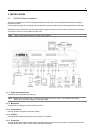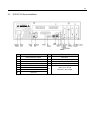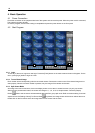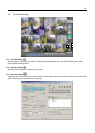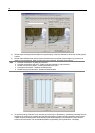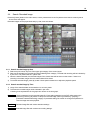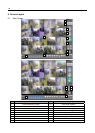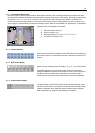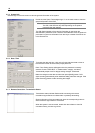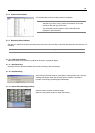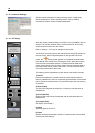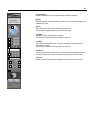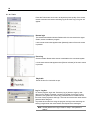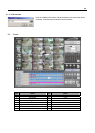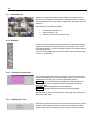17
5.1.1. Current Recording Screen
Show the images of the connected cameras. Each channel number of the connected camera and channel name set by
the user will be indicated. According to the screen status (security screen mode, watch mode), the image will appear and
a mark (M / C / M, S / C, S / S / F/ P, S) will be on the right bottom of each channel image. Refer to “Preference” for
channel name and recording settings. To enter each channel name, press the [Setup] button from the main screen and
go to [Camera]→[Camera Name] to enter the necessary content. Refer to the explanation for [Preference]→[Camera] tap.
1
2
3
4
Following is the OSD indicted on the screen.
1) Camera location: Camera 1
2) Audio connection: <A>
3) Recording Mode: M / C / M, S / C, S / S / F / P, S
4) PTZ Driver Connection: PTZ
5.1.2. Camera Channel
Switch fast and conveniently between several channels to view images from
each camera. When you click Number 2 button, images from camera 2 can
be seen.
5.1.3. Split Screen Button
Split the current recording screen to display 1, 4, 9, 10, 13, 16 screen mode.
Cameras displayed on 4 or more split-screen modes can be instantly
enlarged for detailed inspection when left button of the mouse is clicked on
the desired camera. Double click the left button of the mouse while in
enlarged screen mode and previous split-screen modes will be displayed
5.1.4. Control (Alarm Output)
The alarm output connected to the DVR can be forcefully activated. Press
the button and the sensor connected to the number will be activated. When
a sensor is detected, the number with sensor activation will be indicated.
Refer to [Preference]→[Sensor/Control] section for reference.