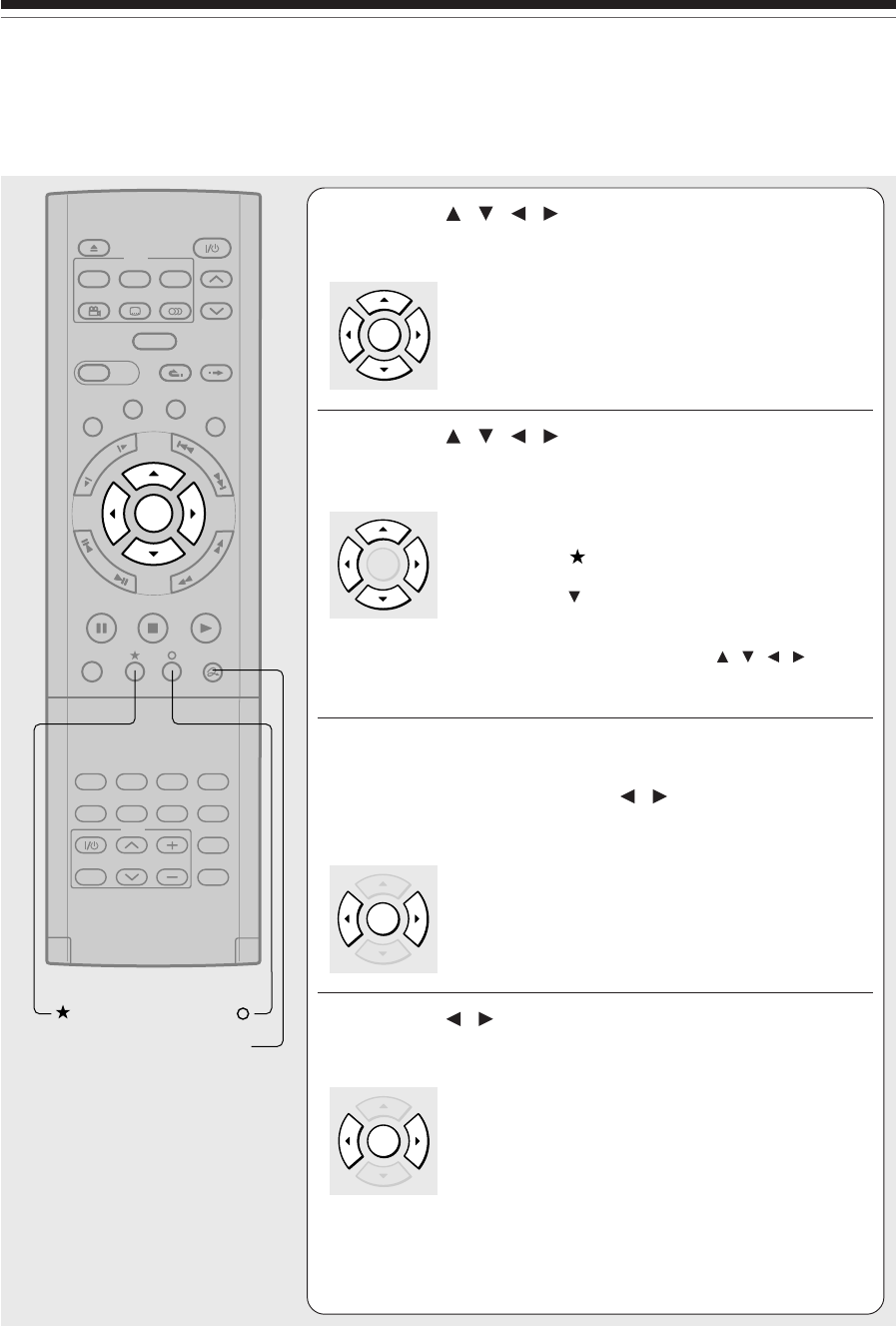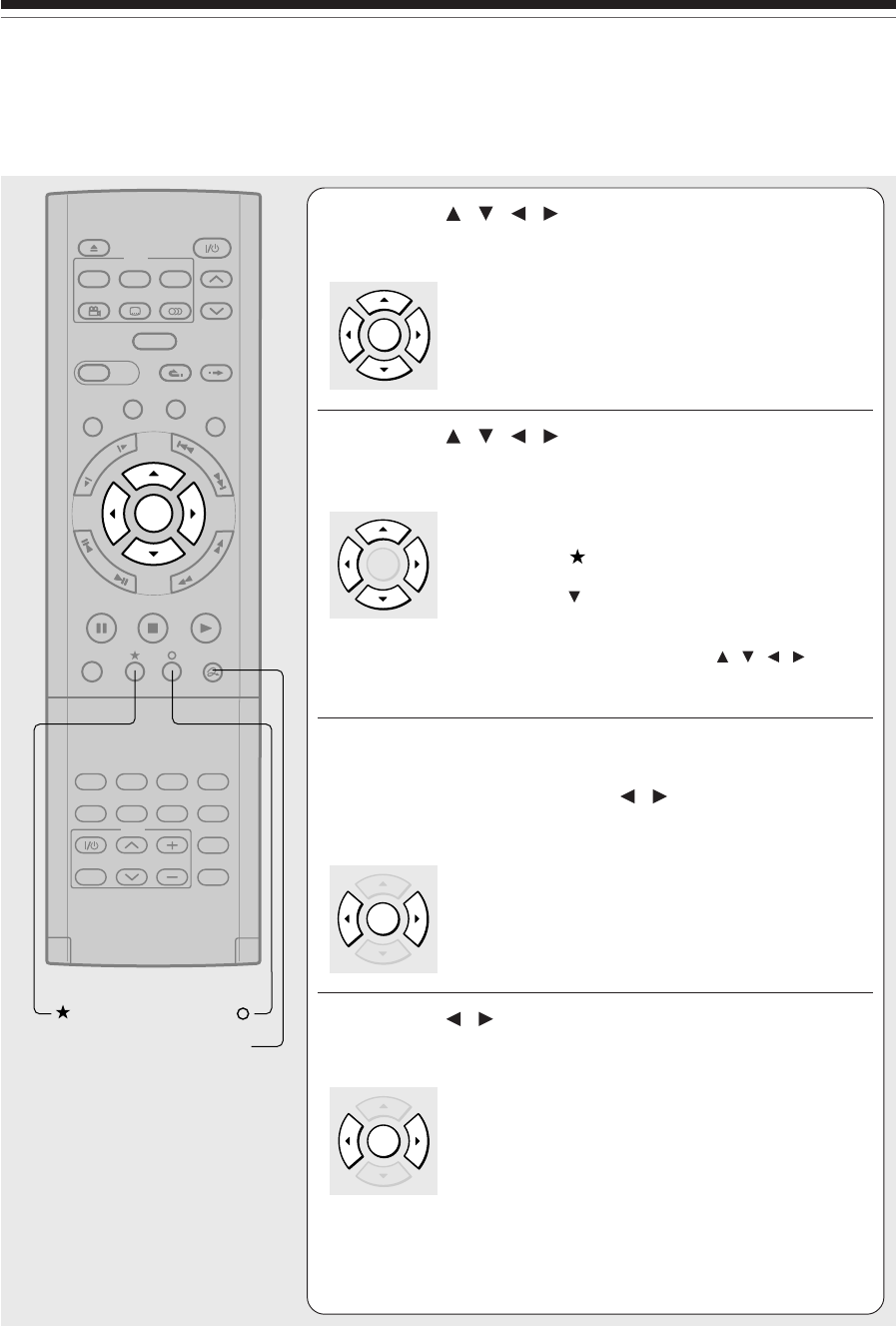
110
Editing
7
Press / / / to select the title menu, then
press ENTER.
A display of menu selection for chapters appears.
8
Press / / / to select the chapter menu.
A selected menu is applied to all chapters. You cannot
allocate a menu to each chapter.
If you press the
button, you can preview the selected
menu. To return, press the O button.
If you press the
button during preview, to select
“Return” then press the ENTER button, you can go to
the preview of the selected title menu. To return to
preview of chapter menu, press the
/ / / buttons
to select a number next to “Chapter Menu” then press
the ENTER button.
9
While viewing the “EDIT MENU DVD-Video
Finalize (Chapter Menu Select)”, press ENTER,
and select “Yes” using
/ , then press
ENTER.
A message appears to ask you if you want the power to
turn off automatically or not when the process is
completed.
10
Press / to select “Yes” or “No” then press
ENTER.
A message disappears and the finalize process starts.
The progress is displayed on the screen and in the front
panel display on the recorder.
TIMESLIP
EASY
NAVI
INSTANT SKIPINSTANT REPLAY
PLAYSTOPPAUSE
REC
LIBRARY
REC MENU EDIT MENU
CONTENT MENU
ANGLE
OPEN/CLOSE
SUBTITLE
AUDIO
CHANNEL
QUICK MENU
TOP MENU
MENU
RETURN
DVD
F
R
A
M
E
/
A
D
J
U
S
T
P
I
C
T
U
R
E
S
E
A
R
C
H
S
K
I
P
S
L
O
W
ENTER
TV/VIDEO CHANNEL
VOLUME
REMAIN
DIMMER
FL SELECT
ZOOM P in P
TIME BAR CHP DIVIDE
DISPLAY
INPUT SELECT
PROGRESSIVE
TV
QUICK MENU
ENTER
ENTER
ENTER
ENTER
DVD-Video finalize process (Continued)