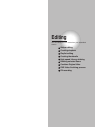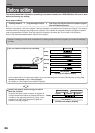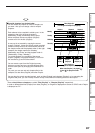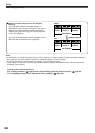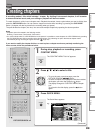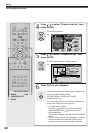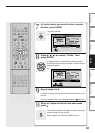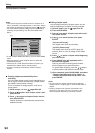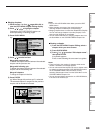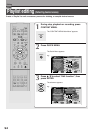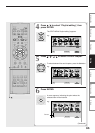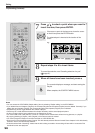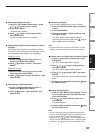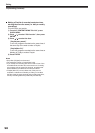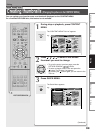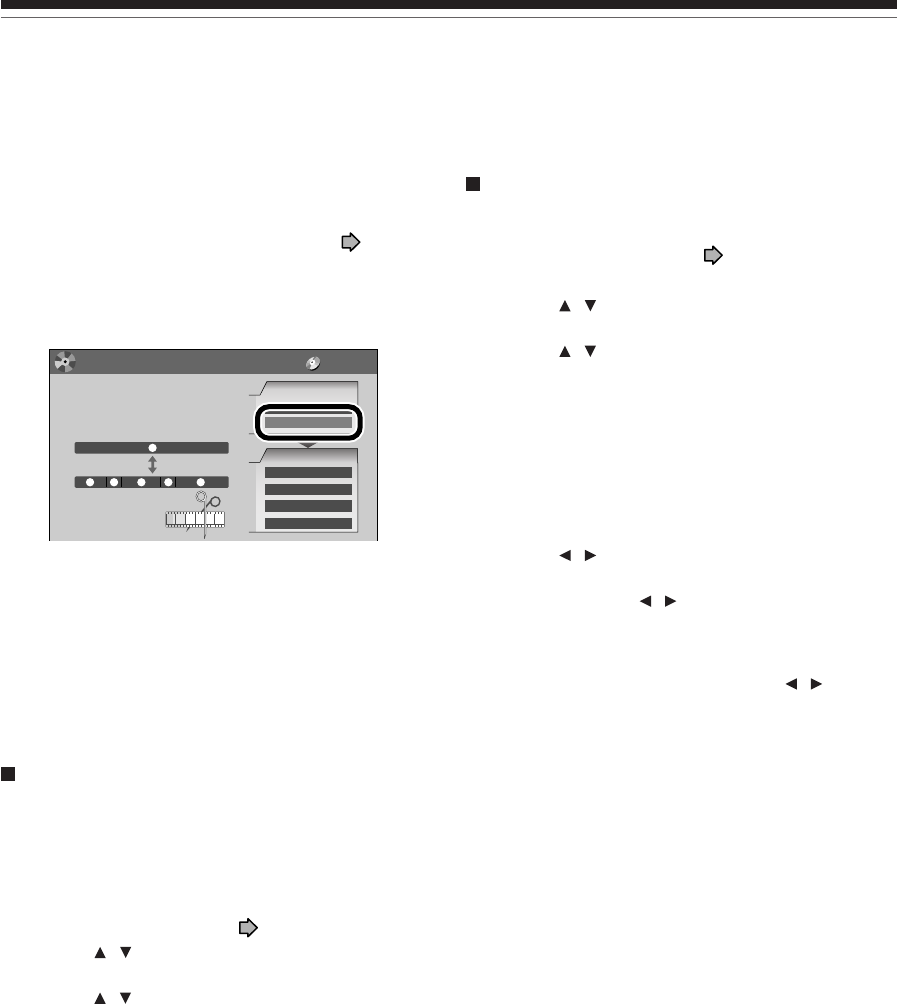
92
Creating chapters (Continued)
Editing
Notes
• This recorder supports a limited number of chapters on a
disc. If exceeded, a message appears. In this event, reduce
the number of chapters by merging chapters. ( page 93)
• The “EDIT MENU Chapter Editing” can also be viewed by
selecting “Chapter Editing” from the “EDIT MENU Main
Menu”.
e.g.
• To exit the EDIT MENU Main Menu, press the EDIT MENU
button.
• Making chapters in a title (Original) does not affect the
related titles (Playlist).
• There may be a small difference between a location you
marked and a chapter division actually played.
• Pausing a recording automatically creates a chapter
division.
Creating chapters automatically when
recording
You can create chapter marks from the beginning of a
title at regular intervals automatically. (Chapter marks
are added to those already existing.)
This is convenient for long programs, such as live
sports games.
1) Perform steps 1 to 4 on
pages 89 to 90.
2) Press
/ to select “Auto chapter create”, then
press ENTER.
3) Press
/ to select a chapter division interval,
then press ENTER.
Chapter divisions are automatically marked at the
selected intervals.
Editing chapter break
You can adjust positions of chapter marks. You can
shift the beginning of a chapter currently selected.
1) Perform steps 1 to 5 on
page 89 to 90.
2) Press QUICK MENU.
3) Press
/ to select “Chapter break edit mode”,
then press ENTER.
4) Press
/ to select the item, then press
ENTER.
“by frame (VR mode)”
The chapter mark shifts by one frame.
“by GOP (Video mode)”
The chapter mark shifts by a GOP (about 0.5
second), which is a unit of editing in DVD-Video
format.
5) Press
/ to select a chapter whose beginning
you want to shift.
6) Press FRAME (II
/ II) repeatedly until a
desired scene appears.
Select a point while monitoring the thumbnail,
which changes as you press the button.
To operate other chapters, press the
/ buttons
to select another, then follow the above steps.
7) When complete, press QUICK MENU, and select
“Chapter break edit mode off (by frame)” or
“Chapter Break Edit Mode off (by GOP)” then
press ENTER.
Notes
• You cannot shift a chapter mark beyond the adjacent
chapter marks or a logical gap on recorded data within a
chapter.
• Shifting a chapter mark restores a thumbnail to the
beginning of a chapter. This may occur also on the
previous chapter depending on the data condition.
EDIT
MENU
Main Menu
Chapters can be divided on frame
basis. Chapters can be merged and
assigned names.
Title
Merge
Divide
1
1
5432
Edit Functions
Playlist Editing
DVD-Video Finalizing
Combine ORG Title
Del Selected Items
Source
DV Recording
Chapter Editing
DVD-RAM
Chapter Editing
Chapter Editing