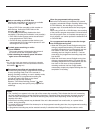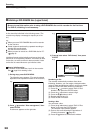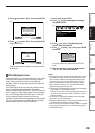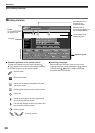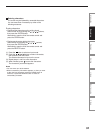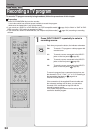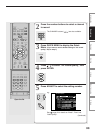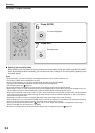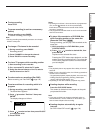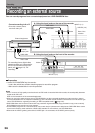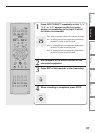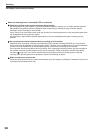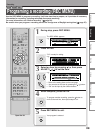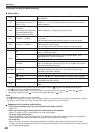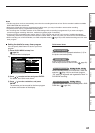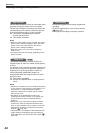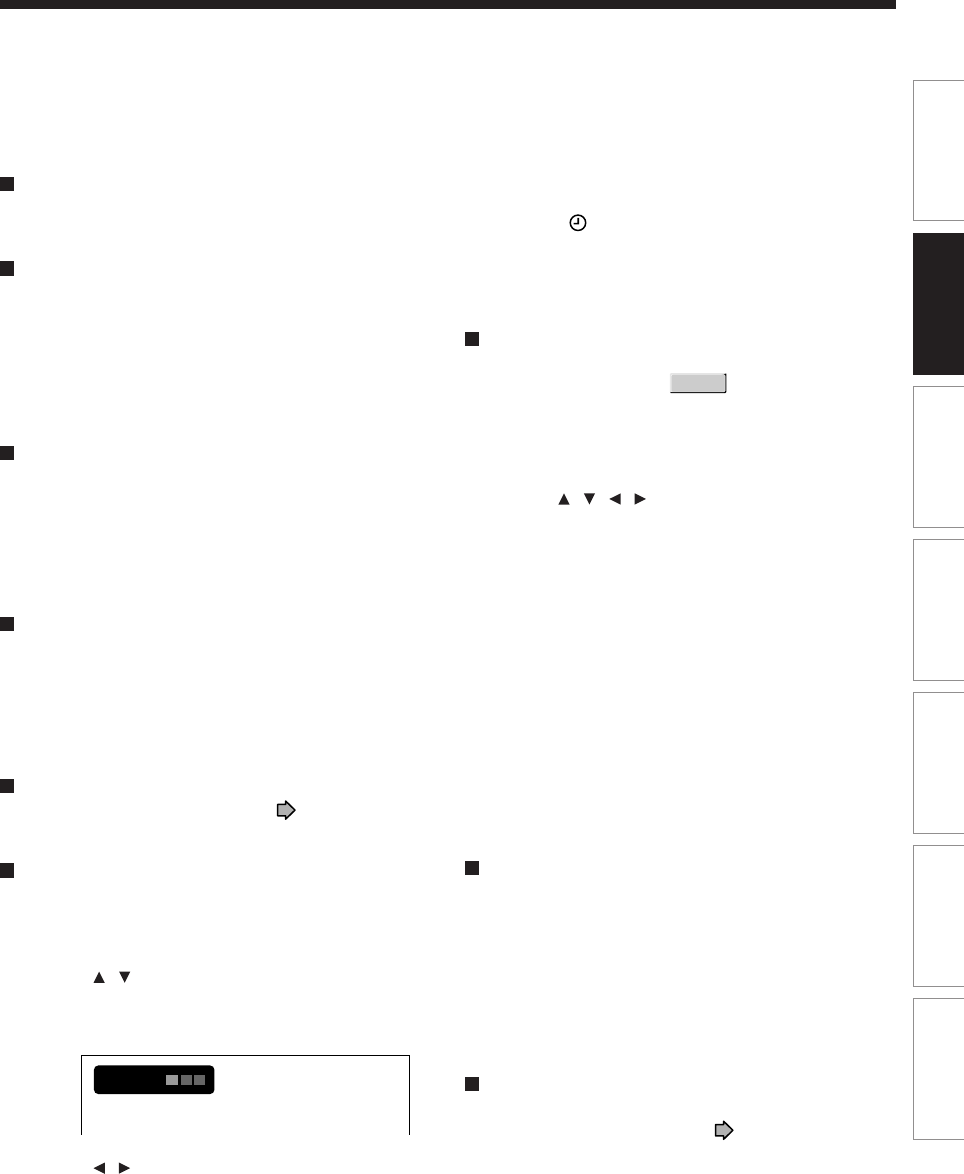
35
Playback
Recording
Editing
Function setup
Others
Introduction
Library
To stop recording
Press STOP.
To pause recording (to omit an unnecessary
portion)
During recording, press PAUSE.
To resume recording, press it again.
Note
• Pausing recording automatically creates a new chapter
division at that point.
To change a TV channel to be recorded
1) During recording, press PAUSE.
Recording pauses.
2) Press CHANNEL to change the channel.
3) Press PAUSE to resume recording.
To view a TV program while recording another
1) Start recording on this recorder.
2) On a connected TV, select the TV mode.
3) Using the channel selector of the TV, select a
desired channel on the TV.
To reduce noise on recordings (Rec DNR)
Before recording, set “Rec DNR” ( page 134).
To set an end time of a recording which is in
progress
1) During recording, press QUICK MENU.
The Quick Menu appears.
2) Press
/ to select “End time” then press
ENTER.
The display changes as follows:
e.g.
3) Press
/ to select an item then press ADJUST
to change the value.
4) Press ENTER.
Notes
• By setting an end time, it is memorized as a programmed
one, and the indicator in the front panel display
illuminates to indicate that the recorder holds a timer
program of recording.
• The programmed end time must be set for 5 minutes later
than the current time.
To play a title recorded on a DVD-RAM disc
while recording another on the same disc
(Recorded Title Play)
DVD-RAM
During recording, you can play a title recorded on the
same disc.
1) While recording on a DVD-RAM disc, press
CONTENT MENU.
2) Press
/ / / to select a desired title, then
press ENTER.
Playback of the selected title starts.
Pressing the STOP button stops playback, and the
content currently recorded returns. If you press the
PLAY button, playback resumes from the location
you last stopped.
Notes
• The playback picture may appear after a delay of several
seconds.
• While you are using this function, the following operations/
functions are not available.
- Programmed playback (repeat playback, intro scan etc.)
- Editing (Playlist programming, dubbing, title/chapter
naming, title thumbnail setting, etc.)
• Depending on the data condition, playback may pause.
Creating chapters while recording
Press the CHP DIVIDE button.
The content is divided into two chapters at the point
you pressed the button.
Note
• If you want to divide into chapters at desired points on
DVD-R/RW discs, use this method. On those discs, you
cannot create chapters after recording.
Creating chapters automatically at regular
intervals
Set “DVD-Video:CHP create” ( page 134).
2
:
13
pm
End time