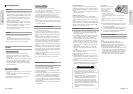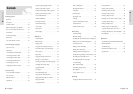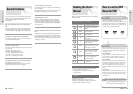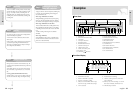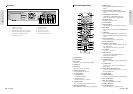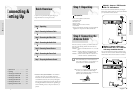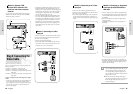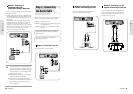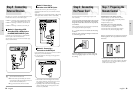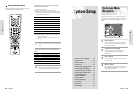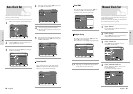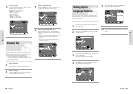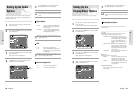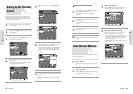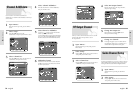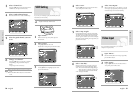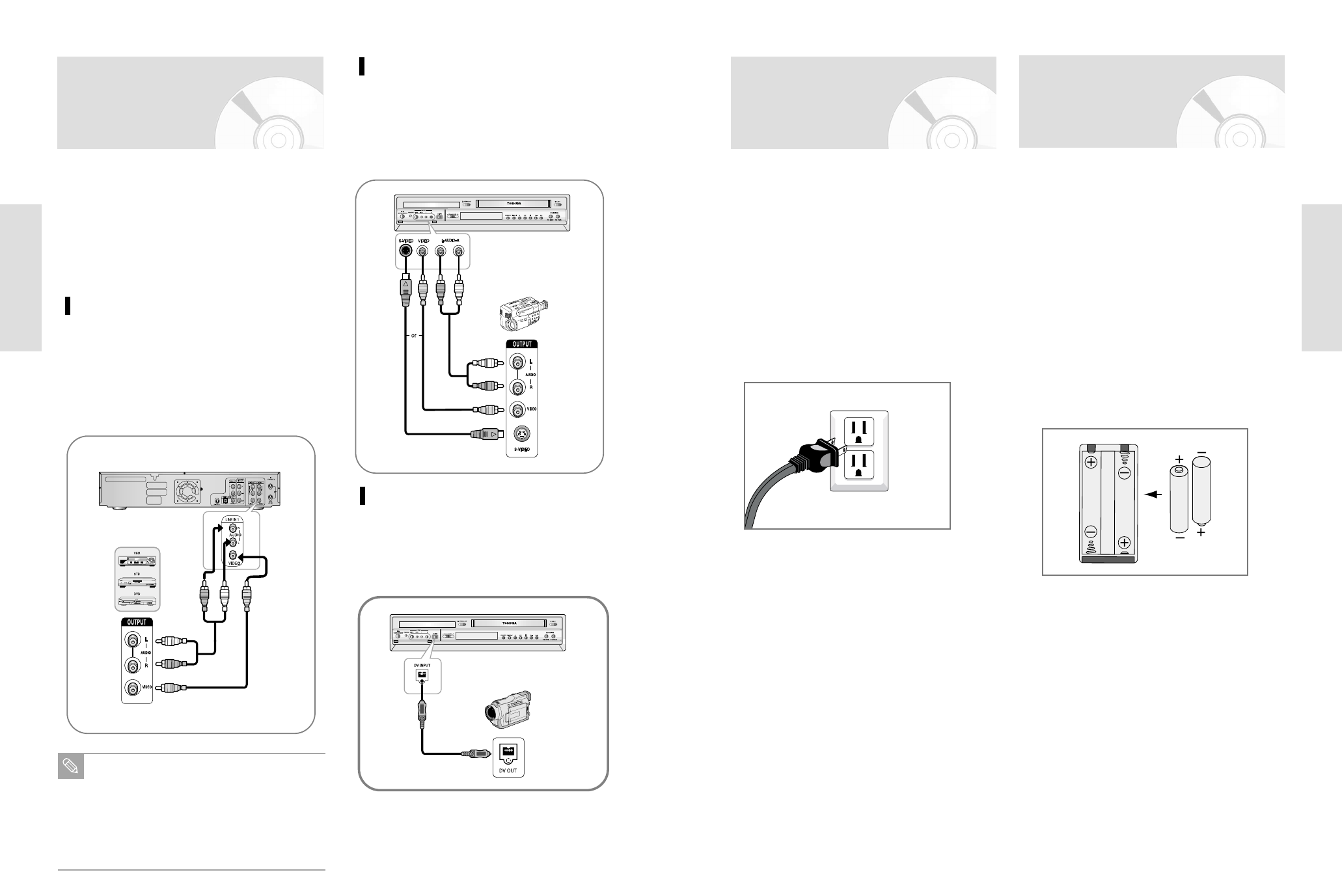
English - 23
Connections
22 - English
Connections
After all connections are complete, plug the power cord
in the wall outlet.
“AUTO” in the front panel display flickers. This means that
the current time is being set automatically (Auto Program)
through the antenna under connection. The setup may take
several minutes.
When it normally operates, the current time is automatically
set and displayed in the front panel display.
If “- - - -“ appears, however, it means that auto time setting
has failed.
In that case, set the current time through the manual clock
set, as shown in pages 27~28.
Step 6 : Connecting
the Power Cord
Dispose of used batteries according to local environ-
mental regulations. Do not put them in the house-
hold trash.
Whenever pulling the power cord out of the wall
outlet and plugging it again, auto time setting will
be working.
Install Batteries in the Remote Control
•
Open the battery cover on the back of the remote.
• Insert two AA batteries. Make sure that the polarities
(+ and -) are aligned correctly.
•
Replace the battery cover.
If the remote does not operate properly:
•
Check the polarity + - of the batteries (Dry-Cell)
•
Check if the batteries are drained.
•
Check if the remote sensor is blocked by obstacles.
•
Check if there is any fluorescent lighting nearby.
•
Do not expose the remote sensor of the recorder to a
strong light source such as direct sunlight or other illumi-
nation. If you do so, you may not be able to operate the
recorder via the remote control.
Step 7 : Preparing the
Remote Control
Method 1 : Connecting a VCR,
Settop Box(STB) or DVD player to
the AUDIO/VIDEO LINE IN 1 jacks
This allows you to connect your DVD Recorder-VCR to other
external devices and view or record their outputs.
•
Method 1 : Connecting a VCR, Set-Top Box(STB) or DVD
player to the AUDIO/VIDEO LINE IN 1 jacks.
•
Method 2 : Connecting a Camcorder to the LINE IN 2 in
jacks.
•
Method 3 : Connecting a Camcorder to the DV IN jack.
Connecting a VCR or external device to AUDIO/VIDEO
LINE IN 1 jacks of the DVD Recorder-VCR.
You can record a copy free contest from connected equip-
ment (VCR, STB or DVD).
Step 5 : Connecting
External Devices
You can also use the LINE IN 2 jacks on the front
panel of the DVD Recorder-VCR.
When the S-Video jack and Video jack are both
connected, the S-Video jack will have priority. Line
Selection will be automatically done.
Copy protected content cannot be recorded.
Note
Method 2 : Connecting a
Camcorder to the LINE IN 2 jacks
You can use the LINE IN 2 jacks on the front panel
of the DVD Recorder-VCR. You can record from connected
equipment.
When an input source is inserted into LINE IN 2 while viewing
TV, the input will be switched to LINE IN 2 automatically.
Method 3 : Connecting a
Camcorder to the DV IN jack
If your camcorder has a DV output jack, connect it to the DV
input jack of your DVD Recorder-VCR.
•
If your camcorder has a DV output jack, see page 69 for
more information.
• Some models of DV format digital video cameras
may support a different compression format. From
such equipment, recording is not possible.
•
Depending on the models of DV format digital video
cameras, recording may not work properly or some
functions may be disabled.