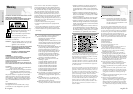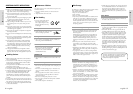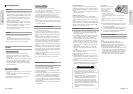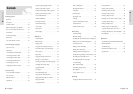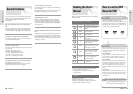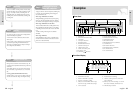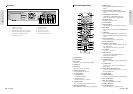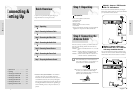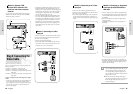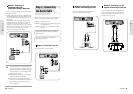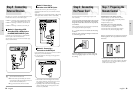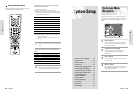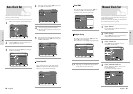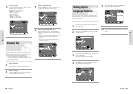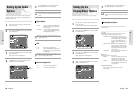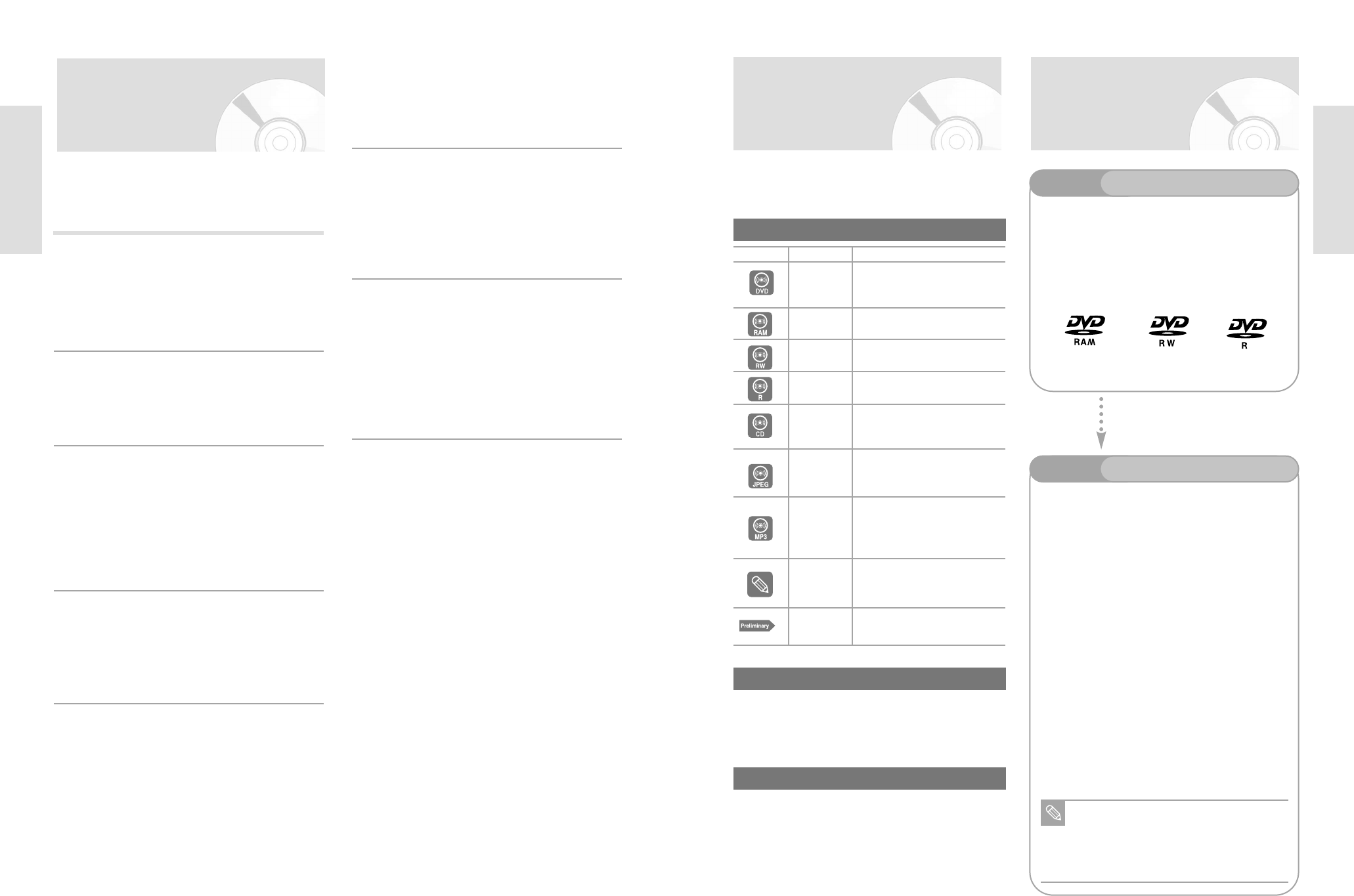
Getting Started
English - 11
Getting Started
10 - English
Reading the User’s
Manual
Icon Term Definition
This involves a function avail-
able in DVD or Video Mode
DVD-R
This involves a function avail-
able in DVD-RAM
This involves a function avail-
able in DVD-RW
This involves a function avail-
able in DVD-R
This involves a function avail-
able in a data CD (CD-ROM,
CD-R, or CD-RW
This involves a function avail-
able in a data picture CD (CD-
ROM, CD-R, or CD-RW)
This involves a function avail-
able in a data CD (CD-ROM,
CD-R, or CD-RW on which
MP3 is recorded)
This involves tips or instruc-
tions on the page that help
each function operate
Check items before operating
each function
DVD
RAM
RW
R
CD
JPEG
MP3
NOTE
Preliminary
Icons that will be used in manual
About the use of this user’s manual
1) Be sure to be familiar with Safety Instructions before
using this product. (See pages 2~7)
2) If a problem occurs, check for Troubleshooting.
(See pages 96~98)
Make sure to check the following matters when reading
the user’s manual.
How to use the DVD
Recorder-VCR
Step 1
Select the disc type
Step 2
Format the disc to start recording
This unit can record on the following types of discs.
If you want to repeatedly record on the same disc or you want
to edit the disc after recording, select a rewritable DVD-RW or
DVD-RAM type disc. If you want to save a recording without
any changes, choose a non-rewritable DVD-R.
Unlike a VCR, the recorder automatically starts formatting when
an unused disc is inserted. This is required for the preparation
of recording on a disc.
Using a DVD-RAM
This type of disc can be formatted in DVD-Video Recording for-
mat (VR mode). You can edit recorded images and create a
playlist in a specific sequence according to your requirements.
Using a DVD-RW
This type of disc can be formatted in either DVD-Video format
(Video mode) or DVD-Video Recording format (VR mode). For
an unused disc, a message that asks whether to format in VR
Mode or not is displayed. You can play a video mode disc on
various DVD components. A VR mode disc allows more varied
editing.
Using a DVD-R
This type of disc can be formatted in DVD Video format. After
formatting is complete, you can record on the disc. You can play
this type of disc on various DVD components only when they
have been finalized.
You can only use one format on a DVD-RW.
You can change the DVD-RW format to anoth-
er format. It should be noted that the data of
the disc will be lost when changing formats.
Note
General Features
The D-VR3 allows you to record and playback high quality
digital images on a DVD-RAM/DVD-RW/DVD-R disc. You
can also edit digital images on DVD-RAM/
DVD-RW discs.
High quality digital audio and video recording and play-
back
Record up to about 12-hour images with a double side 9.4
GB DVD-RAM disc, and up to about 6-hour images with a
4.7 GB DVD-RAM disc, depending on the recording mode.
Creating DVD video title using DVD-RW/DVD-R disc
With D-VR3SU, D-VR3SC, create your own DVD video title
on 4.7 GB DVD-RW/DVD-R discs.
A Variety of Recording Options
Select an appropriate recording mode between XP, SP, LP and
EP to meet your
recording needs. (See pages 63~65.)
• XP mode - High quality, about 1 hour
• SP mode - Standard quality, about 2 hours
• LP mode - Low quality, about 4 hours
• EP mode - Lower quality, about 6 hours
Copying digital camcorder content by using DV input jack
Record digital camcorder images onto
DVD-RAM/DVD-RW/DVD-R discs or video tape using the
DV input jack (IEEE 1394-4pin). (See page 69.)
Time Slip and Picture In Picture (PIP)
Use the Time Slip function to playback the recorded images
while a recording is
proceeding (DVD-RAM only). Use the PIP function to view
the playback and recording screens at the same time.
High quality progressive scan
Progressive scanning provides high resolution and flicker
free images. The 10-bit 54-MHz DAC, 2D Y/C Separating
circuitry and Time Base Corrector processor technology pro-
vide you with higher image playback and recording quality.
(See pages 19~20.)
A variety of functions with easy-to-use user inter-
face
Integrated menu system and messaging functionality allow
you to perform the desired operations conveniently. With a
DVD-RAM/DVD-RW(VR mode) disc, you can edit recorded
images, create playlist, and edit images in specific sequence
according to your needs.
Copyright
©2004 Toshiba Corporation.
All rights reserved; No part or whole of this user’s
manual may be reproduced or copied without the prior
written permission of Toshiba Corporation.