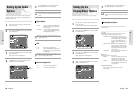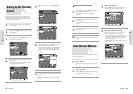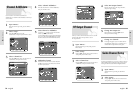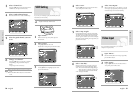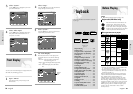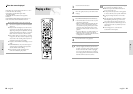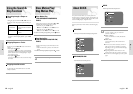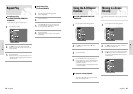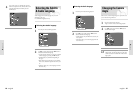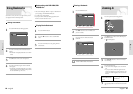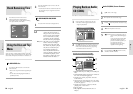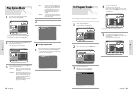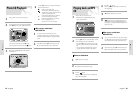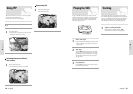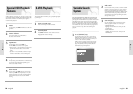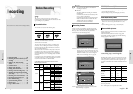Playback
Playback
English - 4746 - English
If you want to move to a desired time, enter the
time in the sequence of hour, minute, and second
using the number buttons and then press the
ENTER button.
4
Selecting the subtitle language
Selecting the Subtitle
&
Audio Language
Press the QUICK button during playback.
1
Audio languages and subtitle languages may not work
depending on disc type.
It is available during playback only.
Use ➐❷ to select Subtitle and use ➛❿ button to
select the desired subtitle language.
• If a disc contains subtitles, you can select a desired
subtitle language by pressing the
➛❿ buttons.
• Subtitle display may be different depending on
disc type.
• DVD subtitles may overlap with your TVs subtitles.
If this occurs, disable the caption function on your
TV.
• Some discs allow you to select languages from the
disc menu only.
2
Press the QUICK button when the
"Angle" is shown on the screen during playback.
1
Use ➐❷ to select Angle and use ➛❿ button to
select the desired angle.
2
When a DVD contains multiple angles of a particular scene,
you can select the Angle function.
Changing the Camera
Angle
This function is disc-dependent, and may not work
with all DVDs. This function does not work when
a DVD has not been recorded with a multi-camera
angle system.
Note
Selecting the Audio language
Press the QUICK button during playback.
1
Use ➐❷ to select Audio and use ➛❿ button to
select the desired audio language.
• Audio languages may be different because they are
disc-specific.
• Some discs allow you to select languages from the
disc menu only.
2