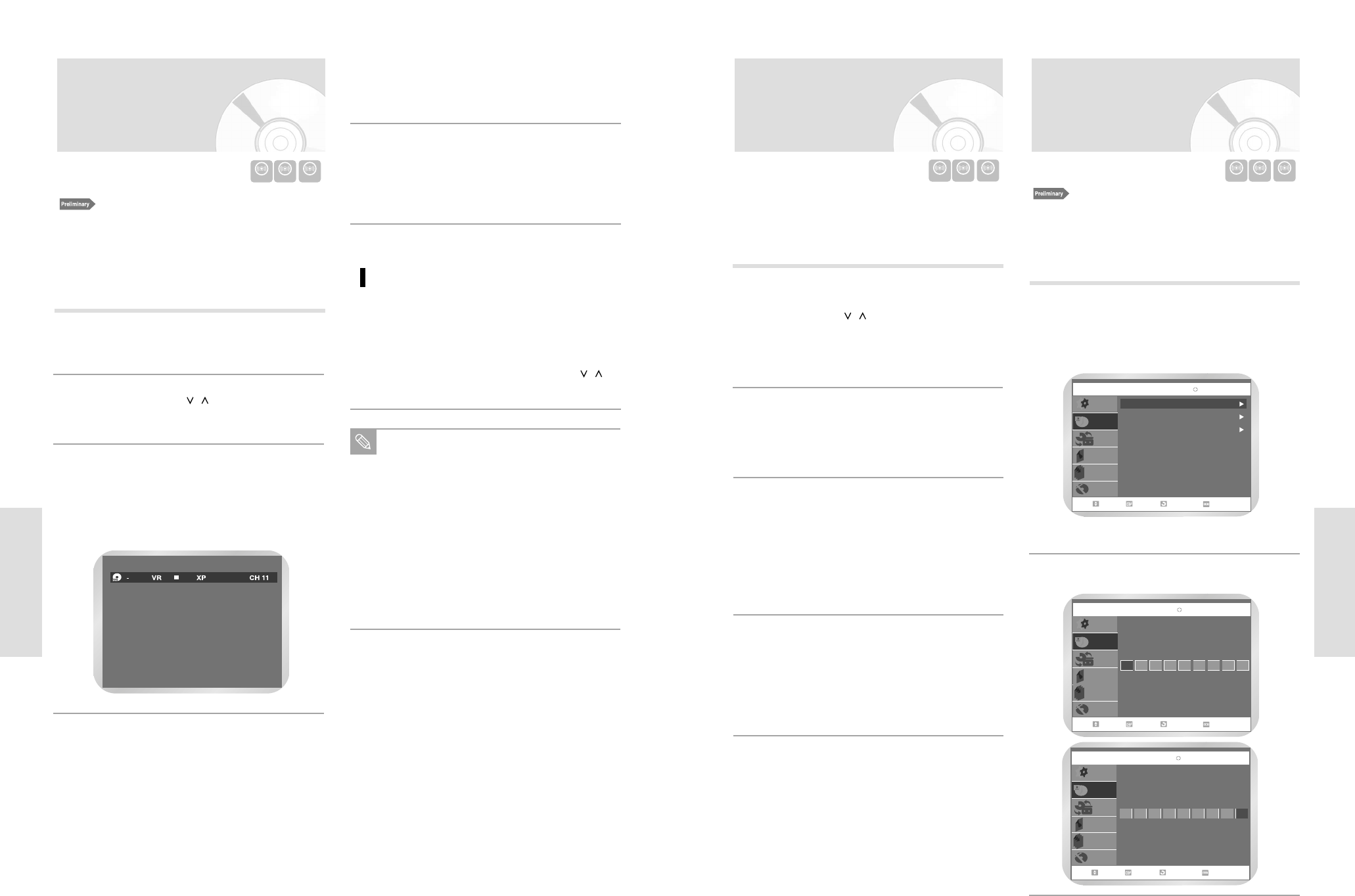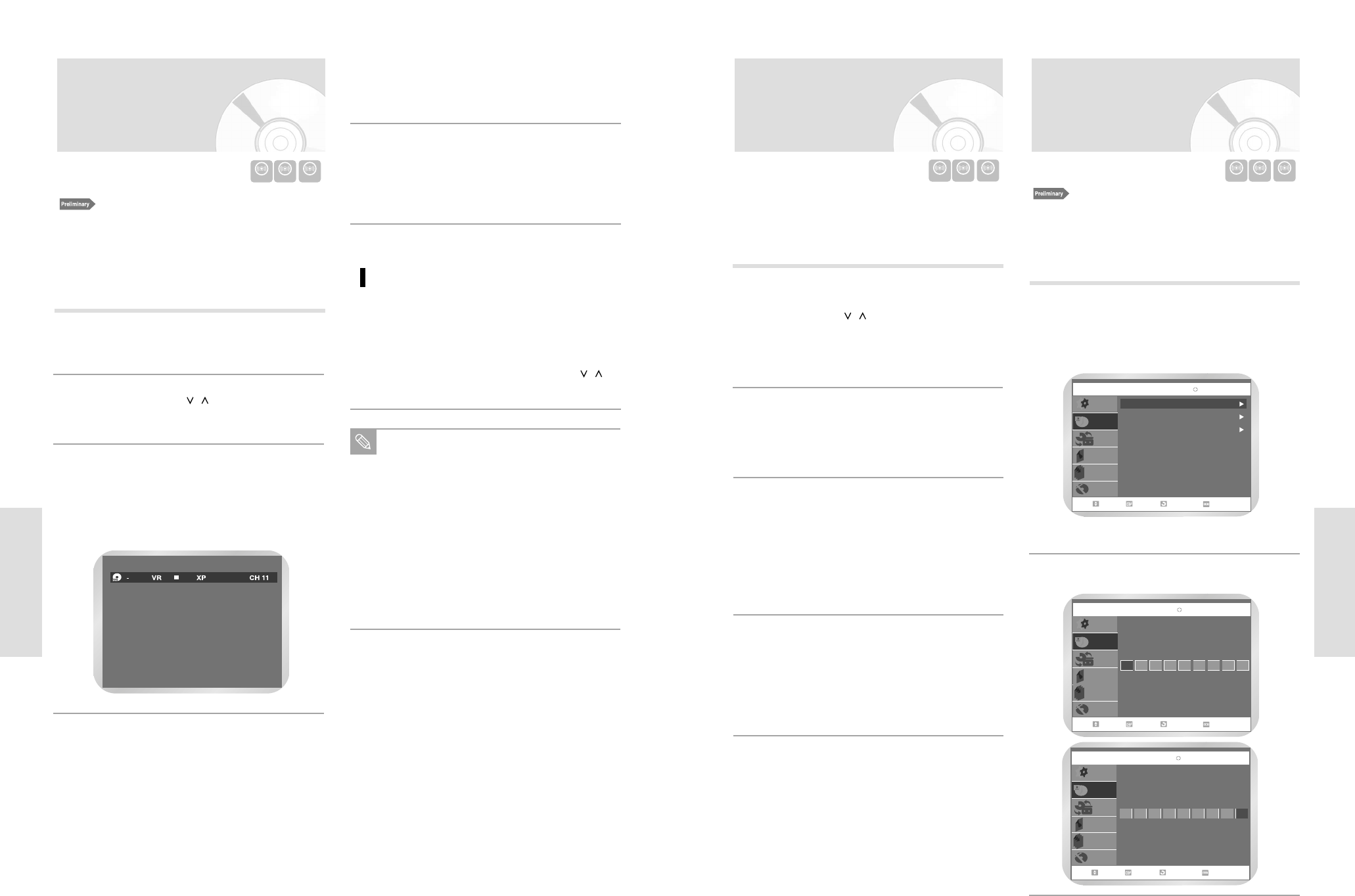
Recording
Recording
English - 6362 - English
Insert the disc.
Use the channel
/
button or number
buttons to select the channel to record.
• CATV channel: 1 to 125
• TV channel: 2 to 69
1
Making One Touch
Recording (OTR)
One-Touch Recording (OTR) allows you to add recording
time in 30-minute increments up to 4 hours at the touch of
a button.
Start Recording.
Follow the instructions on page 62 to begin record-
ing.
2
Activate OTR.
While in Record mode, press the REC button again
to activate One-Touch Recording (OTR).
• Record length 0:30 appears on the On-Screen
Display and the DVD Recorder-VCR will record
for exactly 30 minutes.
3
Add Recording Time.
Continue pressing REC to add recording time in 30
minute increments up to 4 hours.
• The DVD Recorder-VCR stops recording automat-
ically when the time has elapsed.
4
Press the MENU button.
• Press the
➐❷ buttons to select Timer Rec and
then press the ENTER or
❿button.
• Select VCR Plus+ Record
• If the current time is not set. Set the current time first.
1
VCR Plus+ Record
1. Check the antenna cable is connected.
2. Check the remaining time of the disc.
3. Check the date and time are correct.
Make sure the Clock has been set (Setup - System Setting)
before you proceed with a timer recording.
Recording the current
channel you are watching
1. Check the antenna cable is connected.
2. Check the remaining time of disc.
DVD-RAM/DVD-RW/DVD-R discs should be formatted in
advance before beginning recording. Most new discs are
sold unformatted. Make sure to format your unformatted
discs before recording.
Press the OPEN/CLOSE button and place a record-
able disc on the disc tray.
1
Press the CHANNEL
/
button to select
the channel you want to record.
2
Press the REC Speed button on remote control, to
select the recording speed (quality).
• XP(High, approx. 1 hour)
SP(Standard, approx.
2 hours)
LP(Low, approx. 4 hours) EP(Extended
Play, approx 6 hours)
3
Timer Record
Timer Record
Scheduled Record List
Setup
Timer Rec.
Copy
Title List
Playlist
Disc Manager
MOVE SELECT RETURN EXIT
DVD-RAM(VR)
VCR Plus+ Record
Enter VCR Plus+ Code number.
2
VCR Plus+ Record
Setup
Timer Rec.
Copy
Title List
Playlist
Disc Manager
MOVE SELECT RETURN EXIT
DVD-RAM(VR)
Enter VCR plus+ Code number. [0-9]
VCR Plus+ Record
Setup
Timer Rec.
Copy
Title List
Playlist
Disc Manager
MOVE SELECT RETURN EXIT
DVD-RAM(VR)
Enter VCR plus+ Code number. [0-9]
92301758
Press the REC button.
•
/ is displayed on the screen and recording
begins.
4
Press the STOP button to stop or finish a recording
in progress.
• The message “Updating the information of disc.
Please wait for a moment”.
5
• Press the REC PAUSE button to pause a recording in
progress.
• Press the REC PAUSE button again during pause to
resume recording.
• You can switch channels by pressing the CH
/
buttons while recording pauses.
Pausing / Resuming
You can’t change the recording mode and channel
during recording.
Recording will stop automatically if there is not
enough space for recording.
Up to 99 titles can be recorded onto a disc.
If the power interrupted due to power failure or
other reasons, the title being recorded will not be
saved onto the disc.
Recording will stop automatically if a copy protect-
ed image is input.
Do not use DVD-R authoring discs with this unit.
Note