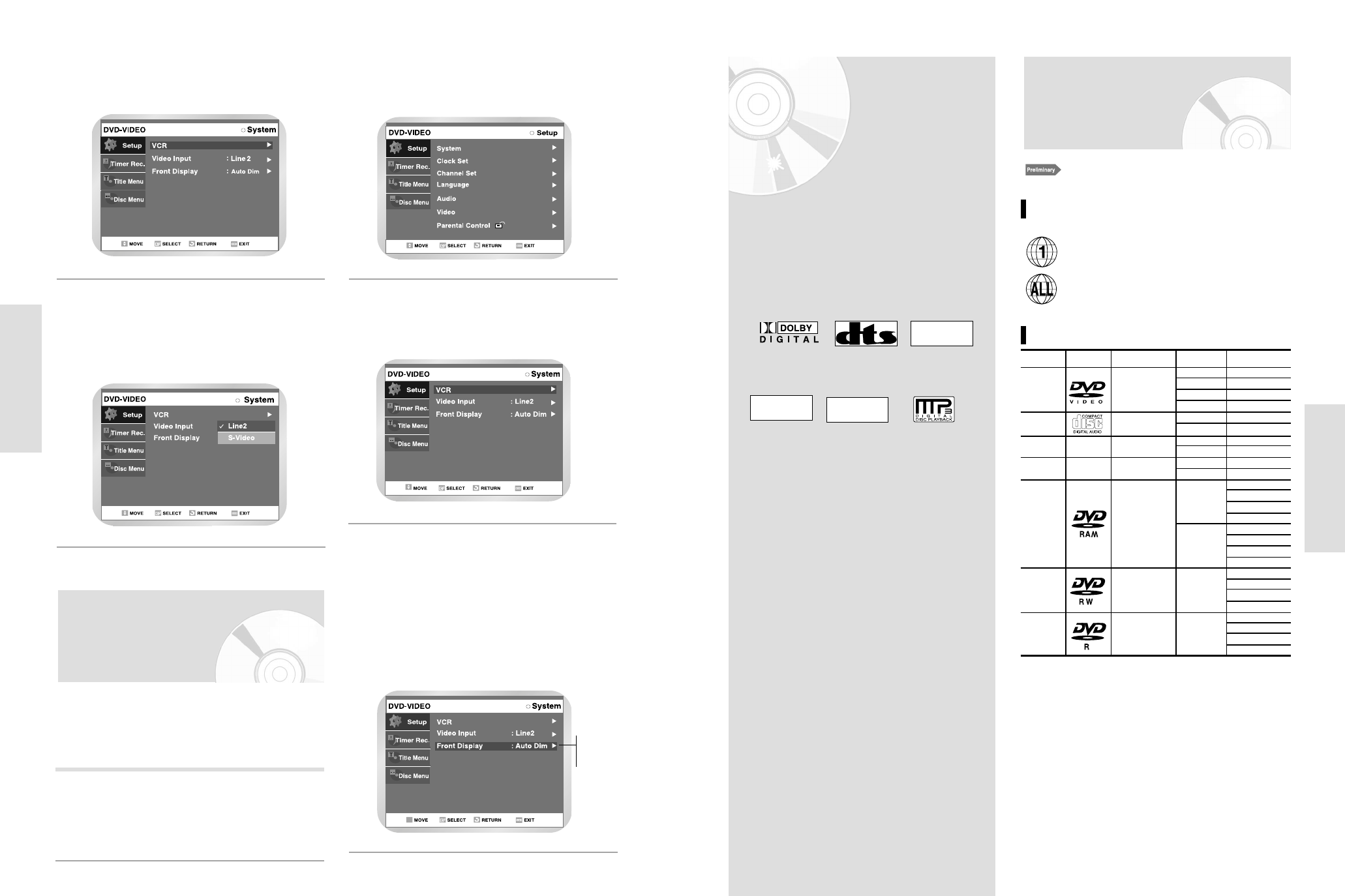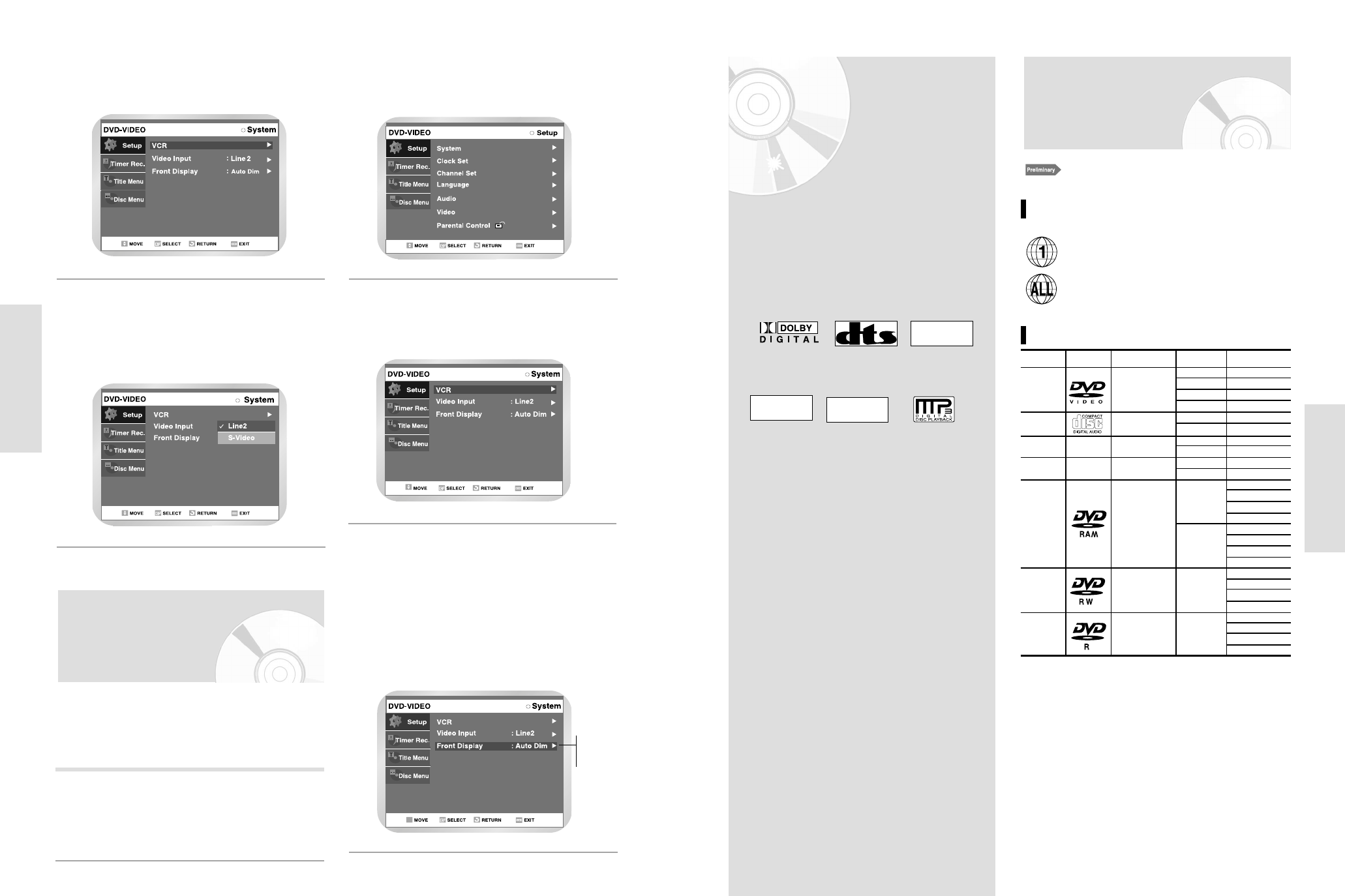
English - 39
Playback
38 - English
System Setup
about 74
about 20
about 240
about 480
about 80
about 160
-
-
-
-
1(XP: Excellent Quality)
2 (SP: Standard Quality)
4 (LP: Long Playback)
6 (EP: Extended)
2 (XP: Excellent Quality)
4 (SP: Standard Quality)
8 (LP: Long Playback)
12(EP: Extended)
1 (XP: Excellent Quality)
2 (SP: Standard Quality)
4 (LP: Long Playback)
6 (EP: Extended)
1 (XP: Excellent Quality)
2 (SP: Standard Quality)
4 (LP: Long Playback)
6 (EP: Extended)
Playback
This section introduces basic functions of playback
by disc type.
Before Playing
Read the following information before playing a disc.
Dolby Digital DTS Digital Audio
Stereo
MP3
NTSC broadcast sys-
tem in U.S.A,
Canada, Korea,
Japan,etc.
Region code (DVD-Video only)
Disc types that can be played
Both the DVD Recorder-VCR and the discs are
coded by region. These regional codes must
match in order for the disc to play. If the codes
do not match, the disc will not play. The Region
Number for this DVD Recorder-VCR is
described
on the rear panel of the DVD Recorder-VCR.
Disc Types Disc Logo Recorded content Disc Shape Max. Playing Time
DVD-VIDEO
AUDIO + VIDEO
Single sided(5”)
Double sided(5”)
Single sided(3.5”)
Double sided(3.5”)
Single sided(5”)
Single sided(3.5”)
Single sided(5”)
Single sided(3.5”)
Single sided (5”)
(4.7GB)
Double sided (5”)
(9.4GB)
5” (4.7GB)
5” (4.7GB)
Single sided(5”)
Single sided(3.5”)
AUDIO
JPEG Images
MP3 Audio
AUDIO + VIDEO
AUDIO + VIDEO
AUDIO + VIDEO
AUDIO-CD
JPEG CD-
R/RW
MP3 CD-
R/RW
DVD-RAM
DVD-RW
DVD-R
•
Before Playing . . . . . . . . . . . . . . . 39
•
Playing a Disc . . . . . . . . . . . . . . . 40
•
Using the Search & Skip Functions
.42
•
Slow Motion Play / Step Motion Play
. . 42
•
About QUICK
. . . . . . . . . . . . . . . . . 43
•
Repeat Play . . . . . . . . . . . . . . . . . 44
•
Using the A-B Repeat Function
. . . .
45
•
Moving to a Scene Directly . . . . . . 45
•
Selecting the Subtitle & Audio Language
46
•
Changing the Camera Angle . . . . . 47
•
Using Bookmarks . . . . . . . . . . . . . 48
•
Zooming-In . . . . . . . . . . . . . . . . . 49
•
Check Remaining Time . . . . . . . . . 50
•
Using the Disc and Top Menu . . . . 50
•
Playing Back an Audio CD (CDDA)
.51
•
Play Option Mode . . . . . . . . . . . . 52
•
To Program Tracks . . . . . . . . . . . . 53
•
Photo CD Playback . . . . . . . . . . . 54
•
Playing back an MP3 CD . . . . . . . 55
•
Using PIP . . . . . . . . . . . . . . . . . . 56
•
Playing the VCR . . . . . . . . . . . . . 57
•
Tracking . . . . . . . . . . . . . . . . . . . 57
•
Special VCR Playback Features . . 58
•
S-VHS Playback . . . . . . . . . . . . . . 58
•
Variable Search System . . . . . . . . 59
Front Display
You can set the Front Panel Display to be bright all the time,
dim all the time, dim during power off.
Open “ MENU”
With the DVD in Stop or Play mode, press the
MENU button. .
1
Select “Setup”
Using the ➐❷ buttons, move the selection bar to
“Setup” then press ENTER to select.
2
Select “System ”
Using the ➐❷ buttons, move the selection bar to
“System ” then press ENTER to select.
3
Set “Front Display”
Move the selection bar to “Front Display,” then
press RIGHT button to select from the following
options:
• Auto dim – Front Panel Display will dim auto-
matically during power off.
• Bright – Front Panel Display will be bright all the
time.
• Dim – Front Panel Display will be dim all the
time.
4
Auto dim
Bright
Dim
• You cannot play discs other than those listed above.
• You canot play DVD-RAM discs or non-standardized discs.
etc., even if they may be labeled as above.
• This DVD video player uses the NTSC color system and
cannot play DVD video discs recorded in any other color
system(PAL, SECAM, etc...)
Because of problems and errors that can occur during the
creation of DVD software and/or the manufacture of DVD
discs. Toshiba America Consumer Products. Inc..,
Toshiba Hawaii, Inc, and Toshiba of Canaga, Ltd. cannot
guarantee that this player will play every feature of every
DVD technology, Toshiba DVD players are manufactured to
the highest standards of quality and, as a result, such incom-
patibilities are very rare. If you happen to experience and
difficulty playing a DVD on a Toshiba DVD player, please
feel free to call our contact listed in “How to Obtain
Warranty Services.”
Select “System”
Use the ➐❷ buttons to highlight “System” then
press the ENTER button.
3
Select “Video Input”
Use the ➐❷ buttons to highlight “Video Input”,
then press ENTER button and choose Line 2
(Composite) or S-Video.
4