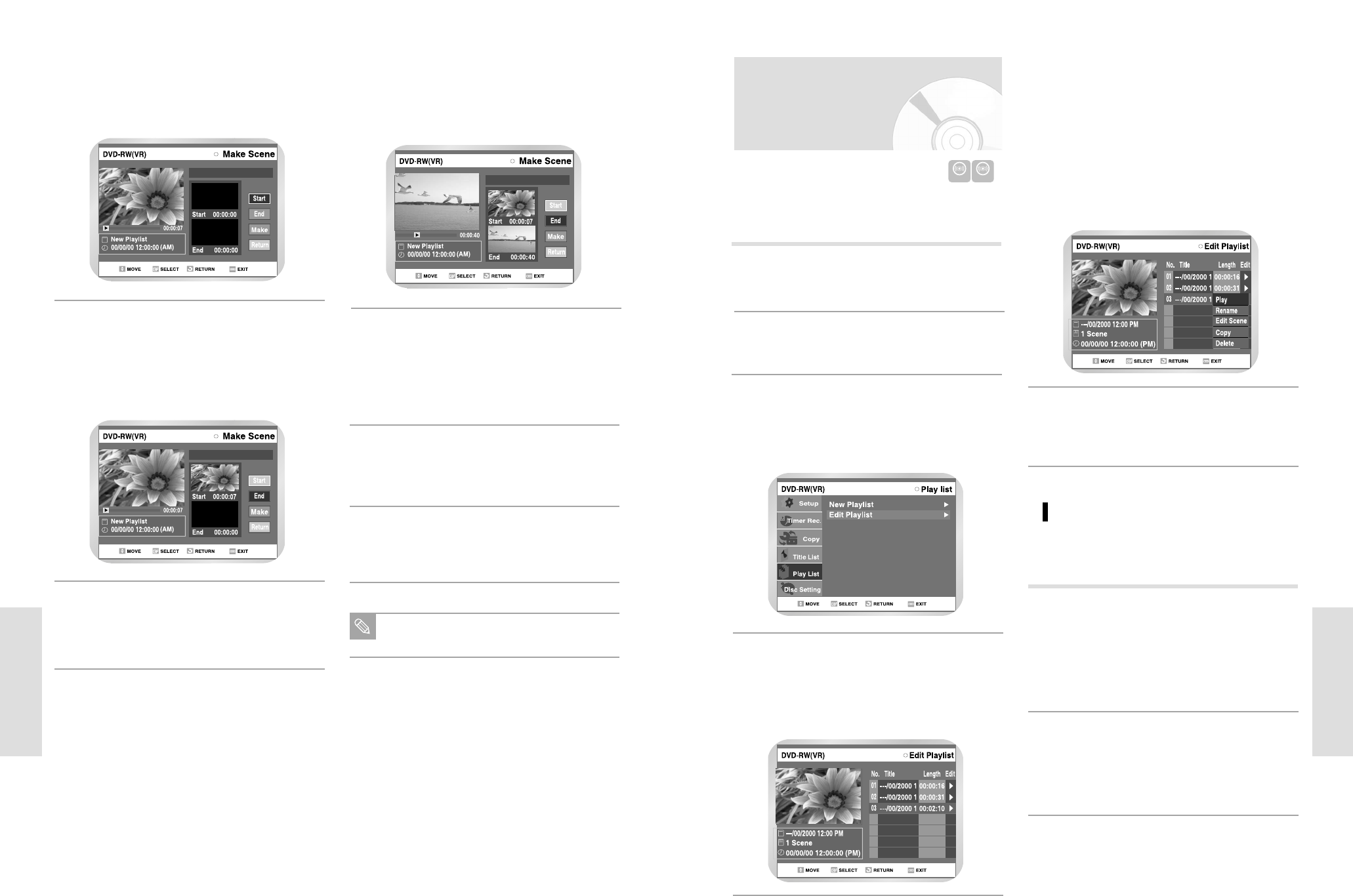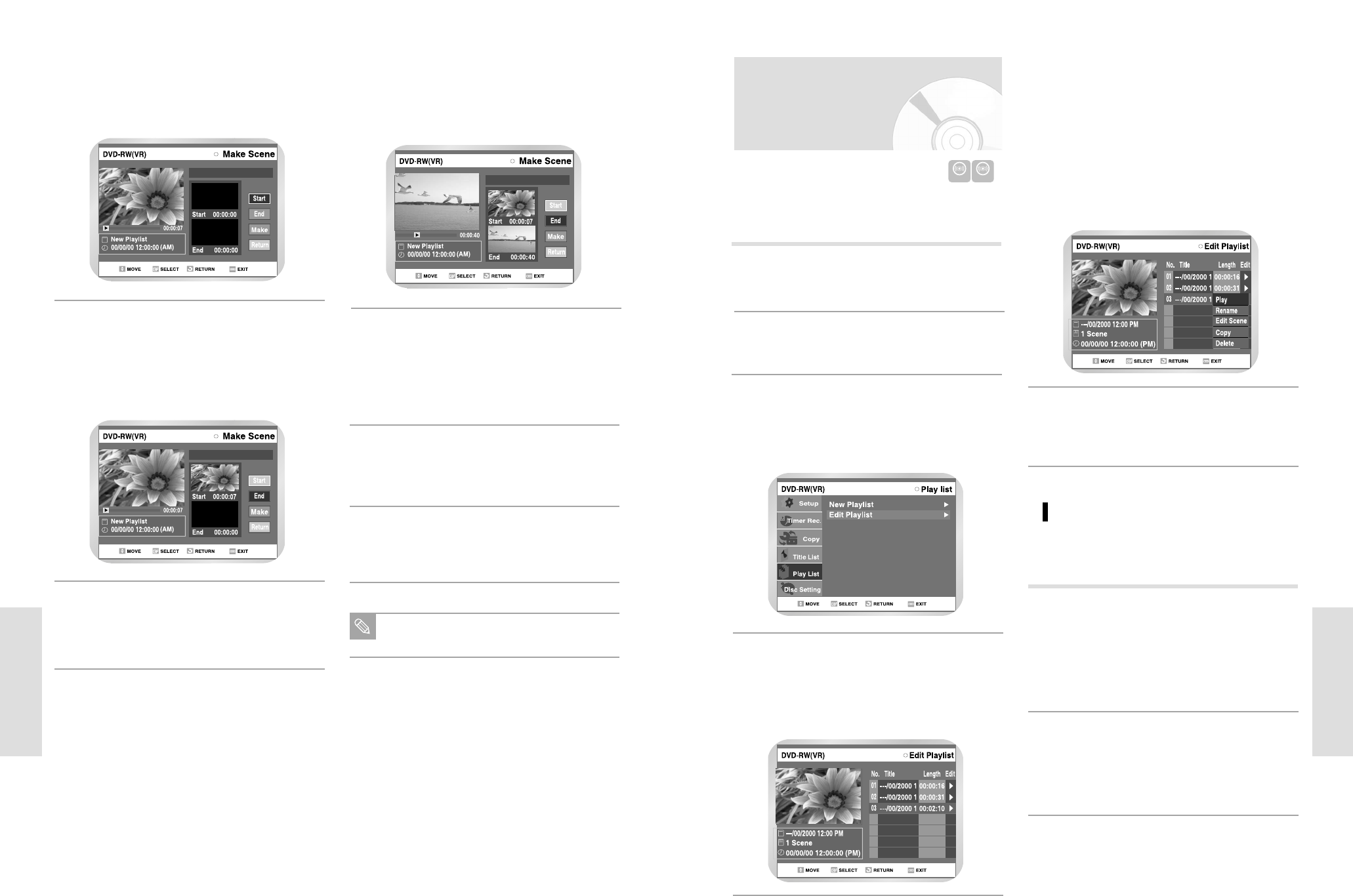
English - 83
Editing
82 - English
Editing
Playing Playlist Entries
Press the ➐❷ button to select a function to use,
and then press the ENTER button.
• Play: Playbacks the selected entry.
• Rename: Renames the title of the selected entry.
Functionality is the same as the Rename
item in the Edit Record List.
• The screen returns to the Edit Playlist screen. 2
• Edit Scene: Edits scenes of the selected entry.
• Copy: Copies the selected entry.
• Delete: Deletes the selected entry from the list.
5
Press the MENU or PLAYLIST button after the oper-
ation is finished. The Playlist screen will disappear.
6
Press the ➐❷ button to select Play, and then select
the ENTER button.
• The playlist entries will be played back.
• The screen returns to the Edit Playlist screen
when the playback is finished.
1
Press the STOP button to stop the playback in
progress.
• The screen returns to the Edit Playlist screen.
2
Follow these directions to playback the playlist entries.
Follow these directions to playback or edit (rename,
edit scene, copy and delete ) the newly created playlist
entries.
Insert the recorded disc.
Press the MENU button when the disc is stopped.
1
Press the ➐❷ button to select Playlist, and
then press the ENTER or
❿ button.
2
Editing a Playlist Entry
Press the ➐❷ button to select Edit Playlist, and
then press the ENTER or
❿ button,
or press the PLAY LIST button on the remote con-
trol.
• The Edit Playlist screen is displayed.
3
Press the ➐❷ button to select an entry (title) you
want to edit from the Playlist,and then press the
ENTER or
❿ button.
• The Edit Playlist menu is displayed.
:Play, Rename, Edit Scene, Copy, Delete
4
VR mode
Search the end point of the section from which you
want to create a new scene using the playback relat-
ed buttons, and then press the
❿
II
button.
6
Select the start point of the section from which you
want to create a new scene using the playback relat-
ed buttons, and then press the PAUSE button.
• Playback related buttons:
❿
II
,
❿❿
l, l
➛➛➛➛
,
❿❿,➛➛
4
Press the ➐❷ button to select Start, and then press
the ENTER button.
• The image and time at the start point are
displayed on the Start window.
• The yellow-colored selection bar moves to the
End item.
5
Press the ENTER button to select END point.
• The image and time at the end point are
displayed on the End window.
• The yellow-colored selection bar moves to the
Make item.
7
Press the ENTER button to confirm.
• A new make scene screen is displayed.
• Scenes to be made will be added to the current
playlist.
• Repeat the above steps to make more than one
scene.
8
If you want to cancel. press the ➐❷ buttons to
select RETURN, and then select the ENTER button.
• The Edit Playlist screen is displayed.
9
Press the MENU or RETURN button to exit the
menu.
• The Playlist screen will disappear.
10
You can create up to 30 playlist entries.
Note