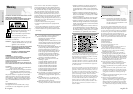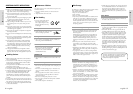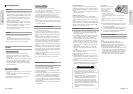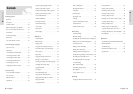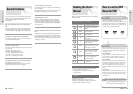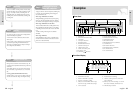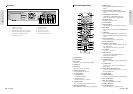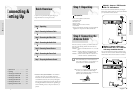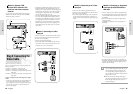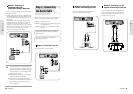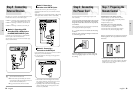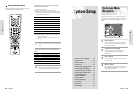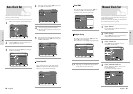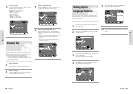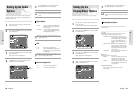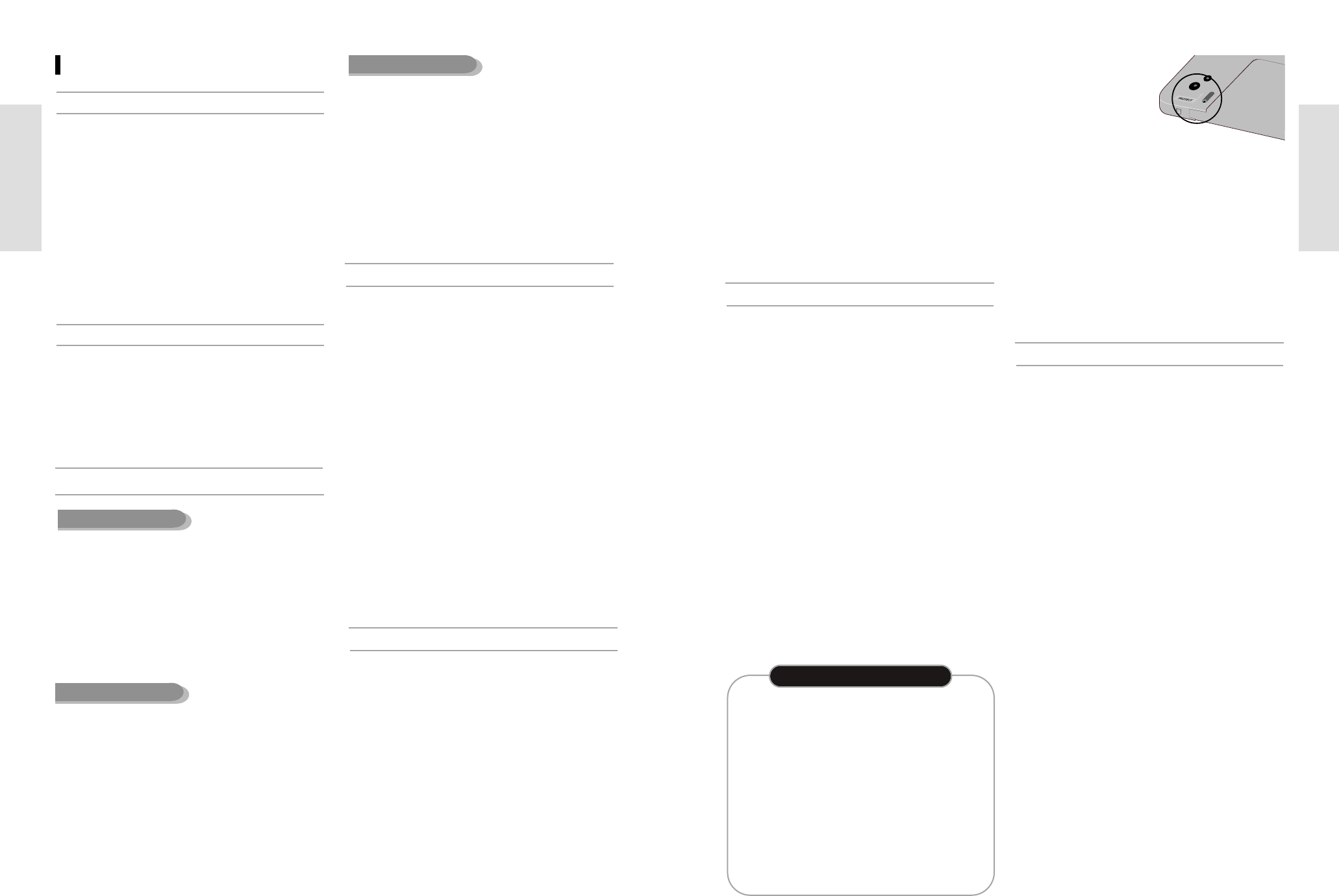
Getting Started
English - 7
•
Many DVD discs are encoded with copy protection.
Because of this, you should only connect your DVD
Recorder-VCR directly to your TV, not to a VCR.
Connecting to a VCR results in a distorted picture from
copy-protected DVD discs.
•
This product incorporates copyright protection tech-
nology that is protected by methods claims of certain
U.S. patents and other intellectual property rights
owned by Macrovision Corporation and other rights
owners. Use of this copyright protection technology
must be authorized by Macrovision Corporation, and is
intended for home and other limited viewing uses only
unless otherwise authorized by Macrovision
Corporation. Reverse engineering or disassembly is
prohibited.
COPY PROTECTION
Protection
This DVD Recorder-VCR can
allow you to protect the con-
tents of your discs, as
described below.
• Cartridge-protected:
With the write-protect tab
set in the protect position,
the contents of the disc cannot be recorded, edited, or
erased.
• Program-protected: See page 78 “Locking the title
List”
• Disc-protected: See page 89 “Disc Protection”
❋ DVD-RAM/DVD-RW/DVD-R discs that are incom-
patible with the DVD-VIDEO format can not be
played with this product.
❋ For more information on recording a DVD, consult
your DVD-RAM/DVD-RW/DVD-R manufacturer.
❋ If poor quality DVD-RAM/DVD-RW/DVD-R discs
are used, your recordings may fail.
• LD, CD-G, CD-I, CD-ROM, DVD-ROM, VCD, DVD+R
and DVD+RW discs should not be used in this product.
[Note]
Disc types that can be played : CD/CD-R/
CD-RW/MP3/JPEG/DVD-Video/DVD-RAM/ DVD-
RW/DVD-R. However, if your DVD-RW/-R disc was
recorded with another device, it may be played only if it
was recorded and finalized in video mode.
• Some commercial discs and DVD discs purchased out-
side your region may not be playable with this prod-
uct. When these discs are played, either “No disc.” or
“Please check the regional code.” will be displayed.
• If your DVD-RW disc is an illegal copy or is not in
DVD video format, it may also not be playable.
Do not use the following discs!
6 - English
Getting Started
• Once a DVD-RW/-R recorded in Video Mode is final-
ized, it becomes DVD-Video.
• You can record onto the available space on the disc
and perform editing functions such as giving titles to
discs and programs and erasing programs before final-
izing.
•
When programming is erased from a DVD-R, that
space does not become available. Once an area on a
DVD-R is recorded on, that area is no longer available
for recording, whether the recording is erased or not.
• It takes about 30 seconds for the unit to complete
recording management information after recording fin-
ishes.
• This product optimizes the DVD-R for each recording.
Optimizing is carried out when you start recording
after inserting the disc or turn on the unit. Recording
onto the disc may become impossible if optimizing is
carried out too many times.
• Playback may be impossible in some cases due to the
condition of recording.
• It may not be able to play some DVD-R discs depend-
ing on the disc and the condition of the recording.
DVD-R Disc Playback and Recording
• Recording and playback can be performed on DVD-
RW discs in both Video and VR Modes.
• Once a DVD-RW recorded in VR Mode is finalized,
you cannot perform additional recording.
• Once a DVD-RW recorded in Video Mode is finalized,
it becomes DVD-Video.
• In both modes, playback can be performde before and
after finalization, but additional recording, deleting
and editing can not be performed after finalization.
• If you want to record the disc in VR Mode and then
record in VR Mode, be sure to execute format. Be care-
ful when executing Format because all the recorded
data will be lost.
• A DVD-RW blank disc is initialized to VR Mode when
first initialized.
• DVD-RW (VR mode)
- This is a format that is used for recording data on a
DVD-RAM or DVD-RW disc. You can repeat recording,
editing, deleting, partial deletion, creation of playlist,
and etc.
- A disc that is recorded in this mode may not be played
by existing DVD players.
• DVD-RW (Video mode)
- This is a format that is used for recording data on a
DVD-RW or DVD-R disc. The disc can be played by an
existing compatible DVD player once it has been final-
ized.
- If a disc that has been recorded in Video mode by a dif-
ferent manufacturer's recorder and other Toshiba model
but has not been finalized it cannot be played or addi-
tionally be recorded by this recorder.
DVD-RW Disc Playback and Recording
• Only CD-R discs with MP3 files recorded with
ISO9660 or JOLIET format can be played back.
•
Only MP3 files with the "mp3" or "MP3" extension
can be used.
• For MP3 files recorded with a VBR(Variable Bit Rates),
from 32 Kbps to 320 Kbps, the sound may cut in out.
• Playable bitrate range is from 56Kbps to 320Kbps.
• The unit can handle a maximum of 1000 including
both files and folders.
• Only JPEG files with the ".jpg"or ".JPG" extension can
be used.
• The unit can handle a maximum of 1000 including
both files and folders.
• Maximum size of progressive JPEG is 3M pixels.
• MOTION JPEG is not supported.
CD-R/RW
MP3 CD-R/RW
JPEG CD-R/RW
•
Use a 700MB(80 minutes) CD-R/RW disc.
If possible, do not use a 800MB(90 minutes) or above
disc, as the disc may not play back.
• If the CD-R/RW disc was not recorded as a closed ses-
sion, you may experience a delay in the early play-
back time, and all recorded files may not play.
• Some CD-R/RW discs may not be playable with this
unit, depending on the device which was used to burn
them.
For contents recorded on CD-R/RW media from CDs
for your personal use, playability may vary depending
on contents and discs.
Using CD-R/RW
• DVD-RAM discs come with or without a cartridge. For
this product, we recommend DVD-RAM discs that
come with cartridges.
• Some cartridges are able to eject the disc inside. Even
if you are able to eject the disc, always use the disc
with the cartridge to ensure correct operation.
• DVD-RAM discs have a Write Protect tab in order to
avoid accidental erasure of recorded data. With the
Write Protect tab set to PROTECT, you can play the
disc, but recording or erasing will not work. Set the
Write Protect tab to UNPROTECT to format the disc
or erase data.
• Ensure that the recording mode is set to VR mode.
Otherwise, this product will not be able to play the
recording.
• You cannot play a DVD-RAM in most DVD players
due to compatibility issues.
• Only DVD-RAM standard Version 2.1 discs can be
played in this unit.
• DVD-RAM recorded on this unit may not work with
other DVD Players. To determine compatibility with
these DVD-RAM discs, refer to the user’s manual for
the player.
• This unit is compatible with both non-cartridge and car-
tridge DVD-RAM, but the write-protect tabs on cartridge-
type discs give better protection to your recordings.
DVD-RAM Disc Playback and Recording
Disc Specifications
• A digital versatile disc (DVD) can contain up to 135-
minutes of images, 8-language audio and 32 subtitle
languages. It is equipped with MPEG-2 picture com-
pression and Dolby 3D surround, allowing you to
enjoy vivid and clear theater quality images in the
comfort of your own home.
• When switching from the first layer to the second
layer of a double-layered DVD Video disc, there may
be momentary distortion in the image and sound.
This is not a malfunction of the unit.
• Once a DVD-R/RW recorded in Video Mode is final-
ized, it becomes DVD-Video.
DVD-Video
• An audio disc on which 44.1kHz PCM Audio is
recorded.
•
Plays CD-DA format audio CD-R and CD-RW discs.
This unit may not be able to play some CD-R or CD-
RW discs due to the condition of the recording.
Audio CD