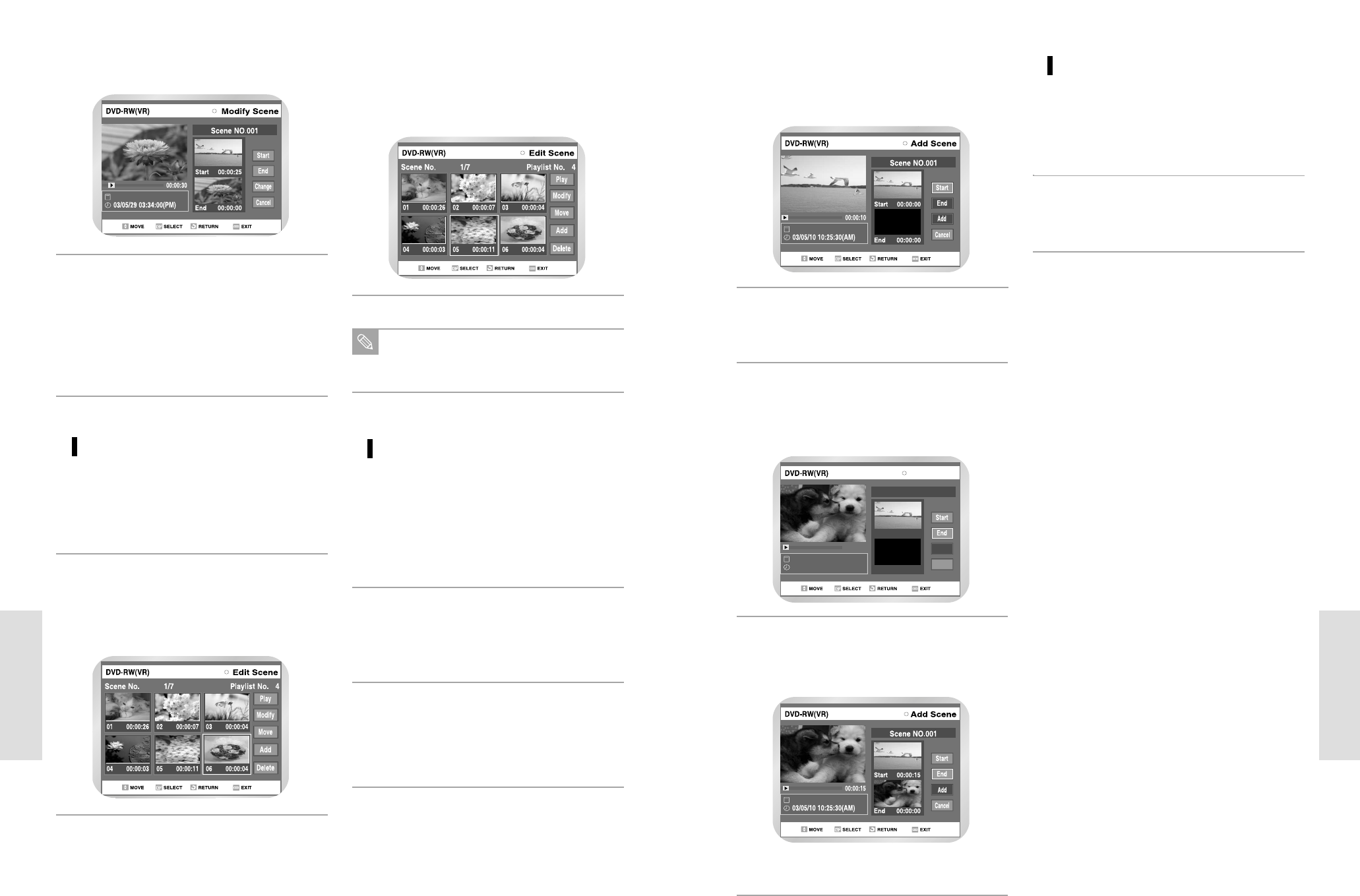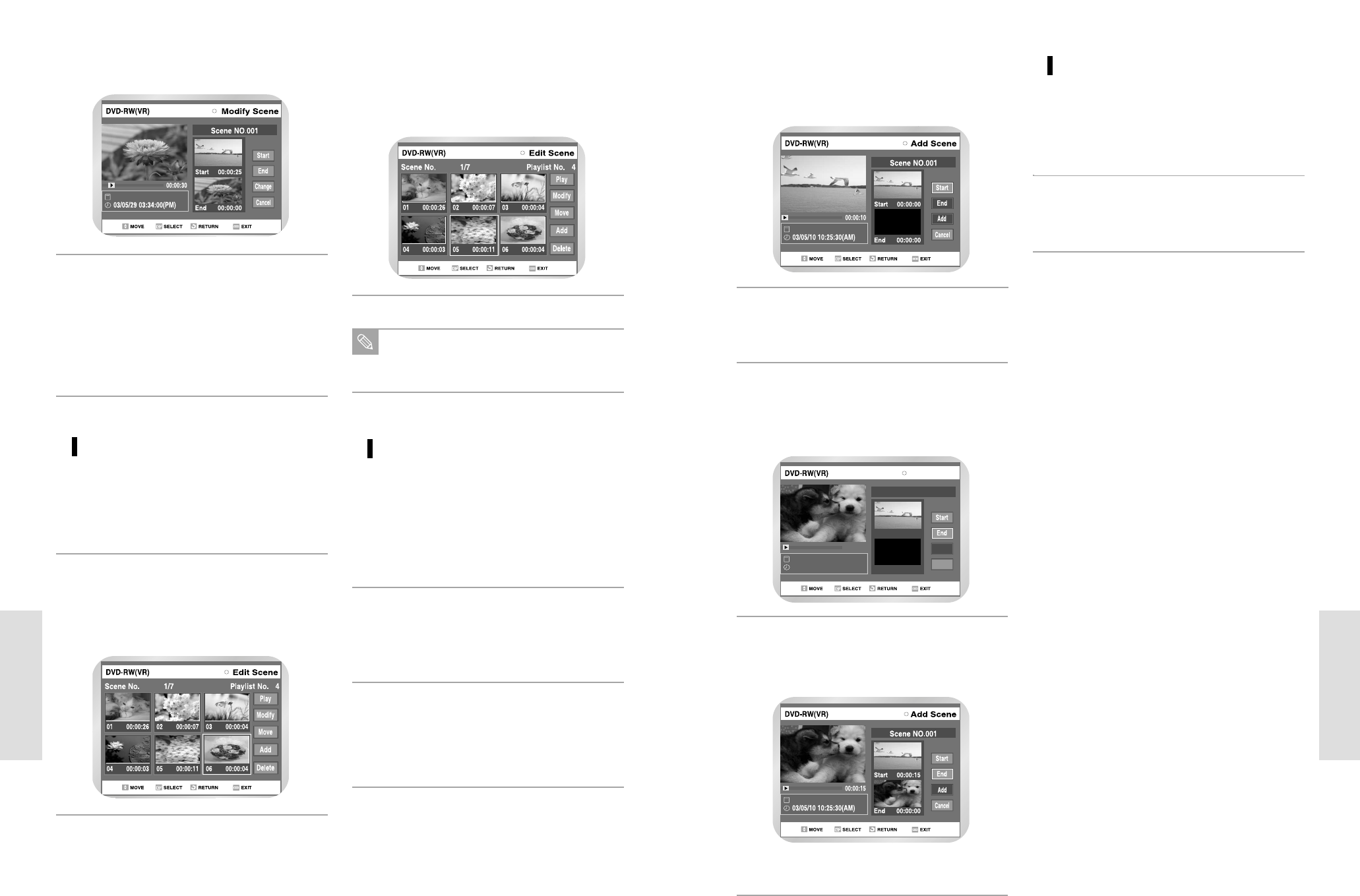
English - 87
Editing
86 - English
Editing
Add Scene
00:00:15
03/05/10 10:25:30(AM)
Scene NO.001
Add
Cancel
Start 00:00:15
End 00:00:00
Press the ➐❷ button to select End, and then press
the ENTER button.
• The image and time at the end point are displayed
on the End window.
6
Press the ➐❷ buttons to select Add, and then
press the ENTER button.
• The section you wanted to add is added before the
scene selected in step 1.
• If you want to cancel select cancel and then press
the ENTER button.
7
E. Deleting a Scene from the
Playlist
Press the arrow buttons to select the scene you want
to delete, and then press the ENTER button.
1
Press the ➐❷ buttons to select delete, and then
press the ENTER button.
2
Select the end point of the section you want to add
as a new scene using the playback related buttons.
5
Press the ➐❷ button to select Start, and then press
the ENTER button.
• The image and time at the start point are
displayed on the Start window.
4
Press the ENTER button at the end point of the
scene.
5
Press the ➐❷ buttons to select Change, and then
press the ENTER button.
• The scene you wanted to modify is changed with
the selected section.
• If you want to cancel a modification, select cancel
and then press the ENTER button.
6
C. Moving a Scene
(Changing the Position of a Scene)
Press the arrow buttons to select the scene you want
to move (change the position), and then press the
ENTER button.
1
Press the ➐❷ buttons to select Move, and then
press the ENTER button.
• A yellow selection window is displayed on the
scene to move.
2
Press the arrow buttons to select the position where
you want to move the selected scene, and then press
the ENTER button.
• The selected scene is moved to the new
position.
3
You cannot move the selected scene to the position
of the next scene, because the selected scene
should be inserted before that position.
Note
D. Adding a Scene
Press the arrow buttons to select the scene before
which you want to add a new scene, and then press
the ENTER button.
• A yellow selection window is displayed on the
scene to add as a new scene.
1
Press the ➐❷ buttons to select Add and then press
the ENTER button.
• The Add Scene screen is displayed.
2
Select the start point of the section to which you want
to add the scene in step 1 using the playback related
buttons.
• Playback related buttons:
❿
II
,
❿❿
l, l
➛➛➛➛
,➛➛, ❿❿
3