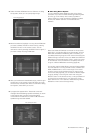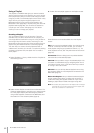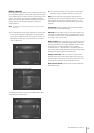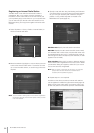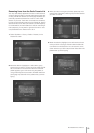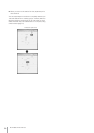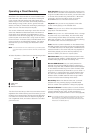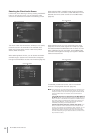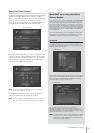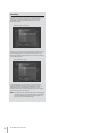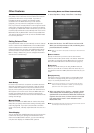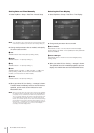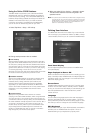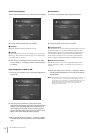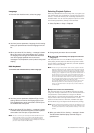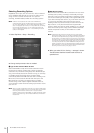MCX-2000 Owner’s Manual
89
Setting the Timer Playback
At the lower section in the client source menu screen, you can
access the timer playback feature for clients, the same feature
available for the MCX-2000 when you select Top Menu >
Setup > Timer. When you select Timer, the timer playback list
screen appears, where you can create up to 10 timer
programs by specifying a playlist or a preset radio station to
be played at the specified time on the specified date.
Move the selection (highlight) to a column to specify a timer
program, and then press the SELECT button on the remote
control for the timer program list screen. You can create a
timer program for the selected client here, in the same
manner as for the MCX-2000 (page 97).
n Internet radio stations cannot be selected from the Presets list.
See also the previous note (page 88).
For detailed procedure and notes, refer to the relevant
sections in “Using the Timer Playback” (page 97).
n While you’re editing (or simply viewing settings) in the timer program
list screen, the MCX-2000 doesn’t activate existing timer programs.
Client currently selected
Timer program list screen
MusicCAST as an Integrated Music
Delivery System
While playing music on the MCX-2000 itself, you can seamlessly
initiate music streaming to any MusicCAST client. Everybody
can just operate a MusicCAST client to browse through audio
sources on the server and select a desired item—artist, album,
genre, song, playlist, or radio station—to listen to it on the client.
On the other hand, you can limit operations from the client side
using the Lock command from the client list screen (page 87) if
you use MusicCAST clients in a public space, such as show
room or shop floor.
Other convincible features for the MCX-2000 and MusicCAST
clients are found in the Broadcast and Recall Play commands
available from Submenu in the Play Information screens.
Broadcast
As its name implies, the Broadcast command lets you stream a
audio source selected (and playing) on the MCX-2000 to all
specified clients. When you select the command, the MCX-2000
shows the following dialog box.
Add a check mark to clients to which you want to broadcast the
audio source currently playing (or selected) on the MCX-2000.
When you select OK, broadcasting is initiated and selected
clients start playing the same audio source.
You can stop broadcasting any time by pressing the
BROADCAST button on the remote control. Select OK in the
dialog box that appears. When broadcasting is stopped, the
MCX-2000 and selected clients stop playback. Other clients (not
selected for broadcasting) continue playing.
n Though Internet radio stations cannot be selected or requested
from the client side or through the client source menu screen
(page 88), they can be easily streamed using the Broadcast
command on the MCX-2000 side.
Broadcast dialog box
Now broadcasting