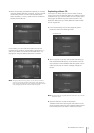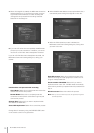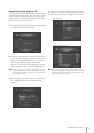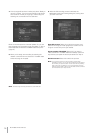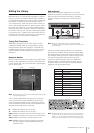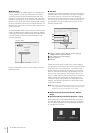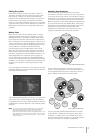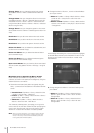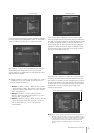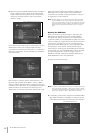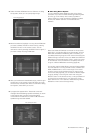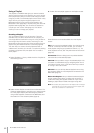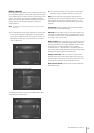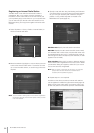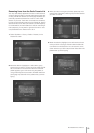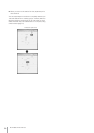MCX-2000 Owner’s Manual
79
In the Change Genre dialog box, move the selection (highlight)
to Fusion and then press the SELECT button on the remote
control. Confirm the current album moved under Fusion.
Now, Albums 1, 3 and 5 are associated with the new artist
Versatile Boss and categorized in their corresponding
genres. (Album 3 is categorized in its original genre; only its
artist has been changed.)
4 Change the album for each song from Albums 2, 4 and 6
to VB Works you’ve just created. You can do this in a
song list view accessed from:
• Artists: Top Menu > Library > Music Archive > Artists
> artist list view (to select Jazzy Rocks or Pop Rockers)
> album list view (to select Album 2, 4 or 6) > song list
view – Change Album
• Albums: Top Menu > Library > Music Archive >
Albums > album list view (to select Album 2, 4 or 6) >
song list view – Change Album
• Genres: Top Menu > Library > Music Archive > Genres
> genre list view (to select Pop or Rock) > album list
view (to select Album 2, 4 or 6) > song list view –
Change Album
In the Change Album dialog box, you can select a target
album by navigating down from Artists, Albums or Genres. In
this case, you know the target album title (VB Works) so that
it’s easiest to navigate down from Albums and select VB
Works directly from an album list view. Move the selection
(highlight) to VB Works and then press the SELECT button
on the remote control. Confirm the current song moved to
the end of the VB Works song list.
Now, songs from Albums 2, 4 and 6 are compiled into the
new album VB Works (associated with Versatile Boss and
Pop & Rock). In addition, you can arrange the song order of
the VB Works album (or any other album) while showing its
song list view. Use the Change Song Order command from
the Submenu. You can move the current song to any
position in the song list.
n
You can confirm whether song attributes have been changed as you
intended, using the Information command from the Submenu in the
artist, album, genre or song list view screen (accessed from Top Menu
> Library > Music Archive > Artists, Albums or Genres), or the Open
source Album command from the Submenu in the song list view
screen (accessed from Top Menu > Library > Music Archive > All
Songs).
Change Genre dialog box
Change Album dialog box
Move to a desired position and press the SELECT button on the remote control.